Dell is a global computer technology company in the U.S.A, and they develop various types of computers and provide tech-related support. They are very popular in the I.T sector, and many people use Dell laptops. Sometimes our dell laptop gets very slow or may have software malfunction. In that case, we may need to factory reset Dell laptop windows 10 from the boot.
After using it for a long time, our laptops are bound to get slower. It happens due to the workload of various types of software. Experts say that it is good to factory reset a laptop or a PC once a year. Factory reset makes a laptop work fast. Now, we will discuss how we can factory reset a dell laptop.

How to Perform Factory Reset On a Dell Windows 10 Laptop
First, you must learn how a reset works. It deletes all programs and data and refreshes a laptop. We recommend creating a backup file before you perform a factory reset. There are many ways to do it. Let’s discuss how to do it efficiently step by step.
Create a backup
Step 1: Search “Backup” and click on it. Then click on System Backup. Click on disk backup if you need to create a backup on the hard disk.

Step 2: Select the backup location. The system will store backup data in that location.

Step 3: You can set an automatic scheduled backup if you want. To do that, click on schedule. You can select how often you wish to create a backup of your system here. There are other backup options available under options or schemes as well. After choosing a location and setting up a schedule, click on Start Backup.
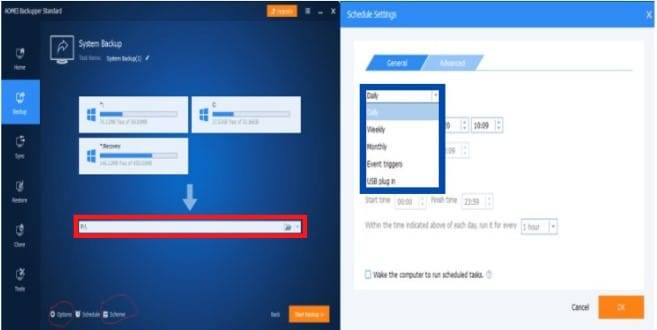
Factory Reset Dell Laptop Windows 10 From Boot
Step 1: Start your Dell laptop.
Step 2: Keep pressing f8/f12 until you can access the Advanced Boot Options menu.
Step 3: Windows 10 has a unique factory reset tool named Windows Recovery Environment (Win RE). Advanced boot options always open in Win RE mode. When it appears, click on Troubleshoot.

Step 4: Click on Reset this PC.
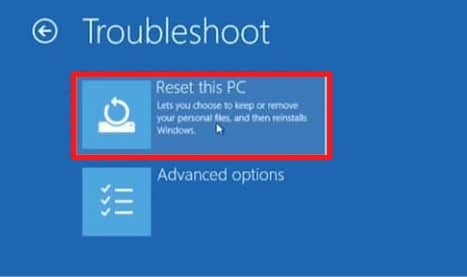
Step 5: Next, you will see two options. Select Keep my files if you need to keep personal data. This option will uninstall all programs and reset settings. But if you do not need to keep personal data, then select Remove everything.

Step 6: Choose your user account.

Step 7: You need to enter the password of your user account now. If you do not have any passwords, then leave this box empty. Click Continue. Note that if you can’t remember the correct password, you won’t be able to reset your laptop in this way.

Step 8: This is the last step. Click on Reset. Your laptop will start to reset shortly.
This process will require some time. When this process is complete, set up your new laptop settings.
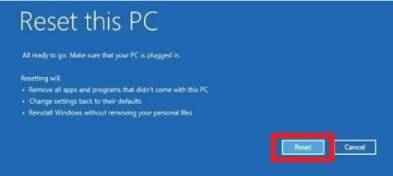
How to factory reset your dell Inspiron laptop
Factory Reset Dell Laptop Windows 10 Without Password
If you forgot your login password, it is still possible to factory reset your dell windows 10 laptop. But you will need a bootable Windows 10 USB Drive/ CD. Proceed with the following steps-
Method 1: Factory reset with Windows 10 installation disk
Step 1: Boot the laptop from the bootable CD/USB drive.
Step 2: Soon, you will see the installation page. Click on Next.
Step 3: Click on Repair your computer.
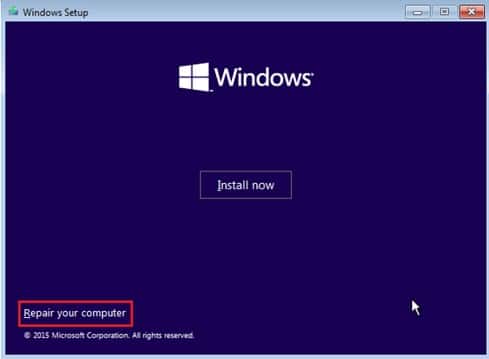
Step 4: First, click on Troubleshoot. Then click Reset this PC.

Step 5: Click on Remove everything. It will remove all files and also the password.
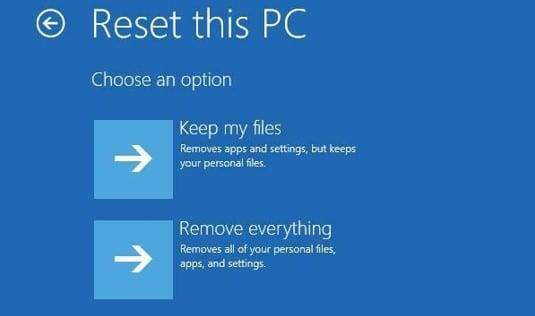
Step 6: Now, you will get options to choose the drives. Suppose you want to keep the files on other drives. Select the first option.
Step 7: If you desire to keep your operating system. Click on Just Remove my files.
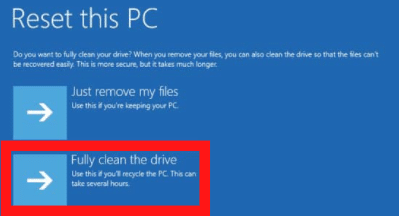
Step 8: Next, click on Reset.
Method 2: Factory Reset Dell Windows 10 laptop from the login screen
You can also factory reset your Windows 10 Dell laptop from the login screen. Follow the instructions-
Step 1: Start your laptop. Wait until the login screen appears. Click on the power icon. You can see it on top of the login screen. Press the Shift key on the keyboard. Then, click on Restart.
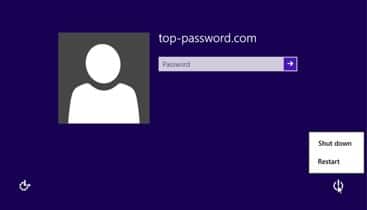
Step 2: Your laptop will restart now, and soon you will see Advanced booting options. Click on Troubleshoot.

Step 3: After that, select Reset your PC.

Step 4: Select Next. Now your laptop should restart.
Step 5: Next, select remove my files. After that, click on Reset.

Method 3: Factory reset Dell laptop Windows 10 with third-party software
You can factory reset your Dell laptop with third-party software. We recommend AOMEI OneKey Recovery software as it is straightforward to use.
Step 1: Download AOMEI OneKey Recovery software. Then, install it.
Step 2: Now, you have to generate a system backup with it. Run the software. Select OneKey System Backup.

Step 3: There will be two options now. Choose one of them and select Next.

Step 4: Choose a drive to store the software partition. Press Start Backup.
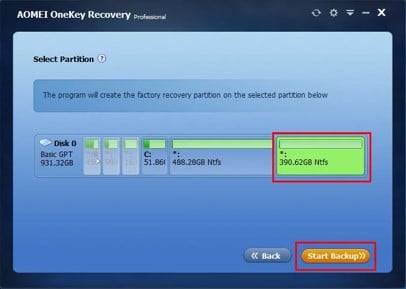
Step 5: You can set up a shortcut key to enter into this software quickly. Click on the settings icon.

Step 6: Now rush back to the home screen. Press f11 key. Select Enter into AOMEI OneKey Recovery.
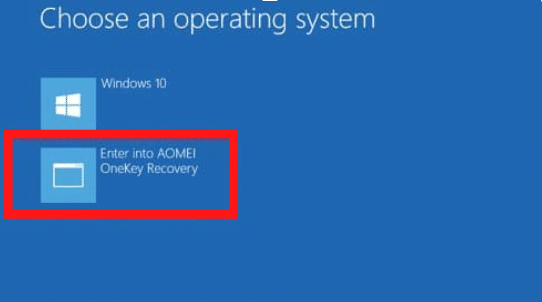
Step 7: Press OneKey System Recovery.

Step 8: Choose one of the options to restore. Click Next.
Step 9: Now, press Start Restore. It
should perform a full reset on your dell windows 10 laptop now.
Tips:
- Factory resetting a laptop takes a lot of time—Plugin the charger before you start the process.
- You should factory reset the laptop once a year. It boosts performance.
- Don’t forget to keep backup files.
How to Reset Dell Laptop Password in Windows 10 Without Disk
Sometimes you cannot factory reset your Dell laptop from the login screen. Then, you must reset your laptop password. Use a password reset disk to reset a Dell laptop password. But we rarely create a password reset disk when we set the password for our laptop. If you do not own a password reset disk, then you can try 2 different methods on your dell windows 10 laptop.
Method 1: Reset password by using security questions.
Method 2: Reset password with Windows Password Refixer program.
Method 1: Reset Password by using security questions:
You can reset your Dell laptop password by using security questions. But you need to set up some security questions beforehand. Also, your Windows version must be 10v1803 or higher.
Step 1: First, try to remember your password and enter it. You will get a warning message on the screen if it’s wrong. It will suggest you try again with the correct password.
Step 2: Click the Ok, and Reset Password option will be available.
Step 3: Next, press Reset Password. You will see some security questions now.
Step 4: Enter the correct answers. If all the answers are accurate, you can reset the password.
If you can’t remember the answers, try out the following method.
Method 2: Reset password with Windows Password Refixer program
Now you need a third-party password recovery program if you don’t have a password reset disk and forgot the answer to the security questions. Windows Password Refixer is a reliable password recovery tool that can reset your dell windows 10 laptop.
Step 1: Make a bootable Windows Password Refixer disk:
First, download this program on another PC. Install and open it. Follow the steps and burn it into CD/ USB drive. Now, your bootable Windows Password Refixer disk is ready.
Step 2: Boot system from the disk:
Insert the bootable CD/USB drive into the laptop. Start the laptop and press F2 or F12 to enter the BIOS. Set the CD/USB drive as the primary boot device. Now, your laptop should boot from the Windows Password Refixer disk.
Step 3: Reset the Password:
After Windows Password Refixer starts functioning, it will show the OS version and a list of your Dell laptop user accounts. Select “Windows 10” and your user account. Then, press the “Reset Password” option. After resetting the password, reboot your laptop.
Conclusion
Factory resetting a laptop boosts its performance. Generally, we use a laptop for years, and it starts to function slowly. We use the laptop to process a lot of data daily. They put pressure on the laptop and made it work slower than usual. Also, the laptop will return to its original setting and clean all useless data. When we factory reset Dell laptop Windows 10 from the boot, there is a chance it will clean unwanted registry files. Thus, we can say a factory reset once in one year, or two is beneficial to the health of your Dell laptop.

