While using Discord on your computer, some minor problems can appear, and that’s pretty normal. But some users reported a bizarre issue as the Discord software stopped working. Many users faced that, and at some point, it can affect you as well. So, you need to stay alert with all the solutions when Discord not working on PC.
While this problem occurs, the display might show a grey background with the Discord logo. At that time, Discord won’t perform any function. But don’t worry, as some fixing procedures are available to deal with this problem. To get rid of this problem, staying calm is the most important thing to do. Then apply the necessary solutions to eliminate this difficulty.

The Reasons Why Discord Can Stop Working on PC
You may use Discord software on your computer for various reasons like calling, texting, or screen-sharing. But while using Discord, it may stop working all of a sudden. When this happens, a grey background along with the Discord logo will appear on the screen. No function of Discord will remain workable, and you will face a total mix-up.
This situation can show up for various reasons, but you won’t get any warning. The possible reasons behind this Discord error on your computer are:
- The Discord software in your computer may be blocked by some other program, which is preventing Discord from launching
- Any game may run in the background of your PC, and it can also entirely stop Discord from working
- Somehow the Discord file can get damaged or deleted from your computer and bring this mix-up
- Having not enough space on your hardware can also be highly responsible if Discord stops working
- If your CPU is overloaded or the internet connection is unstable, Discord may stop working
Discord not Working on PC – The Solutions to this Problem
You can’t just sit around and wait for Discord to start running again by itself. You need to apply the correct solution with the step-by-step process. The solutions that you can apply are:
Solution-1: Close Discord Command
Step-1: At first, press “Windows + R” from the keyboard of your computer. It will open up the “Run” window from the bottom-left corner of the screen.
Step-2: As the “Run” window will appear, you will see a search bar in that small window. On that search bar, type “cmd” and press “Ctrl + Shift + Enter” to complete the whole process.
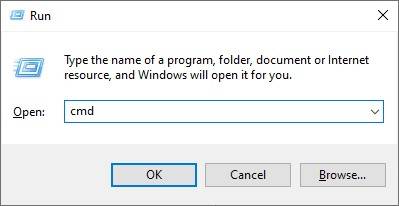
Step-3: As you will press enter, a blank page will open up, and you need to type “taskkill /F /IM discord.exe.” Then press “Enter,” and the process will take some time. After that, close the command tab, re-open Discord, and hopefully, Discord will start working rightly.
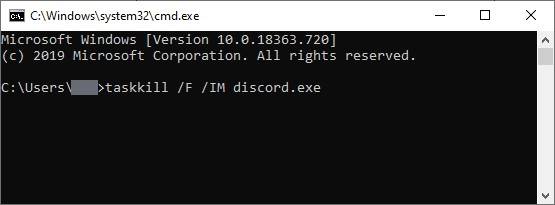
Solution-2: End the Discord Process
The next thing you can do to solve the problem is ending the Discord process, and the steps for that are:
Step-1: Go to the taskbar of your computer screen, which is at the bottom-left corner. Then right-click the mouse in that blank space, and a notification tab will open up. Click on the “Task Manager” option.
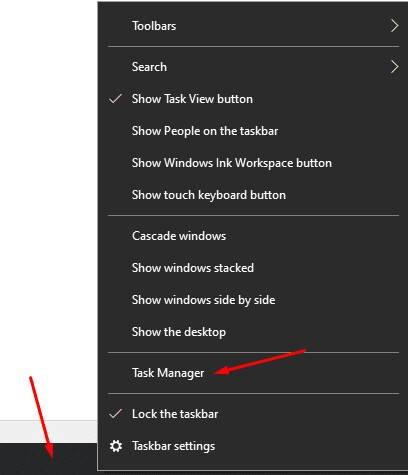
Step-2: After entering the “Task Manager,” you will see the processes of every file there. Find out “Discord Process” from there, and then right-click on it. A new window will pop up as you do so, and click on “End Process Tree” to end the Discord process.

Then relaunch the Discord software from your home screen, and it should run and work properly.
Solution-3: Updating Discord
If the Discord software you are using is an old-versioned one, you need to update it to solve the problem. Now let’s see the steps of how to update Discord on PC:
Step-1: At first, allow Discord to check if there is any latest update or not. If the older version of Discord is causing the problem, there will be an update available.
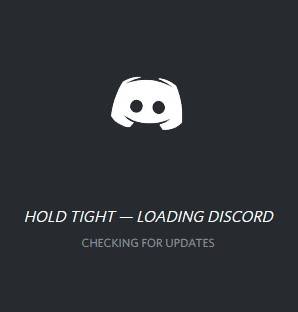
Step-2: When there will be an update available, the Discord will automatically start updating. But before that, Discord will require your confirmation to start the update procedures. After your confirmation, the update process will finally begin.

Step-3: After completing the update, a list of changelogs/new features will appear on your screen. Then, open the Discord app on your computer, and it should work correctly. If you are wondering about how to update discord on Mac, just follow the same steps above, and that will be all.

Solution-4: Launch Discord from Install Location
If the three solutions above are unable to solve your problem, try launching Discord from its install location. The steps to follow for that are:
Step-1: Open the “Files” section from your computer, and locate where the “Discord” file is. Most probably, that’ll be in the Download section or Program section at the “C” file.

Step-2: This file will be a “.exe,” and you need to double click on that “discord.exe” file to launch Discord.
Step-3: If that doesn’t work, right-click on the file name, and select “Run as Administrator” to launch with admin permission. Hopefully, these two methods will work correctly to run Discord on your PC again.
Solution-5: Setting Proper Date and Time
Because of incorrect date and time on your computer, Discord may stop working. Then press “Windows + I,” and it will open up the “Settings” tab. Set an accurate date and time from there according to your Time Zone. After this action, Discord should start working correctly on your PC.
FAQs
Why is Discord not connecting on my PC?
Why is Discord taking a long time to connect?
Conclusion
It is an irritating situation to face when Discord stops working on your computer. One can easily panic to meet this unusual problem and not solve problems that can damage your PC. Maybe this is an unusual problem, but that doesn’t mean it won’t affect your computer. You always need to stay ready with solutions to solve it.
You need to act patiently while dealing with the Discord not working on PC problems. Try to apply all the solutions one after another by following the correct steps. Hopefully, one of those solutions will help you to get rid of this problem.

![Discord Stuck and Won’t Open on Windows- [FIXED] Discord App not Working](https://enjoytechlife.com/wp-content/uploads/2021/04/How-to-Make-Roles-on-Discord-3-1-768x427.jpg)