As usual, idle means doing nothing or being attached to nothing. This undoing situation of any person or thing is known as idleness. You may use the Discord software as your texting, audio calling, video calling, or screen-sharing platform. You may wonder, knowing that there is a term called “Idle” present in this technology sector as well.
So, you might want to get a brief discussion about what does idle means on Discord. Based on whether you are online or not, your active status changes. Idle is one kind of notification for your inactivity for a while, like Online, Invisible, or Do not disturb status.
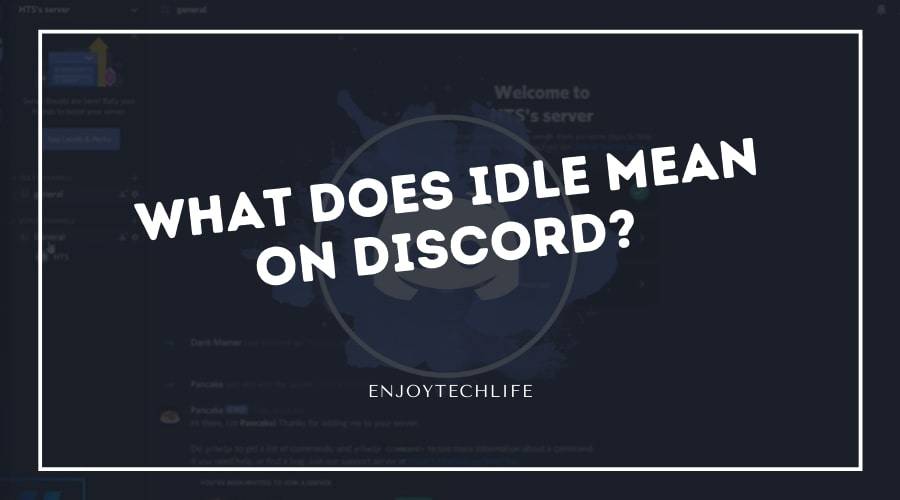
The Reasons Why You Can Be Idle on Discord
While using Discord for any reason, you may have noticed the term “Idle” instead of showing online or offline. It can happen because of various reasons, whether you want it or not. Sometimes it may appear because of your unawareness or because of any unwanted glitches. But some people willingly stay “Idle” on Discord, as this is very much doable.
- You may have kept Discord open on your computer or phone’s browser and didn’t check for a while
- Idle status may appear for lack of activeness on Discord while a meeting or conversation is ongoing
- Unstable network issue can also be the reason for showing “Idle” status about your Discord account
- You can manually change your active status to “Idle” from the settings option by tapping on your profile and then change it

What Does ‘Idle’ Mean on Discord – In-Depth Discussion
Being “Idle” on Discord doesn’t mean that the user has left the meeting. It also doesn’t mean the user’s internet connection is gone or the user has logged out of his/her account. The “Idle” status means that the user is in the meeting but has not performed any task regarding the conversation.
The user may not be near the device with which he has logged into that particular Discord server. You can compare this situation of the “Idle” user with the “AFK” term, rather known as Away from Keyboard.
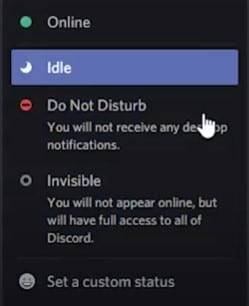
The “Idle” status will be shown beside that member’s username when that member is inactive. This situation can happen when the user is a bit far from the device. When the algorithm of Discord will find the member inactive for a certain amount of time, the “Idle” status will be shown.
There is an icon for this “Idle” status showing the activeness of any member. The icon is like a yellow-colored crescent half-moon, which attracts attention quickly. If someone is “Idle” during a meeting on Discord, you will find this icon on the lower-right side of that member’s profile image.
On most occasions, the user doesn’t set the active status “Idle” willingly. Any member may not act over anything regarding the meeting for a certain time. At that moment, considering the inactive period, Discord will automatically set the status of that particular member as “Idle.”
Whenever Discord stuck on idle, you just need to click on your profile image and then change your active status. You may think the “Idle” status can make you disconnected from the meeting, but it’s not that way. It’s not like the “Do Not Disturb” situation on Discord as well.
When you use your phone to connect to Discord, there will be a phone icon next to your image. At the time you go idle, the phone icon won’t be shown there. In place of that, there will be the “Idle” icon beside your profile image.
You may not want to set your status as “Idle” manually, but the situation may come where you must do so. There is a function in Discord to set your active status “Idle” manually by following some steps through your profile image.
Sometimes you can face the situation of discord auto-idle not working, but don’t get tense regarding that. You might plug in USB peripherals; unplugging those items may solve your problem, or you can take any veteran’s suggestion.
The Processes of Setting Your Discord Account Status as “Idle”
You will need to follow some simple and basic steps to set your Discord’s active status as “Idle”. The processes are:
Step-1: Open Discord on Your Device
Unlock your device, and install the Discord software on your mobile or computer. Then, create your Discord account by providing pertinent information along with your email, username, and password. When the creating process will be completed, log into your Discord account.
Step-2: Server Joining
To enter any call, meeting, or conversation, you need to join any server first. To join there, you will get a link from any server member or participant. Joining any server may require a password sometimes, as you need to collect it from the friend who invited you.
Step-3: Go to Profile Section
When in the call or meeting, the necessity of making your active status as “Idle” may come. To do so, first look for your profile picture, and most probably, you will find it at the bottom left corner of the screen. Clicking there will start the changing process of your active status.
Step-4: Setting Status as Idle
When you click on your profile image, a small menu bar will appear right before your username and profile image. That small menu bar will contain a total of four different options. There will be an Online, Idle, Do Not Disturb, and Invisible options, along with the opportunity of setting a custom status.
Now, select the “Idle” option from there to make your status “Idle” before the other server’s other participants. By doing so, the “Idle” sign, yellow crescent half-moon will appear at the bottom-right corner of your profile image.
Though you made your user status “Idle,” you can still be on Discord and do other things there.
What Each Discord User Status Mean
What Does “Invisible” Mean on Discord?
You may also be familiar with the term “Invisible” on Discord. It is also an indication of your activeness while on a call or in any meeting. The difference with idle is, you can set this status, and it won’t ever be done automatically.

When you set this as your status, you will be shown entirely offline to the other users. But you can still do all the other normal things on Discord. It is even possible to send messages or call your friends without being appeared as online or active.
What Does “Do Not Disturb” Mean on Discord?
Another term for the active status on Discord is “Do Not Disturb.” You can set your status as “Do Not Disturb” from accessing it through your profile image as it will be the third option. When you do so, you will see a red circle appearing on the top-right corner of the profile image.

You won’t get any notifications or messages when you are in this mode. The notification you usually receive will be entirely mute when you set your status as “Do Not Disturb.”
What Does the Phone Icon Mean on Discord?
You might have seen a phone icon beside any member’s profile image or username. It can happen because they are using Discord through their phone. The mobile user can hide this indicator by setting his/her active status as “Idle,” “Invisible,” or “Do Not Disturb.”
Why do people set themselves idle on Discord?
Idle is a smart option in Discord. People use it for different purposes. Usually, users put themselves in idle mode in Discord to indicate that they are temporarily unable to reply to any message or accept calls in Discord.
Besides, the users may keep themselves in such a mode to use Discord for distinctive personal needs avoiding random calls or messages from other users.
How to set the ‘Idle’ status on the Discord Mobile application?
You may want to use the idle status on Discord mobile application. The system requires a specific approach but is not so complex at all. You can maintain the following instructions to set the idle mode in your mobile version of Discord:
Step 1: Firstly, you need to open the Discord application. Then you will see the profile picture at the right part of the bottom part. Tap on the profile picture and you will find a “User settings” menu.
Step 2: Now, open the “User Settings” menu by tapping on it. Then the “set status” option will appear.
Step 3: In the “Set status” section, you will find different features including the “Idle” status. Tap on that status and your Discord account will go into idle mode. The yellow crescent moon is a sign of this status.
Types of Discord statuses
There are different types of statuses on Discord. Each status has specific significance and use. You can set the statuses for enjoying customized features. Here are the types and their meanings:
1. Online: This status means you are actively logged into your Discord account. The users will come to know that you are ready to receive messages, make interactions, and other conduct other features like receiving notifications and responses instantly. The green color is the indication of this status.
2. Idle: This status means you are not active in using the features of Discord for a few minutes. You can use this status to present yourself as temporarily busy or unavailable to receive calls or messages. The status also activates automatically finding you inactive for a while. The yellow crescent moon is a sign of this status.
3. Do Not Disturb: By using this status, you can present yourself as doing something else important. So, the system will block all notifications to keep you undisturbed. A red circle will let the other users know about the status and they will avoid giving you call or messages.
4. Streaming: By linking your Twitch account, you can activate this status. Using this status means you are streaming the game. The streamer mode will detect your game streaming and the other users will come to know this through the status update.
5. Offline: It is an automatic status that will show up as soon as you are logged out of the Discord account. Until you open the account, the offline status will continue to be visible to others.
6. Invisible: The Invisible and Offline statuses are almost meant for similar purposes. Yet, the “Invisible” status is different as you can use it manually. Unlike offline status, you can use your Discord account remaining invisible to all other users.
7. Phone: This is a status that indicates your using the device. A green Smartphone icon shows that you are logged into the account through a mobile phone.
8. Custom: Overall, all the statuses including online, offline, idle, invisible, phone, streaming, and do not disturb are usable manually and in a customized way.
FAQs
Is there any problem with being “Idle” on Discord?
How can I go “Idle” manually on Discord?
Will I get any notification or messages during the time of being “Idle”?
Does idle on Discord mean Online?
How idle is different from ‘Do Not Disturb in Discord’?
Conclusion
Being “Idle” on Discord is not a situation you should worry about or even think about much. When you get to know what does idle means on Discord, the whole situation will be cleared for you. It is one of those four active status options that can be set both automatically and manually.
This situation will occur automatically when you log in and join a server but haven’t acted for a while. It may happen if you are not in front of your device while in a call or meeting. You can set status active again by accessing the status option from the bottom-left corner of your screen.

