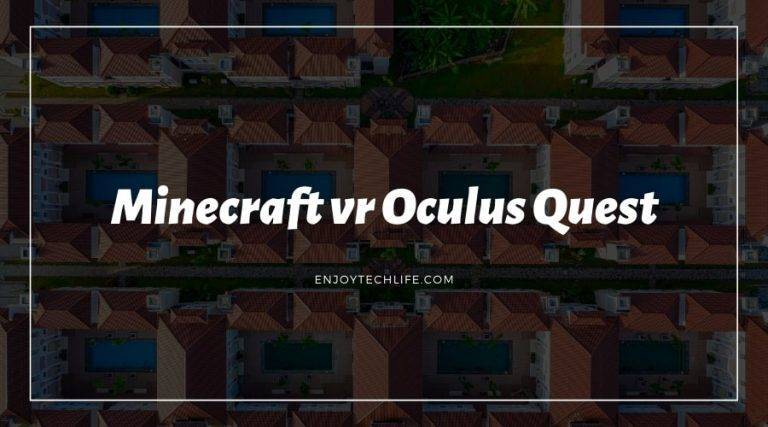Minecraft VR is a community-made mod for Minecraft: Java Edition that adds virtual reality functionality for Oculus Rift devices. It was released in 2016. Vivecraft, a fork of the Minecraft VR mod, was transferred to OpenVR and is geared for HTC Vive hardware support. Microsoft announced official Oculus Rift compatibility for Minecraft on Windows 10 on August 15, 2016.
Playing Minecraft on Oculus Quest/ Quest 2 will be discussed in this article with a detailed procedure on how to set it up on the PC with the VR for two different versions. Without further ado, let’s dive into it.
What is Minecraft?
Minecraft is created by Mojang and it is a sandbox video game. The game was created with the help of Java programming language by Markus “Notch” Persson. It was first made public in May 2009, with a full release following in November 2011, when Jens Bergensten took over development. As of 2020, Minecraft is the most popular video game of all time, with 200 million copies sold and 126 million monthly active players.
Important information to be aware of:
- Oculus Quest and Quest 2 don’t include Minecraft.
- To play Minecraft on your Quest, you’ll need a VR-ready PC and a link cable.
- It is possible to play both Bedrock and Java versions of Minecraft using the link cable.
This article will guide you on playing Minecraft in virtual reality with your Oculus Quest or Quest 2 headset. Below are the instructions for both the Bedrock and Java versions of Minecraft. If the instructions are followed accurately, we hope you will enjoy the best VR gaming experience possible.
Is it possible to play Minecraft on the Oculus Quest or Quest 2?
Although Minecraft is not available for Oculus Quest or Quest 2, there is a native version of Minecraft Bedrock Edition for the Oculus Rift. You can still play Minecraft on your Quest, given that you have a VR-capable PC and an Oculus Link connection. As long as you’re connected to your computer, it will run the Minecraft program and provide visual data to the headset, allowing you to play Minecraft in VR.
You may play both the Bedrock and Java versions of Minecraft during your quest, although the processes are slightly different. If you don’t already own either version, you’ll need to purchase one before beginning your quest.
Here are the Minecraft versions available on Quest:
- Windows 10 (Bedrock) version: This version is available on the Microsoft Store. It includes built-in VR capabilities and is simple to set up and use, but it cannot be modified in the same manner that the Java version can.
- Java edition: This is the original Minecraft edition, which has a plethora of free modifications accessible online. This version is more challenging to get working in VR because you’ll need to install Java, Steam, and Steam VR if you haven’t already, but the implementation is more fascinating. For instance, by physically swinging your controllers, you may mine bricks.
Oculus Quest/ Quest 2: Playing Minecraft Bedrock Edition
In VR, the Bedrock Edition is simple to set up. To connect your Oculus to your computer, all you’ll need is a link cable, the Minecraft app, the Oculus app, the Oculus Rift Minecraft app, and the Minecraft app installed on your PC.
To play Minecraft Bedrock Edition on your Quest, follow the steps below:
- 1. If you haven’t already, go to the Microsoft Store and buy and install Minecraft.
- 2. On your PC, launch the Oculus app.

- Look for Minecraft in the search results and click it.
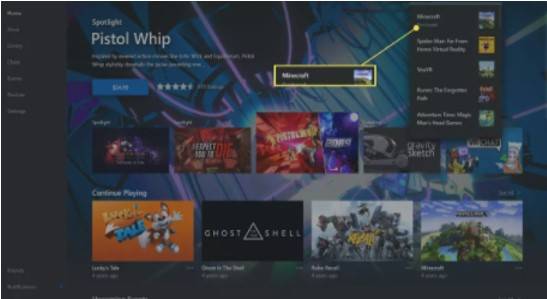
- Select either “Free” or “Install.”

Note: This isn’t the entire Minecraft software; instead, it’s a free program that lets you play Minecraft Bedrock Edition in virtual reality on Oculus devices.
- Put on your Oculus Rift and attach it to your computer using the link cable.
- To activate Oculus Link, choose Enable.
- Look for Minecraft in your applications or use the search bar to find it, then click Start.
- After that, Minecraft VR will be launched.
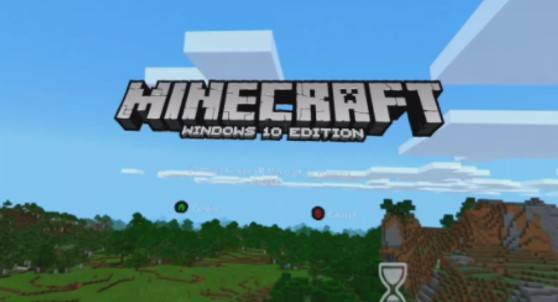
Oculus Quest/Quest 2: Playing Minecraft Java Edition
You may also remove background from image in Minecraft Java Edition while playing in VR on your Quest, although it is more complex. It requires the Vivecraft mod, which allows the Java edition of Minecraft to run in virtual reality. The VR implementation here is more sophisticated than the Bedrock version, allowing you to personalize your experience with a variety of activity and interaction choices.
Important Note: You’ll need to install Java, Steam, and Steam VR in order to play Minecraft Java Edition on Quest. Before proceeding any further, ensure that all three of the apps are installed.
Here’s how to play on Quest using Minecraft Java Edition:
- If you haven’t already, get Minecraft Java Edition and install it.
- Go to Vivecraft’s download page and select the most recent version.
- The file may be downloaded by clicking vivecraft-x.xx.x-jrbudda-x-x-installer.exe.
- When downloading is completed, open it, and click Install.
Note: The setup will fail if you do not have Java installed on your PC.
- Press the OK button shown on the dialogue box.
- Run the Oculus application.
- 7. Use a link cable to connect your Quest headset to your computer.
- Choose Enable.
- On your PC, go to your Steam library and choose Steam VR, then click Launch.
- Select the monitor icon in the Steam VR interface on your headset.
- Choose one of your monitors to run Minecraft on if you have additional monitors.
Note: Minecraft will not display on your virtual desktop if you select the incorrect monitor for the next step. You may either repeat this procedure to select the proper monitor or remove your headset and transfer the Minecraft window to your secondary monitor.
- Open the Java version of Minecraft from the virtual desktop.
- From the Minecraft version menu, choose Vivecraft.
- Choose Play.
- Select Play after checking the box.
- On your VR headset, Minecraft will launch.
Final words
Minecraft may be played on Oculus Quest/Quest 2 using the methods outlined above. Hopefully, this information will be useful and will enhance your gaming experience.