The standard process for changing the name of a user folder in Windows 10 is to go to the C drive, open the User folder, then pick the intended user folder by right-clicking and selecting Rename. Interestingly, if you right-click the user folder, you might not get a Rename choice.
Many apps and Windows settings utilize the user folder name as part of a route to the data they need to operate properly. Although changing the name of a folder in Windows 10 is feasible, it may easily damage applications or render the whole user profile useless. This post will assist you with windows 10 Change User Folder Name without causing any issues with your computer.
Process of Changing the Name of a User Folder in Windows 10
Altering the name of your account in Windows 10 is simple, but modifying the name of your user folder is another issue. The techniques described below will demonstrate how to rename a user folder.
Method-1: Utilize File Explorer’s Top-Right Search Bar
To rename your desired user folder, go to This PC’s C drive and proceed to User Folder. Then, in File Explorer, head to the upper-right search box and type in the user folder name you wish to modify. Locate the user folder in the search result list and right-click it; the Rename choice will appear. Customize the name of the user folder in Windows 10 by clicking Rename.
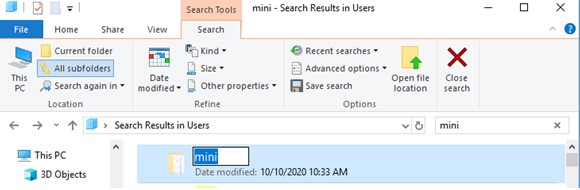
Try this method if you’re looking for a means to alter C/Users/Username on Windows 10. However, some users discover that this just affects the user folder name, not the user account name. If you look for a document in the user folder, you’ll notice that the directory’s user folder name is still the previous one. In Windows 10, you can modify the user folder name and change the user account username by following the steps below.
Note: Renaming a user folder or altering the Registry is problematic and can result in data loss. This is something you must undertake at your own discretion. With a free backup program like MiniTool ShadowMaker, you can back up your Windows OS and essential files. You may also make a system restore plan to quickly recover the Windows 10 operating system if something goes wrong.
Method-2: Using Registry Editor Change Name of User Folder in Windows 10
This method is a little more complex, but it’s worth a shot if you absolutely need to rename a Windows 10 user folder.
Step-1: Make a Fresh Account for Local User
To launch elevated Command Prompt on Windows 10, hit Windows + R, input cmd, and then hit Ctrl + Shift + Enter. Then, to set up a new Administrator account, enter net user Administrator /active:yes at the command prompt and click Enter.
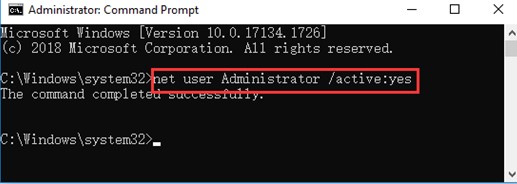
Step-2: Use the Administrator profile to sign in
Afterward, pick the present logged-in account from the Start menu. There is an option to sign out. To log out of the current user account, click sign out. Next, log in using the Administrator account that you setup.
Step-3: In the OS Drive, Update the Name of User Folder
Then go to your computer’s C drive and access the Users folder. Rename the intended user folder by right-clicking it.
Step-4: In Registry Editor, modify C/Users/Username
To launch Registry Editor on Windows 10, hit Windows + R, enter regedit, and click Enter. You may extend the folder on the left side of the Registry Editor window as follows: HKEY_LOCAL_MACHINE\SOFTWARE\Microsoft\WindowsNT\CurrentVersion\ProfileList\<User SID>\.
If you discover many User SIDs and aren’t sure which one to update, tap each one and verify its contents in the right pane to identify the one that corresponds to the desired user folder name.
After clicking the User SID, click on the ProfileImagePath key in the panel at the right. Next, at the end of the path, type in the new user folder name under Value data. Save the edits by hitting OK. To make the modifications take place, restart your PC.
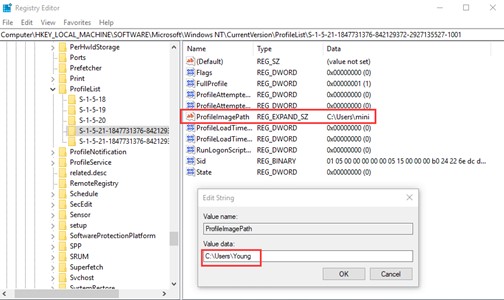
Note: It is strongly suggested that you backup Windows 10 Registry beforehand, given that something goes wrong before modifying the registry.
Step-5: In User Accounts Panel, Edit Name of the User Profile Folder
To access the User Accounts window, hit Windows + R, enter netplwiz in the Run box, and click Enter. To access the properties box for the selected user account, select it and choose Properties. Rename your user account. To avoid entering inaccurately, copy the new User name from File Explorer and paste it into the field. To preserve the setting, press Apply and OK.
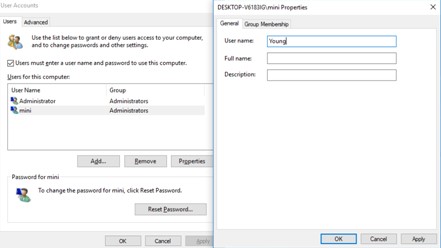
Step-6: Connect to New User Account
Return to Start and sign out of the Administrator account in the same approach as in Step 2. Then, to login in, choose the user account with the changed name.
Step-7: Remove the Administrator Account from the System
Finally, hit Windows + R, enter cmd, and then press Ctrl + Shift + Enter to restart Command Prompt as an administrator. To remove the Administrator account you made in Step 1, input net user Administrator /active: no in Command Prompt and click Enter.
You may also alter the user folder name in Windows 7 and 8 by performing the same procedure.
How to Change the Name of a User Profile Folder In Windows 10
FAQs
Q: In Windows 10, how can I alter the username of C drive?
Q: On Windows 10, how can I change the default account?
Conclusion
Although it is uncommon, you may need or want to alter the name of your user folder at any time while using Windows. Hopefully, this post on Windows 10 Change User Folder Name can assist you in the process. Create a backup to ensure you don’t lose any essential data.

