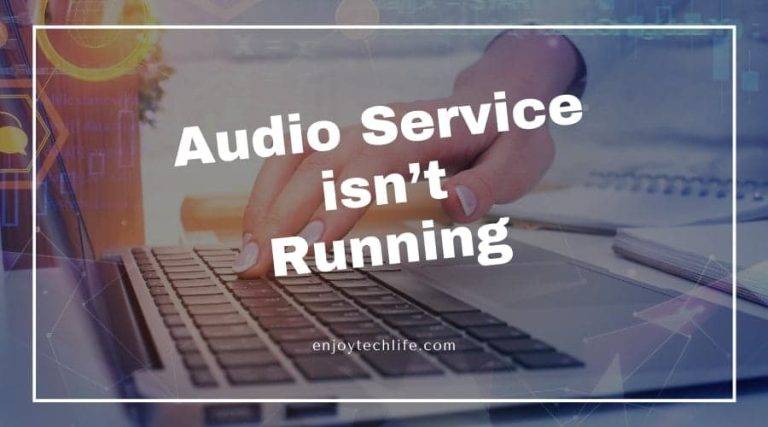The most common issue when it comes to audio and video playing is the “one or more audio service isn’t running.” When you plan to sit for a while and enjoy music and this notification pops up, you will lose your patience, we bet!
But with some easy tricks, you can deal with this audio trouble. There are several reasons for the problem. Along with this, there are several solutions. But here, we will talk about three easy methods that can get your audio service back within minutes!
Check the methods and save your wallet from the technicians! Now, you can solve your problems at home!
Methods of Running Stopped Audio Service

Audio Service Status Checking
The first thing you need to do when this notification pops up is to check the audio service status.
As the Windows audio service not responding message tells you that the trouble is with the audio, first of all, you must make a quick tour of the audio service status.
It helps you to know if everything is right there or not. If all of your audio services are running properly then you don’t need to worry about the status.
However, before checking the other options, you have to try this method. To know if everything is right here, you have to go through the following steps.
one or more audio service isn’t running – Windows 10/ 7/ 8
Run RUN
First of all, you have to get into the RUN dialog box. For this, all you need to do is use your shortcut keys.
Press Windows + R so that you get the RUN dialog box. Here, you can find whatever you want to run.
Type it
After you get to see the dialog box, you have to type whatever you want to run. For checking the status of the audio services, you have to go to the type typing area and type “services.msc” and after typing, you have to press ENTER.

When you press enter, this dialog box will help you in opening the Service window.
Find Services
Now that the RUN option has taken you to the Service window, you have to search for your services.
As you are having an issue with the audio service, you have to search for Windows Audio. Also, take a look if you can find the service named Windows Audio Endpoint Builder.
Check the Services
After you find the two services we have mentioned above, you have to check them. All you have to do is check if they are running or not.
In most cases, the reason for your audio service not working is the services not running. If you see that the services are not running, you have to make them run.
Here, click the services and you will see options. You have to press START so that you can make them run!
Additional Precautious
After starting these, you have to go through some additional precautions so that you do not face the same trouble afterward.
And for this, you have to get into the services first. To get in, double click on the services. There is an option called STARTUP TYPE.
You can choose several sub-options under this option. However, in this situation, ensure that you are switching it to AUTOMATIC.
And if it is already turned into AUTOMATIC, you don’t need to worry much.
Related article: Automatic Repair Loop Windows 10
Check the Audio
After you are done with setting the Startup Type, you have to click on APPLY and then on OK to close the dialog box.
Once you get out, you will not see that there are any difficulties regarding the audio service as both of your audio services will run.
We recommend you restart the device before you run your audio.
Audio Driver Updating
If the previous method is not working on your device, you can also try other methods for dealing with it.
In most cases of Windows audio service not running, the previous option works and you will have no issues regarding the audio.
But if this doesn’t work, your device might be facing the audio driver issue. This happens rarely as we all keep our devices updated.
However, this can also be the core cause of your trouble. When you have an outdated audio driver, this can be the reason behind the audio service not working.
And if you think that this is the reason behind your problem, you have to update the audio driver.

Get in Device Manager
Go to the Windows Tools menu by clicking Windows + X. After you see the Windows Tools menu, you have to find the Device Manager and get into it.
Find the Hardware
Now, you have to search for your hardware, In the Device Manager, you will see different hardware mentioned in a list.
From the list, you have to search for the audio hardware. Expand the lists to find it.

Search Updated Software
Once you get it, right-click the option so that you get to see Update Driver Software.
Select Update Driver Software first and then you have to search for updated software. Once you get it, click it.
Install and Reboot
When Windows finds the updated software on your device, it will install them. After installing the available updates for the audio driver, it will notify you.
And then, you have to reboot your PC to save the changes! After this, your device will not show the “one or more audio service isn’t running” notice.
Or simply, you can download the sound driver for your Windows. And then, all you need to do is install it and reboot!
Audio Driver Reinstalling
In some cases, the problem behind your Windows audio service access denied might be the incompatible audio driver.
The corrupted drivers can be the basic problem when you play your music or any video. The first option you can settle for solving this is troubleshooting.
Yes, troubleshooting the error of your audio service can be beneficial for you.
On the contrary, you can also pick up the option for uninstalling the driver and then install it again. Removing the current one and getting the again installed will surely solve the complication.
Launch RUN
Whenever you try these methods for repairing the service errors, the Run dialog box can be very helpful.
In this case, also, you need to run the RUN option. For this, press Windows + R together. It will take you to a dialog box named RUN.
Type it
Now that you got the dialog box before you on the screen, you have to type the source. For this, check for the typing area.
In that box, you need to type “devmgmt.msc” After typing, press ENTER to get in. This will take you to the Device Manager.
Get into Controllers
When you get inside the Device Manager, you need to search for the controllers. Among several options, you will see Sound, Video, and Game Controllers.
Once you find the option, you have to get inside it. Double click it and expand it.
Uninstall it
After expanding it, you will see your audio device. All you have to do is right-click on the option.
As a result, you will see the option of uninstalling it. You, now, need to uninstall your audio device by clicking Uninstall Device.
Delete the Driver Software
After clicking UNINSTALL DEVICE, you will get a notification for verifying if you want to delete it or not.
A notice written “Delete the Driver Software for this Device” will pop up. You have to confirm it by clicking OKAY.
Restart the PC
When you are done with deleting the software the first work you need to do is restart your computer Booting the PC helps the device deal with the changes properly.
After restarting, you have to go to the next step.
Reinstall the Audio Drive
Now, you have to update the driver manually. For this, get into the Device Manager in the way we have mentioned before.
There, you will see a tab named ACTION. In this tab, find the options for scanning. IT is named “Scan for Hardware Changes.”
Find this and select this one. As a result, it will install your audio driver again.
Note: You can also rely on an automatic reinstalling option. This is easier than installing the driver manually.
If you want this, you have to go through the Windows updates features before you start the whole process.
You have to check the Windows automatic update feature and enable it. If this is enabled, after the previous restarting, your device will automatically reinstall the audio driver.
Restart Again
If you install the driver manually, you must restart the device again to save the changes, After you are done, you will see that your audio service is working perfectly!
Wrap Up
All the procedures listed here are easy and will never disappoint you! After going through the methods we have come up with, you will never struggle for the audio service.
Your audio will start within seconds and you can enjoy whatever you want! Don’t forget to mention which method worked for you! Also, let us know if you have other easy tricks as the fastest solution!