Some games are designed to be played with a dual shock controller. Unfortunately, dual shock controllers are prone to showing ds4windows not detecting controller problems.
Below we have discussed the fixation process of this problem.
Follow-up fixes predicted that the ds4windows controller is installed and connected using USB.

Why won’t ds4 windows detect controllers in Windows 10?
Due to some minor problems, ds4windows not detecting controller problems can happen. And the truth is, learning about the reasons will allow you to solve the problem easily.
Below are a few common reasons for not detecting ds4 windows.
- The most common reason is the latest windows update.
- Sometimes drivers get malfunctioned. As a result, the connected controller can’t get detected by ds4. Reinstalling the drivers can easily let you get rid of ds4windows not detecting controller problems.
- Disabling of the controller may happen because of the accidental faulty settings of the ds4.
Now we will discuss different fixation processes.
Fixation 01: Check the Device Manager to Enable the ds4windows Controller
Some windows updates disable the ds4 windows controller accidentally, and the reason is not yet revealed till now. When it occurs, dual shock 4 windows can’t detect the controller and consider it as inactive.
To fix the problem, we need to check the device manager to enable the dual shock controller. Let’s look below.
- DS4 windows need to be opened after you have plugged the controller into your laptop or personal computer.
- Go to the windows startup menu and click on it. A new list will appear and search for the “Device Manager” option. You will find it in the middle of the list.
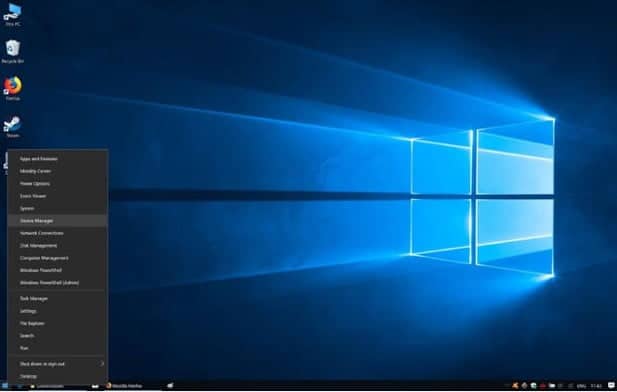
- After you enter the device manager window, right-click on the “Human Interface Devices” option. A list of options will appear.
- From the list, look for the “HID-compliant game controller.” Once you click the right button keeping the cursor on it, a small window will pop up from where you have to find the “Enable Device” option. Select it.

- Now, close the Device Manager window.
- Finally, check the dual shock 4 windows. The ds4 controller should have appeared in the “Controllers” portions.
Fixation 02: ds4 Controller Uninstalling Using the Control Panel of Windows
One of the best features of Windows 10 is, there is nothing wrong with trying to uninstall the problematic device. This process is a little bit longer than fixation # 01.
- In the beginning, ds4 windows need to be closed and then detach the ds4 controller from the computer.
- Go to the windows start menu and give a right-click to the mouse. After this, you will be redirected to the contextual menu and choose “Select” from the menu.
- In the empty search box, type “Control Panel” there. Ensure selecting the first result. The Control Panel menu will appear once you do so.\
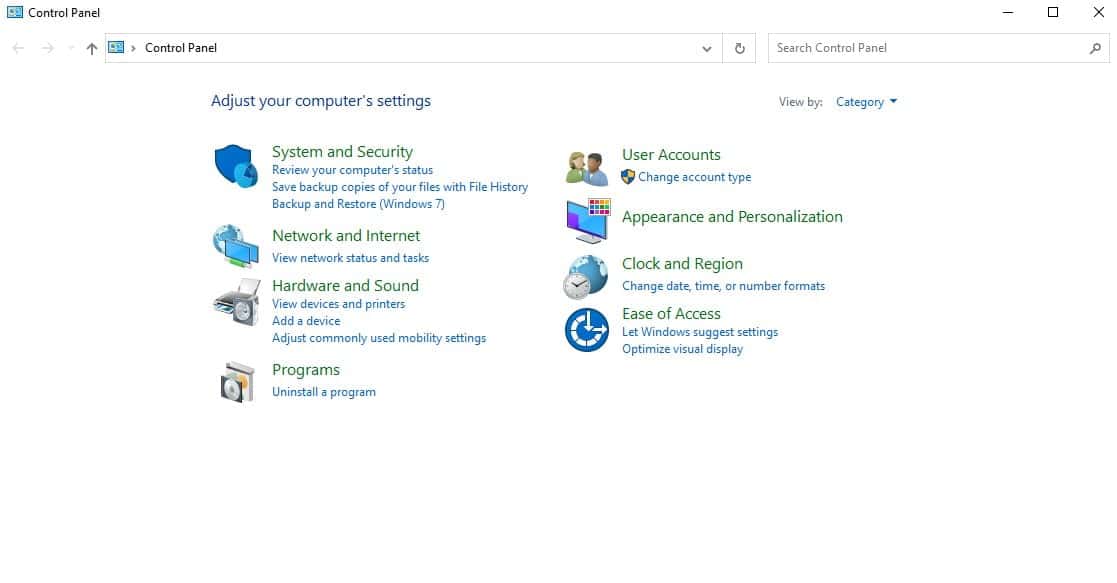
- Hover your mouse to the “Hardware and Sound” option. And select it.
- Click the right button putting the cursor on the “Devices and Printers” option.
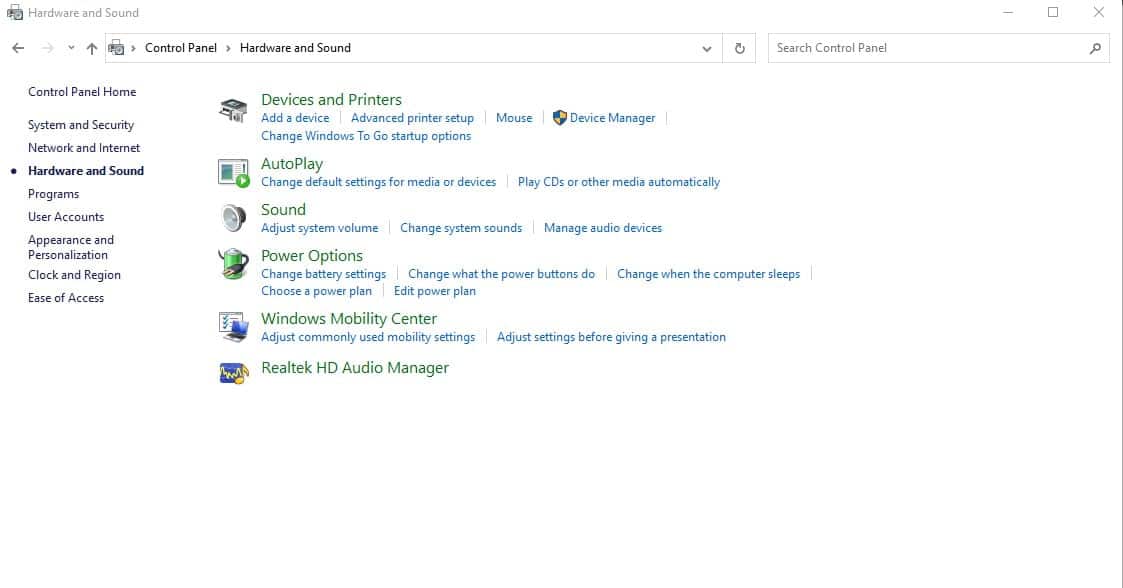
- You will find 3 options in the “Device” portion. Now you have to select the “Wireless Controller” clicking the right button. A drop-down menu will pop up and click on the “Properties.”

- In the windows of Wireless Controller Properties, select the “Hardware” tab.
- You will find a list named “Device Functions.” Then click on the following HID-compliant game controller > Properties.
- In the window of the HID-compliant game controller, select the “Change Settings” option.
- Direct to the Driver tab in the new window.
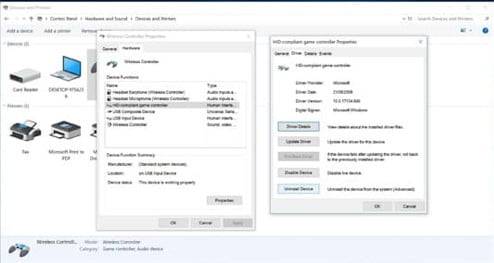
- “Uninstall Device” needs to be selected.
- You will receive a warning message: ‘’Warning: You are about to uninstall this device from your system’’ and click Uninstall.
- Close the window of Wireless Controller Properties by clicking OK.
- Boot up DS4 Windows.
- Again connect the ds4 controller to the computer by plugging it.
- Now check the “Controllers” tab. Ds4 controller will be available there since your computer has recognized the controller.
Fix for ps4 controllers! – Controller not connecting
Final Thought
Solving the ds4windows not detecting controllers is not a challenging task. Above fixation, processes are easy to follow.
Hopefully, you will be able to fix the issue following the above processes. If the problem still exists or you face any problem to fix the problem, don’t hesitate to comment in the below box.

