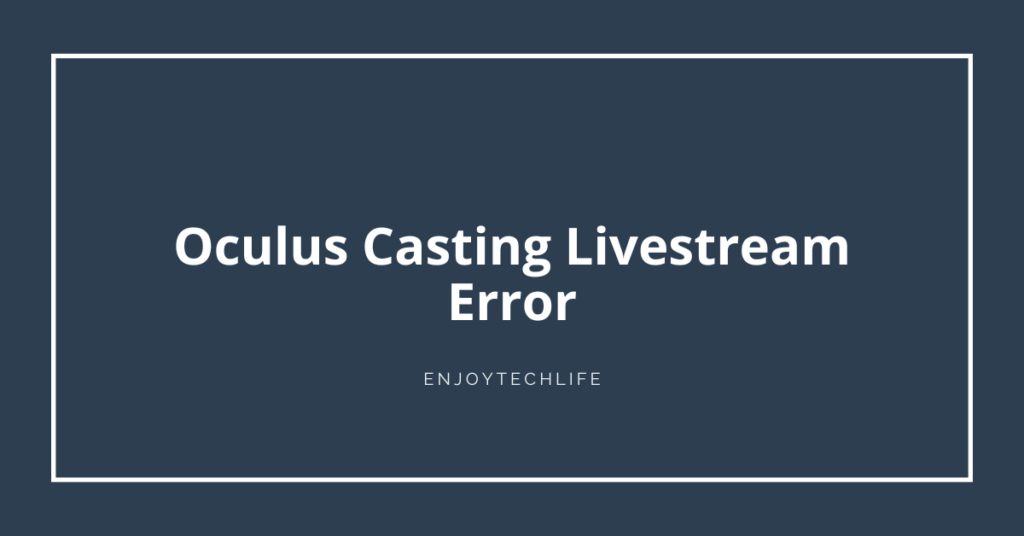What can be as a blessing as virtual reality? The headset gives us the optimal pleasure of screen-watching. And if it is from the house of Facebook Inc., we can barely have any doubt. Yet, there are several issues we can face during streaming.
Like, the visual response is laggy. In this case, you must restart the whole set, including the headset, casting device, Wi-Fi, and TV. If your devices work perfectly, the problem will be fixed when you turn on all the elements again. But if there is a technical difficulty in one of the devices, it can result in the same. So, when using a headset, it is better to use brand new electric devices, especially the router.
However, today we shall learn some ways to fix the Oculus casting Livestream error and enrich the smoothness of the screenplay.
5 Steps To Fix Oculus Casting Livestream Error And Smooth Casting
Basically, Oculus Quest is known for its flawless working pathways. Till now there are very few complaints about it. However, it is worth saying that some devices are not compatible enough to serve the best.
Here are some of the ways you can follow to enrich your casting with smoothness.
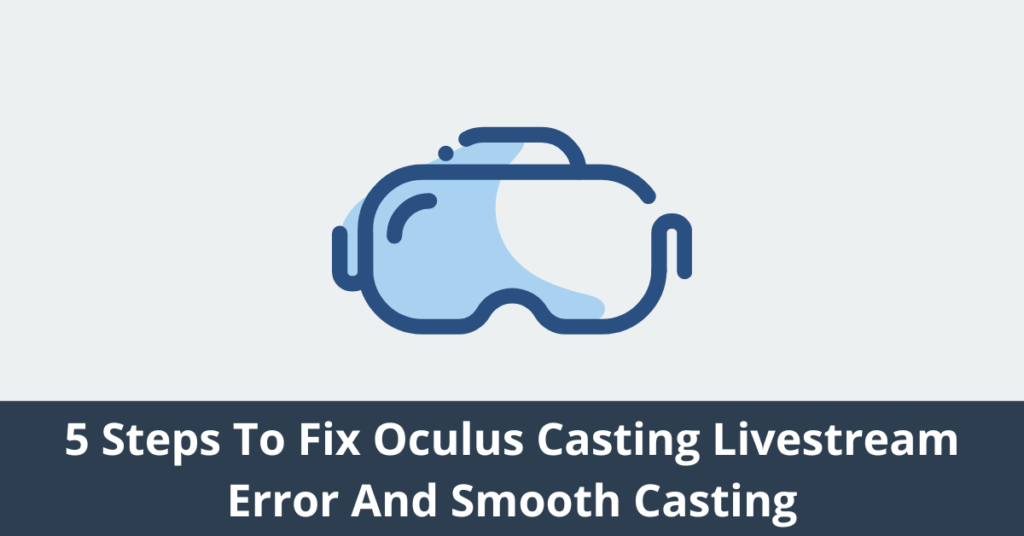
Restart All The Devices
The general issue with the headset from Facebook Inc. is Oculus casting keeps disconnecting. Furthermore, it also requires simple steps to vanish this problem.
What you need to do is to restart the whole set. Restart does not only mean pressing the restart button. It also means to stop the functions for a short while.
When you press the restart button on an electric device, it does not halt the working process. It constantly keeps running, and eventually, it will result in no progress.
So, the ideal restart is to shut down the devices and let those rest for 3 to 5 mins. After that, turn on the devices and start functioning.
Hopefully, you will not have any casting discontinuing issues.
Checking Wi-Fi Router
The Wi-Fi router plays a vital role in this whole casting function. We recommend a new robust router if you are using a vulnerable router.
Often, an old and weak router is another reason for laggy casting. Too much load on the router can cause a wholly collapsed screenplay.
Another thing you must notice is the number of devices connected to the router. The surge of devices can decrease the speed of the router services. It is best if you use a separate router for this casting purpose.
Again, the distances between the router and other devices must be as less as possible. And the overall speed of a standard router for this purpose is 1 GBPS at least.
Change Of Casting Method
The Oculus Quest 2 was invented to work with Chromecast. Some of our TVs lack this casting feature. Therefore, we use our phones to cast Oculus on the TV via AirPlay. And it can result in casting live stream error Oculus Quest 2, like a laggy display or entirely shut down of the screenplay.
If your TV does not lack the Chromecast as built-in feature, there is a high possibility that your casting will not stop due to TV-related issues.
The discontinuation occurs more when you keep a distance between the devices while playing through mobile. So as a solution, what you need to do is to purchase a Chromecast device to enjoy the ultimate casting.
The device is completely hassle free and requires only one step which is to attach it to the TV.
Related: How do I Change My Name on Oculus Quest
Reinstallation
The discontinuation of the casting is not caused by electrical difficulties only. Sometimes software is also responsible for this. Yes, I am talking about the mobile app.
Due to various actions of the mobile systems, the file may become collapsed. As a result, the screenplay becomes vulnerable, or the connection becomes weak and sometimes completely erroneous.
In this case, you must uninstall the utter Oculus application package from your mobile and install it again. After the installation, restart all the devices and start connecting again.
Eventually, your lag or other live streaming errors will be gone. Still, the problem exists that after using the upgraded tools, there might be an internal hardware issue. So consult the authentic experts from the brands.
FAQs
How do I fix the Oculus stream error?
After that, turn on the whole set and start functioning. Hopefully, your headset and other equipment will work fine.
Why can’t I cast my Oculus to my TV?
Again, if you are casting with too much distance. Sometimes releasing from the Oculus Quest to phone, then again phone to TV by mirroring can prompt this problem.
How do I cast Oculus Quest 2 on my TV?
After that, on the home screen, you will see the sharing option. Click on that and you will end up with the available devices.
If your TV lacks Chromecast, you will require a Chromecast device for streaming. Although nowadays, all smart TV consists of Chromecast. After selecting the device from the list of available devices, your casting will start within a short while.
How to Fix Oculus Quest 2 Not Casting to Phone
Conclusion
The Oculus Quest 2 is the one that deserved to be formed as a machine from the future. The pleasure comes when everything goes in the right direction.
Nonetheless, Oculus casting Livestream errors can occur any time since it is a machine. So, it is as vital as a user manual to know how to prevent errors shortly.