Are you using MS Windows 10? Most users have widely used shortcuts on their desktops. It seems to be very handy to do that for using your favorite application, games, and settings. That’s why you must learn about add shortcuts to all user’s desktop windows 10.
However, it saves time for your daily PC menus. If you are not interested in accessing the setting menu too often for your favorite programs, you can pin it to the taskbar.
Likewise, we aim to explain some tips and tricks for creating ways to make the shortcuts in Windows programs.
Table of Contents
- What is the Windows 10 desktop shortcut?
- 1. How to create a Windows 10 desktop shortcut:
- 2. How to create folder shortcuts saved on a hard drive on the desktop screen:
- 3. Folder shortcuts creation saved in other places
- 4. Applications and programs shortcut creation:
- 5. Shortcut creation for Library of File explorer:
- We want to illustrate that. We initiate the step-by-step discussion.
- 6. How to create a shortcut to a Website:
- How to Make Desktop Shortcuts in Windows 10

What is the Windows 10 desktop shortcut?
Many of us know what the shortcut is. But it seems to be an excellent idea to start the article of the definition for people who have just started using windows.
Moreover, many of us are not used to be aware of the technology. So we would like to explore the ideas for those who don’t know about the technical terms of the windows operating system. So, let’s dive into the discussion to proceed on.
Shortcuts are useful icons for any desktop to keep the programs in a particular space. This could be the best way to provide instant access to applications.
1. How to create a Windows 10 desktop shortcut:
The best way to create shortcuts on the desktop is to go directly to this place itself. That’s why you need to close all the apps, games, or programs.
2. How to create folder shortcuts saved on a hard drive on the desktop screen:
Afterward, the desktop shortcuts come to create folder shortcuts as well. So we should look forward to following the steps I am going to explain.
- First, go to the desktop screen of the computer. When the folder is saved to the desktop screen, make a right-click on it till the screenshot below does not appear on the screen.
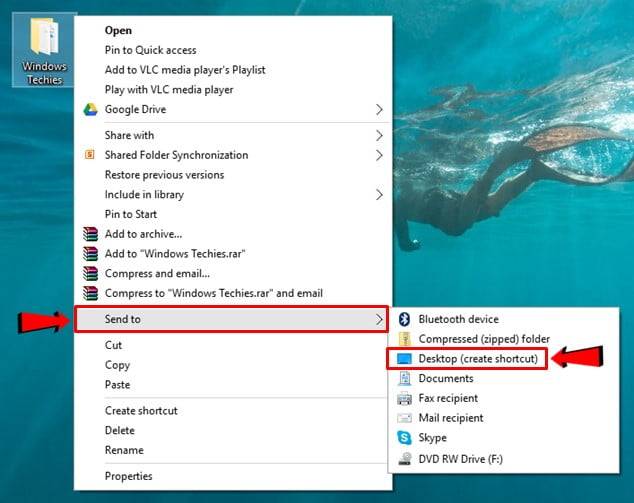
- Once, the right-click menu is shown, scroll to the “Send to” option.
- After that, a new menu will seem on the screen along with it. Here you should click the “Desktop (create shortcut)” option. That’s the way to create folder shortcuts in windows 10 computer screen.
- Folder shortcuts creation saved in other places:
3. Folder shortcuts creation saved in other places
When you saved the folders on the additional storage or libraries, still you can create shortcuts. That’s how; you can easily open the folder with the shortcut system.
- First, go to the file location storage where you saved it. Or else, you can use the file explorer to find it out.

- After you locate the file, make a right-click on it. Then a simple screenshot below will appear before your eyes on the menu itself.
- Next just hit the “Send to” option by scrolling down in it. Then a new menu will appear on the screen along with it. Here you should click the “Desktop (create shortcut)” option.
Hey, I am going to suggest to you another simple way to do it. The idea is similar to the previous one just with the slightest difference.
- Just go to the folder you want to make a shortcut. Then right-clicking the option, the below screenshot will be shown on the menu.
- Now instead of going to the “Send to” option, scroll down to the create shortcut option.
- Then instantly, a shortcut icon will be created soon. And it will be shown on your desktop screen.
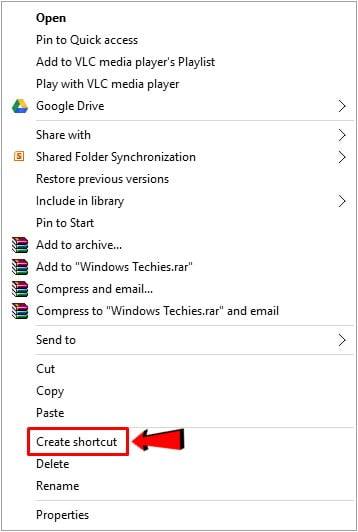
4. Applications and programs shortcut creation:
Besides you have done creating shortcuts for your selected folders, also you can create shortcuts in your installed programs of Windows. The ways are almost similar to follow but with a little bit different.
However, it seems a bit challenging for users to find out the programs “.exe” files in Windows 10. Just follow the mentioned steps I am going to describe.
- First, navigate the file explorer of the installed app by opening it. Go to the “Local disk (C)”. On the left part of the navigation panel, you can see it.
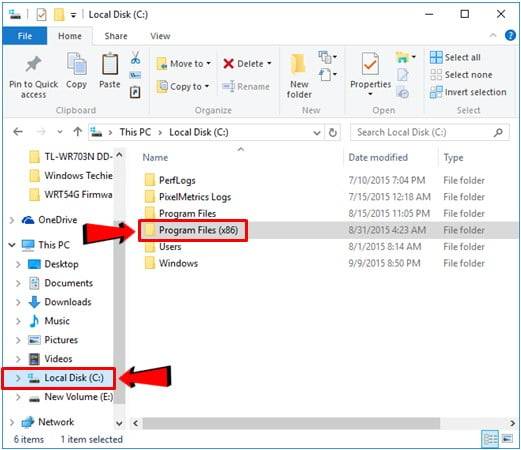
- Once you find out the Local Disk C folder, you must click it. Then a “Program Files(x86) is going to be displayed on the labeled folder.
- In general, major folders are shown on the names you installed on the PC. This program file is being combined with the apps and programs ultimately installed on the computer.
- Now choose the folder you want to create a shortcut. Remember, we are going to find the folder labeled to the “VideoLAN”. “VLC Media Player” is another name of it. To understand more, look at the below screenshot.

- After you figure out the respiratory folder for shortcut creation, click it to see the belonging contents in it.
- Now look for the .exe files.

- Mostly .exe files are classified as “Application”, and their size is approximately 100KB having the icon itself — select vlc from the opening the folder.
- When you go to find out the “Type” information column, the Application size will be 134 KB.
- Once you got the “exe” file, then it’s time to create a shortcut in your windows 10 — Right-Click on the menu.
- When a menu pops up to the screen, after scrolling down, you can see “Send to” option. Another menu will appear along with that click to the menu. And that is “Desktop (create shortcut”).
- Just click on that option and make shortcuts to the folder.
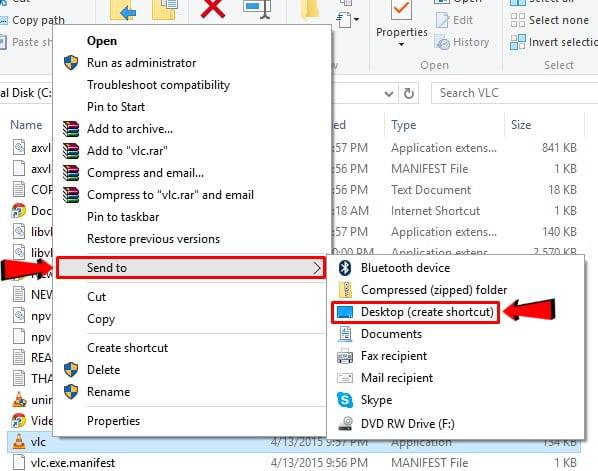
- This is similar to the way we have previously discussed. Another simple way is to click to the .exe file on the right click. Then a menu will appear where you should click to the “Create shortcut” option.
5. Shortcut creation for Library of File explorer:
When it comes to access to file explorer, it might be a hassle for you to open files once again. So, if you make shortcuts in it, it becomes easier for you to launch this tool quickly.
Thankfully, there are no such issues with launching the windows 10 file explorer. The restored start menu made it so easy to navigate. If you create shortcuts for essential libraries as like as “Documents”, “Music”, “Pictures”, “Downloads”.
- First, you should launch the file explorer from your Windows 10. In fact, you will get it on the improved Start menu of the program.
- When it opens by doing so, just find out the library from the navigation pane shown on the screen.
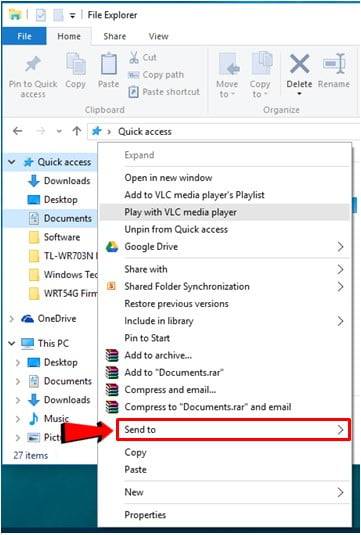
- Now, we will look for “Documents” from the mentioned option for illustration.
- Click to that portion from the navigation pane. Also, you should go to the “Send to” option like the earlier steps we have stated before.
- Along with it the “Desktop (create shortcut)” option will appear before the screen. That’s the simple way to create shortcuts for Library for Windows 10.
There is a simple difference you can understand when creating shortcuts for Library documents, downloads etc. Clicking the right option you won’t get any item like “Create shortcut”.
We are going to state another method of creating shortcuts in Windows 10. This system is also valid for Windows 8 or Windows 7 too.
We want to illustrate that. We initiate the step-by-step discussion.
- First, go to the Desktop screen of your PC.
- Once you open it, make a right-click to the empty space of the Desktop.
- There you find a pop-up screen. Go to the “New” option shown in the screenshot.
- Once you click on that option, you can see another new menu containing new options labeled to that part.
- Just make a simple click to the “Shortcut” option highlighted on the screen.

- After that, the “Create shortcut” named option will appear on the screen.
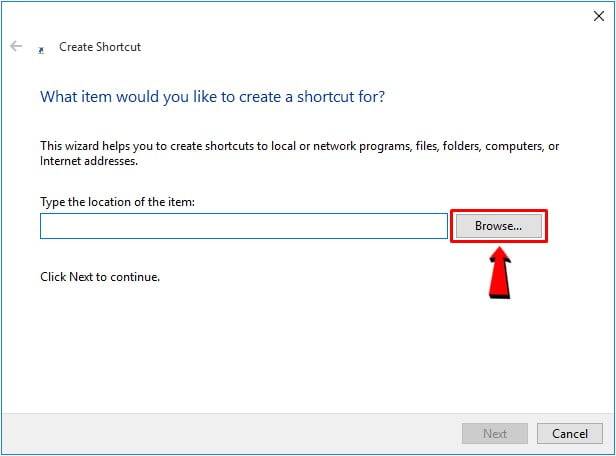
An input box will appear on the Window screen. Click on the “Browse” button. From this option, easily you can navigate different folders, drives, or files.
Just choose the item you want to create a shortcut. When you find it out, then click the “OK” button.

Once you do it, the system will take back you to the “Create shortcut” option. The empty box will be filled with the ultimate address of the item you select. Then go to the “Next” button.
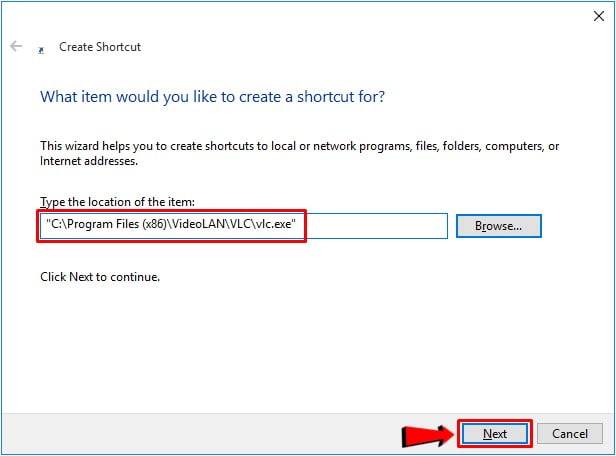
After that, the Window will ask you to write the folder name you want to create shortcuts. Just enter the name and hit to the “Finish” button. That’s it.

6. How to create a shortcut to a Website:
You can easily do this by using Google Chrome or Firefox browser. While a web page of a specific website is open, you must drag the icon of the address bar.
Remember, you can’t create a shortcut on a website using Microsoft edge. For this, the chrome or Mozilla Firefox browser is much needed.
Nowadays shortcuts are much needed to have extra advantages. That’s why you must learn how to create shortcuts in Windows 10. It becomes easier to run your PC when you know your required items are easy to access to the location. So enjoy it.
You might be interested in: discord screen share no audio.
