Virtual reality may at times seem like a one-on-one encounter, confined to a headset and isolated from the outside world. However, you may transmit what you view on your Oculus Quest or Quest 2 to a tv so that everyone else can experience what you watch. Simple to connect, you may use a Chromecast-enabled TV or a Chromecast gadget connected directly to the TV to project content. This post will discuss how to cast Oculus Quest 2 to LG TV.
Table of Contents
- Oculus Quest 2
- Casting Prerequisites for Quest 2
- Casting Oculus Quest 2 to LG TV
- Oculus Quest 2 Cast to Apple TV
- FAQs
- Watch Oculus Quest 2 on TV Screen with Chromecast or PC Computer
- Conclusion
Oculus Quest 2
Rather than reinventing the wheel, Oculus Quest is building on what’s already worked with the Oculus Go and other mobile VR initiatives. A really unique virtual reality experience is created by combining these features with high processing power and high resolution. Using the Oculus Quest, you may immerse yourself in a completely realistic virtual world. Consumers will be able to fully involve themselves in the experience since there are no external devices or wires.
Many games were already accessible for the Oculus Quest when it was released, partly since Oculus has been an established virtual reality contender for some while now. The Oculus Quest’s creators and engineers have invested years honing this virtual reality interface. The Oculus Quest 2 all-in-one VR system is a follow-up to the Oculus Quest.
Casting Prerequisites for Quest 2
There are a few prerequisites before you may cast your Quest 2 to a TV. Most importantly, you need a machine that can cast. Any streaming device that is interoperable with Chromecast should operate. Google’s Chromecast is embedded into many smart TVs, and many of these TVs are suitable for casting.
However, you may use the authorized application to project your Quest 2 to a smartphone and then connect that phone’s display to a larger screen via an HDMI converter, even without a supporting TV or TV-connected equipment. Additionally, both your Quest 2 and TV must be tied to the same WiFi network to stream content.
Casting Oculus Quest 2 to LG TV
You presumably already have the Oculus app installed to control your VR headset’s parameters. If you’re unable to locate it in the app store, you may try searching for it somewhere online.
Launch the application. It’s a good idea to catch up on any pending upgrades to the Oculus software before diving in. Get to one of the primary menus, such as Home or Settings, before you begin troubleshooting issues. Look for a little symbol that resembles a TV with a WiFi signal in the top right region. The Cast button is located here. The next step requires you to choose one of these options.
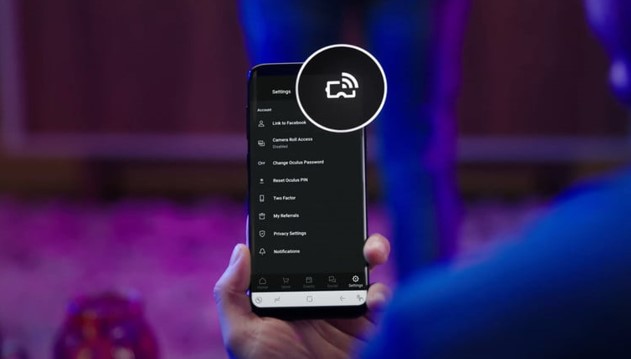
The Oculus software does an excellent job of detecting all surrounding supported devices. Still, you’ll certainly require to give some advice to ensure that the content is transferred to the correct device. Here’s how to proceed.
Under the Cast From field, make sure you choose the correct headset for the stream. Suppose just one headset is accessible or associated. In that case, the application may instantaneously choose one, but if you have numerous devices, you’ll need to ensure that your particular Oculus Quest headset is selected and that it reads “Connected.”
Many suitable devices will be listed in the Cast To segment. Your LG TV or Chromecast equipment should be linked to the identical network as long as your Chromecast is connected to it. Choose it, then wait for the application to interact.
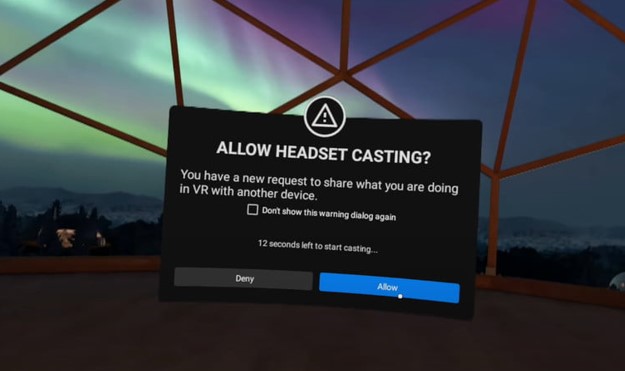
There is one more step to do after the application is completed. The Oculus Quest/Quest 2 headset user will get a “Allow Headset Casting?” message while operating the device. To begin casting, the user should hit Allow.
The Oculus Quest global interface in the headset lets you cast with controllers, although it’s a little clumsier. Start with the three-dot Share icon and then pick Cast from the following menu. You may then select which devices to project to, just as you could with the application!
Oculus Quest 2 Cast to Apple TV
Ensure your iPhone or iPad, Oculus Quest 2, & Apple TV are all linked to the identical WiFi network before casting Oculus Quest 2.0 to Apple TV. Make sure you have the Oculus app installed on your iPhone or iPad by downloading it from the App Store.
Activate casting on your iPhone/iPad by swiping down from the top-right edge of the Oculus application and selecting Casting. Make sure you wear the Quest 2 headset and open the Sharing page. When you click on “Casting,” a message appears that reads “Start Headset Casting.” To begin, press the Start button on your keypad.
Your phone will now get a notice stating that “your Oculus headset is now casting to your Oculus app.” You may access the device’s control panel by swiping up from the end of your iOS device’s display. If you’re using an iPhone 10 or later, you can accomplish the same thing by swiping down from the upper-right edge of the touchscreen.
By pressing on the “Screen Mirroring” option, you may activate the feature. Anywhere you want to cast, there are devices to choose from. The Oculus Quest 2.0 gadget can only be connected to one Apple TV at a time. The last step is to get going!
FAQs
Is there a built-in Chromecast feature on LG TVs?
What’s wrong with my TV’s Chromecast support?
How can I know whether my TV is compatible with Chromecast?
Watch Oculus Quest 2 on TV Screen with Chromecast or PC Computer
Conclusion
Oculus Quest 2 and LG TV both have a place at the top of their respective fields of expertise. Consequently, it’s intriguing to contemplate the potential of bringing them all together for a common purpose. Hopefully, you will find this guide on how to cast Oculus Quest 2 to an LG TV to be of assistance.
