Sometimes, no matter how many instances you attempt, you cannot force delete folder on Windows 10. To ensure that computers & related media storage are used to their fullest potential, it is often necessary to eliminate unnecessary files and folders to make up for lost space. Solutions to this problem can be found using the Command Prompt, WinRAR, Safe Mode, or by employing third-party software.
Probable Reasons for Failing to Delete Folder on Windows 10
You may be unable to delete a folder in Windows 10 for a variety of reasons. Some of the significant causes are as follows:
- The file or folder cannot be deleted since it is currently active in the system. An application or a Windows background process might be running the folder.
- Since the folder is in use, it cannot be removed. Other applications or system processes may make use of the file.
- The warning “Access Denied” appears when you try to remove a folder from an associated external drive.
- The disk maybe full or write-protected. As a result, the folder can’t be deleted.
- Corruption or disk malfunction.
- It is a read-only folder.
- It is a corrupted folder.
- You’re seeking to delete a folder from your system that you don’t have permission to remove.
- The Recycle Bin is damaged, or there isn’t enough storage.
- Spyware or a virus has infiltrated the file or folder.
Processes to Force Delete Folder on Windows 10
If you are positive that the folder is no longer necessary, you can apply anyone of the three processes outlined below to force delete it.
Method-1: Force Delete Using Command Prompt
To force remove a folder from a Windows pc, Micro SD, USB drive, external hard disk, or other devices, you can use CMD (Command Prompt).
Step-1: Access Command Prompt
At first, navigate to the Start Menu. Next, enter cmd and right-click. Then choose Run as Administrator to launch the Command Prompt application.
Step-2: Input Command Line
In the Command Prompt window, type del file path, for example, del C:\sedatools\test.txt, then hit Enter to execute the command. The “test” TXT file is now erased from your desktop. The real path of the target file should be substituted for “file path.”
Note: Please specify the file format in the Command, such as.txt,.docx,.xls, etc. Right-click a file or folder and choose Properties, to check its full path.
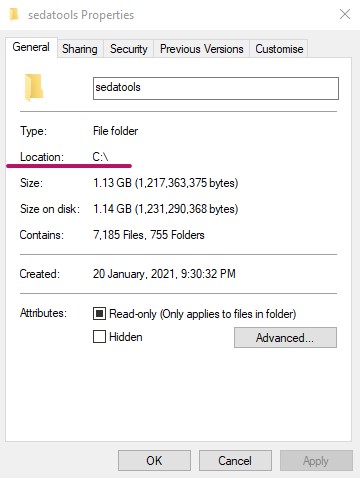
Step-3: Execute the “RMDIR /S /Q” command to remove a folder
You may use the CMD window to enter in the rmdir /s /q folder path, such as rmdir /s /q E:test. This removes the “test” folder from your USB device. Substitute “folder path” with the original path to the desired folder.

Method-2: Use Shift+Delete Command
If the Recycle Bin impacts the issue, choose the folder and remove it completely using the Shift + Delete keyboard shortcut. This method avoids using the Recycle Bin.
Method-3: In Safe Mode, Start Windows 10
Consider launching your system in Safe Mode if you’re having difficulties removing a folder in Windows 10. This may be beneficial if you don’t know which process is currently using the folder or if your computer is attacked by malware or a virus.
To remove the folder, you must first launch Windows 10 in Safe Mode. Afterward, restart your computer and return to regular mode. To access Safe Mode with Command Prompt, hit F6 in the Startup Settings.
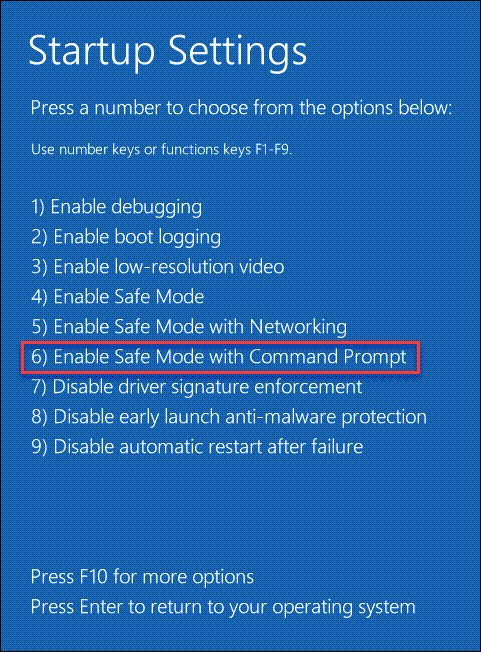
Method 04: Use WinRAR to Force Remove Folders
You may eliminate those troublesome directories by using WinRAR, a file compression program. To accomplish this, first make an archive of your “undeletable” folder, and then have the program erase the original.
Firstly, download WinRAR from its official website (it’s free!) and setup it on your computer. You must reboot your Windows 10 or Windows 11 system for WinRAR to be added to the system context menu.
Once your PC restarts, you may access File Explorer to locate the folder you want to remove. Afterward, select “Add to Archive” from the context menu when right-clicking this folder.
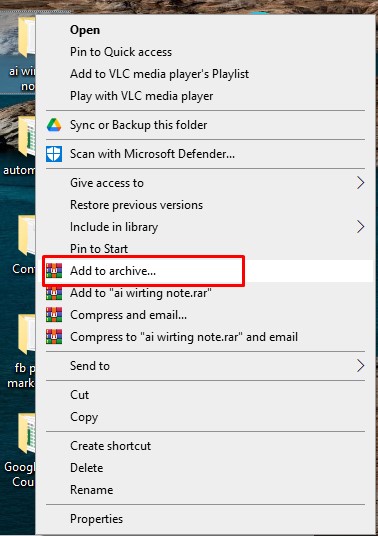
Select “Delete Files After Archiving” in the “Archiving Options” portion of the “Archive Name and Parameters” box. Following that, hit the OK button at the end of the window.
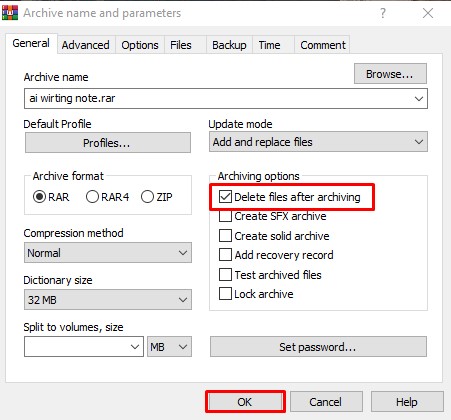
Use WinRAR to create an archive of the folder you’ve chosen. Afterward, WinRAR will delete the source directory. Any unused archives you’ve made up to this point can be removed now.
Method 05: Use a Third-Party Program
Unlocker is a free third-party tool that may be downloaded if you’re having trouble deleting a folder. If a folder you want to delete is locked for whatever reason, this software will remove those locks so you may delete it.
- Firstly, get the free Unlocker program for your computer and install it. When you’re ready, open the program that was just downloaded.
- Select the directory you want to remove from the main window of Unlocker. Follow that with a tap on the OK button at the very bottom.
After that, choose “Delete” from the drop-down option on the next screen. Finally, choose “OK.”
Unlocker will release the lock on your folder and allow you to permanently erase it.
Alternative Ways to Force Delete a Folder
Alternative to using CMD commands to force remove a folder or even a file, there are other approaches. The following are some of them:
- Close all open programs that are currently consuming the file or folder.
- Hit Ctrl + Shift + Esc to activate Task Manager. To close the problematic apps, select End Task.
- Restart PC.
- Check for viruses in the file or folder.
- Perform a thorough system scan on your computer.
- To view the state of a file or folder, right-click and choose Properties. Make sure it’s not read-only.
- To free up space in your Recycle Bin, empty it.
- To analyze and repair disk problems, use the CHKDSK command.
- Disable write protection on Memory cards, USB devices, and portable drives.
- Use a file repair software to repair the damaged folder.
MiniTool Power Data Recovery for Windows is a safe and free data retrieval program. It can help you restore deleted or lost files from your Windows PC, external hard disk, USB, memory card, SD card, SSD, and other storage devices. You can recover your erased or lost data with only a few keystrokes.
Force Delete a File That Cannot Be Deleted Windows 10
How to Solve the Issue of Not Being Able to Remove a Folder Despite Being an Administrator
A frequent Windows 10 problem is You Need Administrator Permission To Delete This Folder. Users encounter this issue while attempting to remove a folder from their PC. This one, like existing Windows bugs, has a solution.
Follow the steps suggested to resolve the problems:
- Browse the location of your folder on the disk.
- Choose properties from the options of the folder that is displaying the administrator permission needed error.
- Select Edit, below Group or user names on the Security tab that appears.
- Next, under “Enter the names of the objects to pick the box,” select Add and enter everyone in the text box.
- When you’re finished, hit “Check Names” and afterward “OK.”
- Navigate to Security and then Permissions of Everyone. Finally, pick Full control in the new window that appears when you click OK.
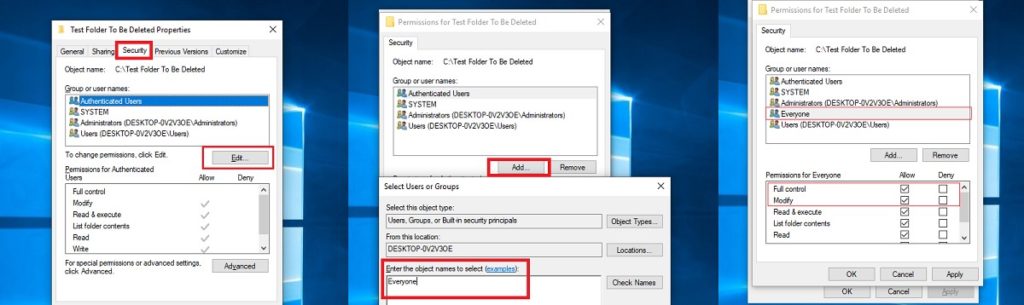
Whether administrators or regular users, all users now have full authority over the folder and can remove it.
How do I force delete a folder?
What should I do if I can’t delete a folder on Windows 11?
Conclusion
It can be incredibly distressing to be unable to delete a folder that is no longer needed and is eating up space on your computer. Knowing how to Force Delete Folder on Windows 10 will assist you in removing any file or folder without experiencing any difficulties.

