The popularity of Discord is rapidly increasing as an excellent streaming platform. For streaming on Discord, either you need to create a server or enter any server. When you are the server host, you can start streaming instantly. On the other hand, you will require the host’s permission to start streaming when you are a participant.
But while streaming, you may face the problem of Discord stream no sound. It may happen because of various reasons, and you need to find out the cause first. Then, start solving the problem by following the correct method. You will have to apply one solution after another to get the job done.

The Reasons of No Sound While Streaming on Discord
While you are streaming on Discord, the audience might suddenly stop hearing your sound or live audio. The sound system may also not work from the beginning of your Discord stream. This problematic situation can also occur in the middle of your streaming.
On both occasions, it will be a matter of great disappointment if there is no sound on your Discord stream. But whenever you face this problem, there must be a reason behind that, and you should find out that quickly. Let’s see the possible reasons that can cause Discord live stream no sound problem:
- Audio feature in the initial phase can cause the sound system to stop suddenly while you are streaming
- It can also happen when the Audio driver of your PC is faulty or bad
- When the screen sharing process won’t get the administrative permission or access
- Usage of inappropriate software that doesn’t match with Discord can also bring this problem during your streaming session
- Stream incompatibility and antivirus problems can also be responsible for Discord game streaming no sound
How to Solve the Problem of Discord Stram No Sound – The Methods to Follow
You can’t just randomly apply the solution while you are facing sound issues during the Discord streaming session. To get rid of this situation, you need to start with the basic method of solution. The methods you can follow to eliminate the no sound issue on Discord are:
Method-1: Restart Your Device
You might wonder hearing the heading of the first solution to try, but it’s a pretty effective one. There may be some software running on your computer that conflicts with Discord about audio permission. But you may be unable to find out which program is causing this issue.
When you are facing this dilemma, you should restart your laptop, computer, or mobile. After restarting, open Discord again, start streaming, and hopefully, there won’t be any sound issues.
Method-2: Update the Discord Software
If you use the older version of the Discord software, it can also cause the streaming sound to stop suddenly. Then you should follow some steps to update the Discord software, and those are:
Step-1: At first, you need to go to the File’s section from the computer. Then locate the files that contain the data of all the software on your computer.
Step-2: From the data section of the local files, you need to find out the Discord app data. After finding the desired one, you need to enter the Discord file data by double-clicking your mouse.
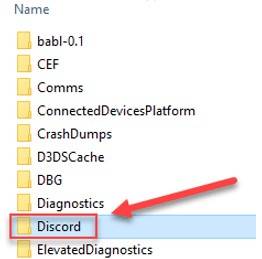
Step-3: As you will enter the Discord data file, you will see all the related files of Discord software. Locate the “Update.exe” file from there and double click on that section. As you do so, Discord will look for the update and start updating if any update is available.
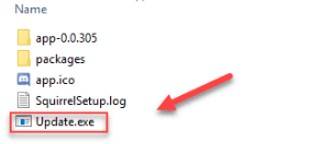
When the update is completed, relaunch the Discord software and start streaming. Hopefully, you will face no more sound issues during your live streaming session.
Method-3: Change Discord Audio Settings
Improper voice settings on Discord can also make your stream session soundless. In that case, changing the Discord Audio settings may work, and the steps to follow to get the job done are:
Step-1: Access the “Settings” section by clicking the “Settings” icon from the bottom of the Discord window.

Step-2: As you will enter the “Settings” section, select “Voice & Video” from the menu bar on the left side. From there, disable the “OpenH264 Video Codec” by turning the slider gray, and a cross sign will appear.

Step-3: You can enable some voice features when the mic and sound system aren’t working. From there, you need to enable Advanced Voice Activity and Automatic Gain Control by turning the slider green.

Step-4: When the Quality of Service (QoS) is enabled, it will make streaming seamless but can cause sound issues. Disabling the feature can help you to get rid of it, and you need to turn the “Enable Quality of Service High Packet Priority” slider off.
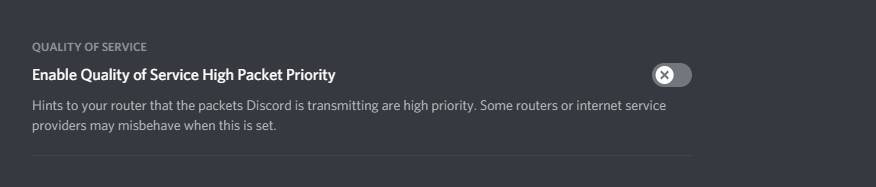
Method-4: Resetting the Discord Voice Settings
Changing the audio settings may not always do your job. That’s when you need to reset the voice settings to fix the no sound issue, and the steps to follow are:
Step-1: When you face the no sound on Discord issue, at first, locate the “Settings” icon from the bottom of your screen. Then click on that icon to enter the “Settings” section of your Discord account.

Step-2: After entering that section, you need to select the “Voice and Video” tab from there. As you click on it, at the bottom of that tab, you will see the option named “Reset Voice Settings.” You need to click on the red colored box of “Reset Voice Settings” to start resetting the Discord voice settings.
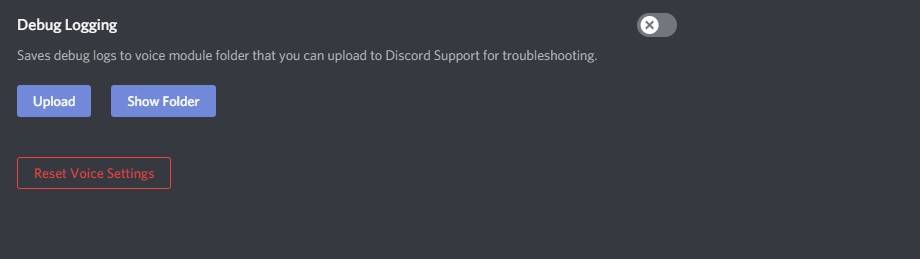
Step-3: Then Discord will require your confirmation to reset the voice settings. For that, a window will appear having “Cancel” and “Okay” options. When you press “Okay,” the improper voice settings will be eliminated, and it will get back to its older and accurate settings.
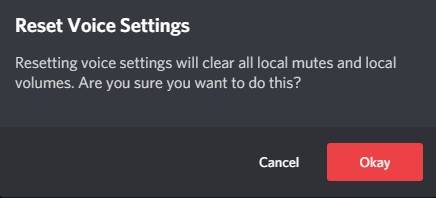
Method-5: Try to Avoid Full-Screen Window
When you are streaming live on Discord, you will share your screen on that stream with showing different contents. You may stream your gameplay or stream other content by enabling full-screen mode on your working tab. That’s when Discord starts having the sound issues as it conflicts with the audio permission.
To eliminate the no sound issue, you should minimize the working tab and then start streaming. If you want this problem not to happen, never go to a full-screen mode on your working tab while streaming.
Discord Streaming Not Working -How To Fix Discord Screen Share Audio
Method-6: Updating the Audio Drivers
The faulty and older version of the audio driver can also cause the sound issue. That’s why you need to update the audio drivers, and the steps to follow are:
Step-1: At first, right-click the “Windows” sign from the bottom-left corner of your screen.
Step-2: As you click, a menu bar will appear, and you need to select “Device Manager” to enter it. Then, right-click on the “High-Definition Audio Device,” and right after that, a small window will appear containing some options. As it will appear on your screen, you need to select “Update driver” from there.
Step-3: Then search for the updated drivers on Windows Update, and if there is any available, it will be shown. When the system detects any available update, you need to click “Download and Install” to update the audio drivers. By applying this method, hopefully, you will have to experience a hassle-free session of Discord stream video with sound.
FAQs
What is the process of fixing the volume while streaming on Discord?
Then you should reset the whole audio settings to eliminate the no sound issue by clicking on the “Reset Voice Settings” option.
How can I enable live audio while sharing my screen on Discord live stream?
Which solutions I need to apply when there is no sound on my Discord live stream?
Another simple thing you can do is reconnect your mic jack to the computer.
Conclusion
While you are streaming on Discord, the sound system may suddenly stop working. The Discord stream no sound problem can appear because of different causes. It can destroy the streaming environment, but you shouldn’t panic, and determine the cause of the problem. After finding out the exact reason, then you should go for solving the no sound issue.
You need to apply all the solutions one after another to bring back the audio system online. One of those effective solutions above will get the job done within the quickest period.

