With over 250 million users, Discord is a popular instant chat and VoIP program. It has been created for gamers as a group chat platform but has become a platform of wider consumption for any community. Hackers shouldn’t be able to take over your game chat or a gossip session with your buddies. This is why it’s essential to update your passwords on a regular basis.
It’s also possible that you’ve forgotten your current password and need to change it. If you remember the email you provided to establish the account, resetting the password is simple. This post will go over the approaches to the frequently encountered problem Discord Forgot Password.
Why should you update your Discord password?
For a variety of reasons, you may have to reset your Discord password. If you believe somebody has accessed your account, obtained your login credentials, or disclosed them, we recommend resetting your password. To decrease the possibility of hackers or snoopers, it’s also a smart idea to update your password occasionally and use secure passwords.
How to recover your Discord password?
These basic procedures should be appropriately followed to retrieve your Discord password:
- Launch Discord
- Tap on Forgot your Password

- Afterwards, you’ll receive an email from Discord with directions.
- To reset your password, view the email, hit Reset Password, and complete the directions. If you got one such email but don’t recall resetting your password, please get in touch with the Discord support staff.
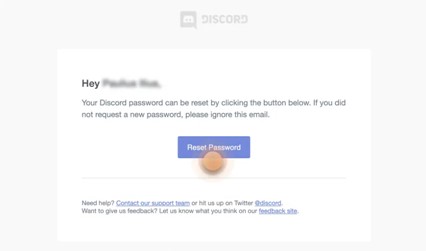
When using Discord’s mobile app to reset your password, perform these procedures.
- Open Discord
- Press Login

- Tap on Forgot your Password
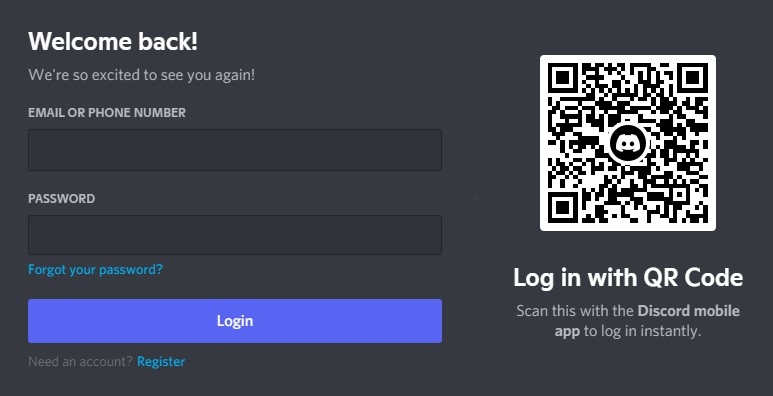
- Tap OK after inputting your email address.

- You will be notified when an email has been sent. To change your password, check the email, tap on the Reset Password link, and perform the given directions. If you got an email like this but do not recall resetting your password, please contact the Discord support staff again.
Keep in mind that you won’t be able to reacquire your password if you lose accessibility to your email account. You’ll need to register a new account using a different email address in this scenario. You may also go to the next section to learn how to restore your Discord account without using your email.
Process of Retrieving a Discord Account Without an Email
Approach Discord support to restore your Discord account if you cannot access your email. You may do so by going to the Discord support page and choosing “Help & Support,” then filling out the questionnaire and sending it. You must describe the problem you’re having in the form’s “description” area. When you’ve finished filling out all of the fields, hit the submit button to submit the form. Following are the directions on how to contact Discord support to regain your Discord account without email.
Step-1: Make a support request on Discord
Navigate to https://support.discord.com/ to get started. A menu icon appears next to the “Sign in” link in the upper navigation bar. Press the menu icon to view the menu. You have three choices after you access the menu: Feedback, Language, and Submit a request. To reach Discord support, choose “Submit a Request.”
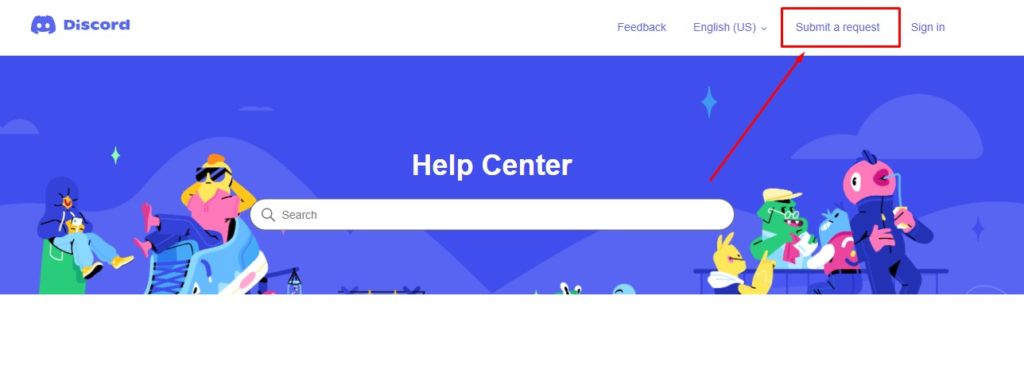
Step-2: Choose “Help & Support” from the options
You’ll be taken to a form after clicking the “Submit a request” link in the preceding step. You may use the form to reach Discord support instantaneously rather than attempting to address the issue yourself. Select the “Help & Support” option below “What can we help you with?” After that, type your email address into the box labelled “Your email address.” This may be done with any of your current email accounts. Discord support will be notified using the email address you specified. Then choose “Forgot Email/Password” from the “Type of question?” drop-down option. If you’ve forgotten your Discord account’s email id, you’ll have to choose that alternative.

Step-3: Fill out and send the form
Once you’ve chosen “Forgot Email/Password” in the “Type of question?” section from the last step, proceed down the page. You must include the topic of your concern, an explanation, and any necessary attachments. To begin, type in the subject of your problem. The topic field inquires as to the nature of your request. Because your request is for Account Recovery, type “Account Recovery” in the search box. Then, in the “Description” section, describe what transpired to your Discord profile.
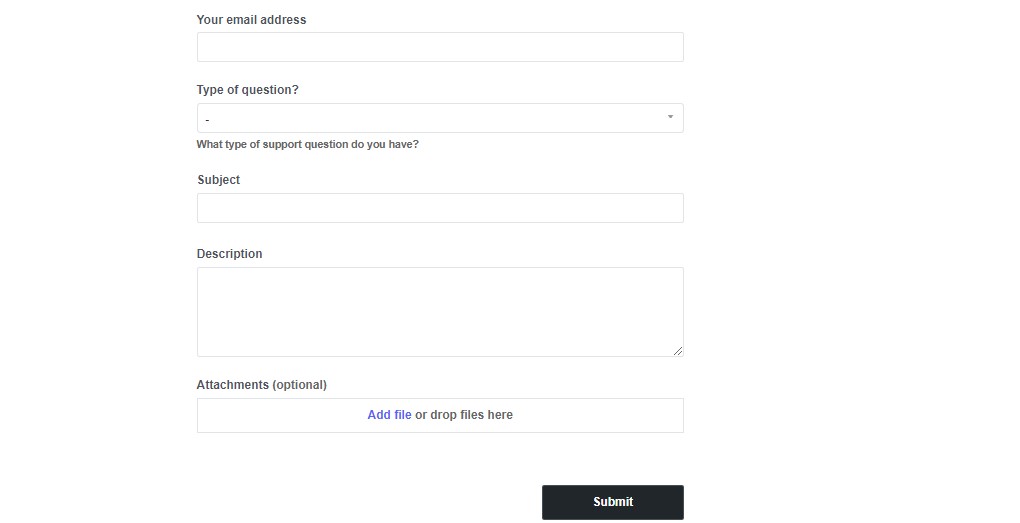
An example of a description could be: “Hello Discord Support, I’ve forgotten my password and am unable to reach my email. Could you kindly help me reclaim login to my account and update my password?gamer#1234 is the username for my account. Thank you very much!”
You can also incorporate a snapshot of your situation, but this is not mandatory. Finally, click the “Submit” option to finish the CAPTCHA (if any). You’ll get a confirmation notice saying “Your request was successfully submitted” once you’ve submitted the application. Discord’s response will take 1 to 3 business days to arrive.
How to update Discord password
To change your Discord password on your desktop version, complete the guidelines below:
- Open Discord and head to User Settings
- Click Edit next to your username in My Account.

- Tap on Change Password?

- Press Save after entering your existing and updated passwords.
- The password will now be successfully updated. Discord should also send you an email to inform you about the change. If you got such an email, however, you did not modify your password, please contact Discord customer service right away.
When resetting your password on Discord’s mobile app, follow these steps.
- Launch Discord.
- Tap on the settings icon.
- Navigate to Account
- Select Change Password.
- Fill in your old and new passwords.
- The password will now be successfully updated. Discord should also send you an email to inform you about the change. If you got such an email, however, you did not modify your password, please contact Discord customer service right away.
How to update Discord Email
Complete the actions below to update the email address with which you created your Discord account:
- Open Discord and head to User Settings
- Click Edit next to your username in My Account.

- In the email field, input the email address you would like to use. Also, please enter your existing password in the box below. Next, click Save.

- After that, you will receive an email from Discord inquiring you to validate your identification. When you view it and select Verify Email, you’ll be ready to use Discord with your updated email address.
FAQ
How can I locate my Discord password?
How can I locate my Discord password?
What are the password requirements for Discord?
Can Discord admins see my email?
Why did I get a Discord security code?
Are all Discord servers private?
How to Recover Discord Account without Email
Conclusion
If the instructions summarized above are performed correctly for both Desktop and Mobile, the Discord Forgot Password situation might be resolved quickly. This article can help you update your password, email, or even regain your Discord account without an email. Hopefully, it will assist you in resolving any of the difficulties indicated above.

