One of the very common problems when it comes to updating Windows is facing your Windows update stuck at 30, 61, 88, or anywhere. When it is frozen, you might see several options that will tell you it is stuck. This happens for software conflict and if you see this, you can take steps other than restarting immediately! Here are some options to settle for-

Methods to Solve Windows Update Freeze
Whenever the update is stuck, the first thing you need is to make sure that it is genuinely stuck. Otherwise, do not follow any of these methods. If you see that Windows update stuck at 88 or 30 or any percentage, there are ways to solve it. Here is a step-by-step process so that you can solve this problem.
1.The Command
The first thing you can do when you get into such a position is to press Ctrl+Alt+Del. At times, the update of Windows will be stuck in a particular part only. Installing that specific part for Windows might get difficult and that’s the reason your update getting stuck in the same position. After you have pressed the above-mentioned command, you will see the Windows Login screen. And then, you can log in normally the way you do. Make sure you continue the installation properly. In some cases, after pressing the command, you will see that the PC is restarting. In that case, we have a solution too!
2.Restarting the PC
This method can be the easiest one to settle for. But for your PC, the best method is the first one. But if the first one doesn’t work, you have to restart the PC. Go through the reset button or power button and restart it. After the Windows have completed the installation, it will get back to normal, At times; you will be taken to the Advanced Booth Options. Or you will see the Startup Settings. Go for the Safe Mode in that case.

3.The Safe Mode
If your Windows update stuck at 61 and you can’t restart the PC, Safe Mode is the key! When you go to the Safe Mode of your Windows, you can work on your problem. This is the diagnostic mode here and includes minimum drivers. In the Safe Mode, you can easily solve the programs that are conflicting with the update. Here, the install will be completed easily. And then you can restart the PC to get back to your regular Windows!

How to FIX A Stuck Windows 10 Update
4. System Restore
You might require a System Restore if the previous methods don’t work. You have to get back to the previous place by undoing the actions and changed that the Windows update made. As you are unable to go to Windows the way you do, you have to settle for Safe Mode here. When the System Restore is successful, you can get back to the normal state.

5. Advanced Startup System Restore
When an automatic update happens and you see Windows Update 2004 stuck, the previous system restore might not work. In that case, go for the Advanced Startup Options if you are using Windows 10 or 8. Also, you will find a System Recovery Option available if you are using Windows Vista or 7. This will work if the Safe Mode failed. If Windows is not completely available, you can still try this method!
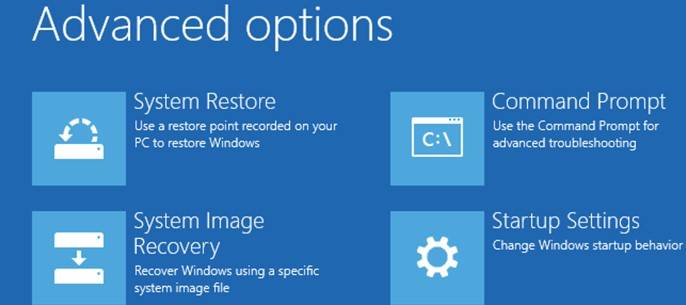
6. Automatic Repair
Your computer has an option for repairing the problems automatically. The System Restore option is the way you should go for first. But you might require a comprehensive repair process to solve the Windows update stuck installing. If that doesn’t work, the Automatic Repair process will surely work. Go through it and make sure the PC repairs its problem automatically! For Windows 8 and 10, you have to go for Startup Repair.
In some cases, it won’t work at all. For that situation, go for Rest This PC Process. This is a non-destructive option to settle for. On the contrary, for Windows Vista and 7, you have to go for the Startup Repair Process but for Windows XP, search for the Repair Install Process. These will surely work if you do them correctly! However, this requires a bit of patience and time! Make sure you afford your PC to work on its repairing.
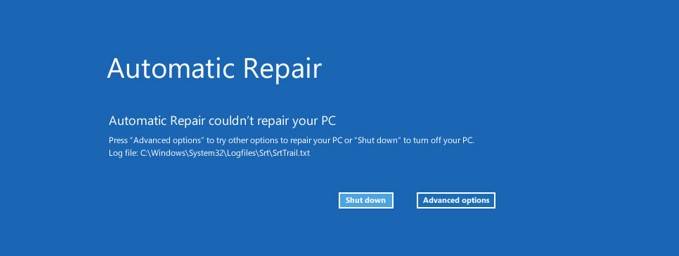
7.Failing RAM
Sometimes, the Windows Update stuck at 30 because of failing RAM, and in such situations, you have to test the memory of your PC. If the patch installation freezes, possibly, the problem is this one. All you need to do is test the memory and you are done!

8. Outdated BIOS
Another reason for your Windows update stuck at 88 is the outdated BIOS. Sometimes, one or more Windows updates try to install the software. And in that case, the motherboard gets into difficulty. The updates might try to work with the built-in hardware and cause problems too! In this situation, all you need to do is go for the BIOS update! Though you are thinking that this is a complicated problem, it is a very common issue when the Windows update is stuck somewhere.
9. Install the Windows
You might be amazed to see this but yes, this is another option to help you out in this grave difficulty! All you need is to go for a clean installation. For this, you have to certify that you are ready to erase all the hard drive data that are installed on your Windows. To solve it, you have to install Windows again from the very beginning.
You must settle for the same hard drive. Don’t go for this unless you have no other options left. If any of the previous methods don’t work and you have no options left, you have to go for this! However, this will solve your PC’s difficulty without any doubt. And just to let you know, installing the same Windows update after reinstalling Windows can cause problems but it won’t!
Final words
Start from the beginning and go through the process one by one. Any of them will surely work if you get into Windows update frozen issues. We cannot tell you what will work but it is better to start from the beginning and then down so that you can solve the problem without damaging the built-in hard drive and the data.

