Resetting the operating system Windows 10 factory reset from boot is the primary way to fix a number of issues with Windows. If your system is running slowly, you cannot eliminate viruses, or you’re planning to sell it, the best course of action is to conduct a factory reset.
You may factory reset a Windows desktop or laptop in various methods, based on your configuration and the edition of Windows you have running. Resetting from boot menu, fresh installation using external media, fresh start or advanced methods are viable options to factory reset your Windows 10.
- What’s the Purpose of Factory Resetting?
- What is the Advantage of Factory Reset Windows 10
- What Precautions to take Before Factory Resetting Windows 10?
- What’s the difference between Reset, Refresh, Repair, and Restore?
- Factory Reset from Boot
- Factory Reset Process
- Using the Windows Recovery Disk, Perform A Manual Reinstallation of Windows
- Advanced Techniques for Factory Resetting Windows 10 or 11 From Boot
- Reset Earlier Versions Using “Fresh Start”
- FAQs
- Conclusion
What’s the Purpose of Factory Resetting?
For a multitude of causes, you should know precisely how to factory reset your Windows 10 system. To reuse or resell your computer, you may need to erase all the data inside it.
Consider doing an entire system reset on your computer to make room for new files and settings. Microsoft offers several easier methods integrated into the OS, which can easily factory reset Windows 10 without wiping all your stuff, but this method can help it operate like new once again. This means that at any phase when it says “Remove everything,” you may choose to rather preserve your data if you’d prefer. Among the most important are the following:
- Insufficient space; computer storage is crowded.
- You’re experiencing some technical difficulties.
- You’re interested in selling your PC.
What is the Advantage of Factory Reset Windows 10
If your computer is running slowly or giving you other problems, you may want to try doing a factory reset. The Reset function in Windows 10 enables the user to –
- Cancel all installed software and remove all configurations and drivers.
- Provides a fresh installation without the usual inconveniences.
- Keep your data if you want to continue using the PC, or delete everything if you intend to sell or donate it.
What Precautions to take Before Factory Resetting Windows 10?
Here are a few things to keep in mind before doing a factory reset with Windows 10:
- Ensure that you have a recent copy of any important data saved on the system.
- You should either turn off the program or make a note of your login details.
- After you’ve made a backup, you should delete everything on the hard disk.
What’s the difference between Reset, Refresh, Repair, and Restore?
When you use Reset, Windows will be reinstalled on your machine. You may consider of it as a format in which all of your information is erased and all of your add-ons are removed. You’ll get your computer back in the same condition as when you purchased it.
The data on a Windows 10 PC is backed up (snapped) once a week. When the system notices significant modifications, a backup is created as well. All sorts of changes, such as program installations, and deletions, fall within this category. When you restore your computer from a backup, all modifications made after the backup was produced will be discarded. What’s important to remember is that none of your private documents will be tampered with. In this context, we’re referring about software, configurations, and the like.
Windows Refresh is functionally identical to a clean install of Windows, but for the fact that it will preserve all of your existing data. This is helpful in the case of a persistent malware problem since it will update all of the system files without affecting the majority of your data.
The Windows 10 Repair tool completely replaces the operating system files while leaving all other files, apps, and most (but not all) configurations and preferences untouched.
Factory Reset from Boot
Don’t fret out if you can’t get into your Windows 10 PC. You may factory reset Windows 10 and your device in a different way. The Advanced starting tool may be accessed in two ways.
The Windows log-in page should appear after your system has started up. You may be able to restart your computer by pressing the on-screen power switch and the Shift button simultaneously if that is possible. Restarting will lead you to the Advanced startup page.
However, the Advanced startup feature may be used by power cycling your device if your computer isn’t booting into Windows correctly. To prevent the system from booting entirely, turn it on and press down the power switch for a few seconds. Repeat this procedure three times for the best results. Please restart your computer in order to move to the Advanced startup setting.
A factory reset can only be performed by choosing Troubleshoot and then Reset. In the Advanced startup panel, pick Reset this PC.
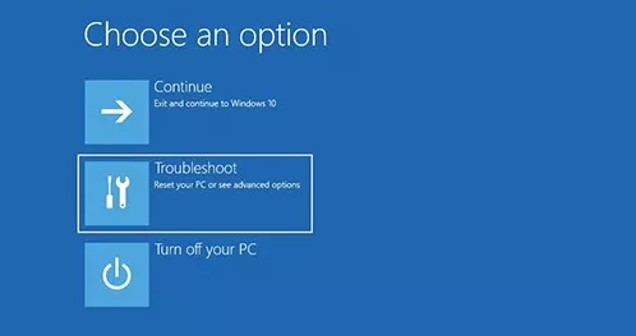
After selecting “Remove everything” or “Keep my files,” the factory settings will be restored.
There are two alternatives: “just remove my files” or a ” remove files and a clean drive.” If you want to trade your system or give it away, the second is the safer solution to make use of. It will overwrite the drive’s contents to make it more challenging for somebody to retrieve any of your previous data.
Factory Reset Process
Log onto your computer and use the Windows Recovery program to begin executing a factory reset on your Windows PC. For those of you whose computers are not operating correctly or who have lost accessibility to your accounts, we’ll provide other procedures later on. Nevertheless, the following steps must be followed if you do possess accessibility to the program via Windows.
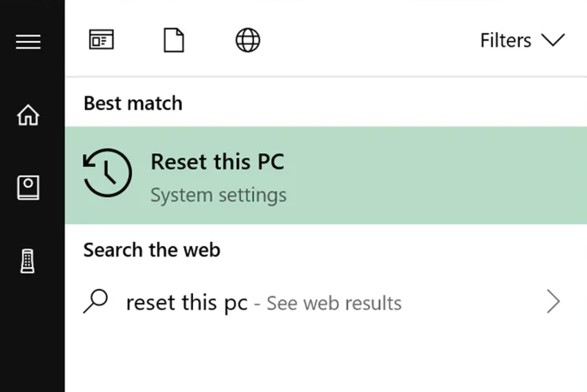
In order to begin, you must initially load the recovery program. The tool may be accessed in a couple of manners. If you’re in a hurry, you may launch the Windows search feature by pressing the Windows Key, typing “Reset,” and then choosing “Reset this PC.”
You may also access it by hitting the Windows Key + X and choosing Settings from the pop-up box that appears when you do so. Once you’re on the new page, select Update & Security and afterward Recovery.
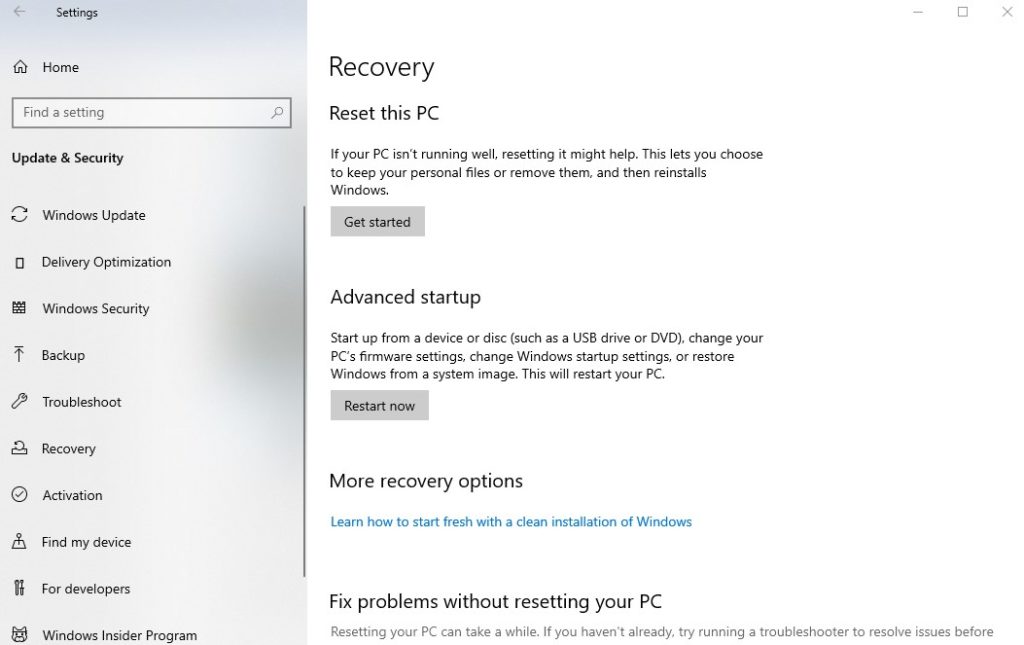
It’s easy to discover “Reset this PC” in the Recovery tool since it’s the first option you’ll notice when you open it, and you’ll discover a “Get started” option below it.
As soon as you press the “Get started” button, a second page will appear, asking whether you want to keep your files or delete them all. Choose “Remove everything” to do a thorough factory reset. Choose “Keep my files” if you just intend to clean up your computer.
For Windows 10 to begin the process of resetting, ensure that your laptop is charged. Windows will get ready to perform the reset after you’ve made your selection.
Windows will ask you again whether you want to delete everything. Choosing “Remove files and clean drive” or “Remove files and clean drive” will obliterate all of your information.
As a result, the information on your machine is less likely to be stolen if you choose the second option. Choose this option if you’re planning to reuse or resell your device. Microsoft Windows might prompt whether you wish to delete all the disks on your system or just the one where Windows is stored.
Using the Windows Recovery Disk, Perform A Manual Reinstallation of Windows
You may always utilize installation media to perform a factory reset if you aren’t running Windows 10 or 11, would like to perform a factory reset under Windows 10 or 11 without access to the Settings page, or prefer not to use any of the other methods described above. Installing a new copy of Windows will erase all data presently stored on your hard drive.
The Windows 8.1 Reinstallation Tool is a downloadable program developed by Microsoft for users who need to reinstall Windows 8.1 from scratch. The ISO may then be burned onto a USB device or DVD and used to reinstall Windows. To boot from installation media, just insert the disc or USB drive carrying the files. The Windows setup wizard will launch, and you may follow its prompts to install a fresh copy of Windows. Just so you know, this will wipe the disk clean and make room for Windows to be installed.
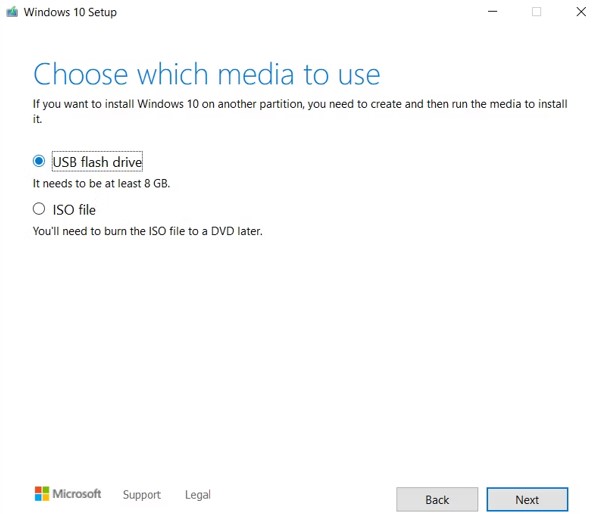
Advanced Techniques for Factory Resetting Windows 10 or 11 From Boot
Even if the aforementioned solutions are suitable for the vast majority of computer users, there are also some more complicated options available.
In the event that you are unable to enter Windows in the usual manner, a factory reset can be initiated via the Advanced Startup menu.
In Windows 10, if everything is running well, clicking the Settings app and selecting Update & Security will open this menu. Pick Recovery as your next action. To enter Advanced Startup mode, choose it from the menu and then click the Restart now button. Under Windows 11’s Settings menu, select System, then Recovery, and then click Restart Now besides the Advanced Startup option.
You may also access the power menu from the Start menu, hold Shift while clicking the Restart button, and then release both keys. If neither of those options is available, you may sometimes access Advanced Startup by hitting F11 during boot. After three unsuccessful attempts to boot, Windows will automatically initiate Advanced Startup.
When you pick Advanced Startup, click Troubleshoot, and then Reset This PC, you’ll be guided through the identical steps to restore the computer to its factory settings. However, unless you have a previously stored system image, none of the options available when selecting Advanced will allow you to perform a factory reset on Windows 10 or 11.
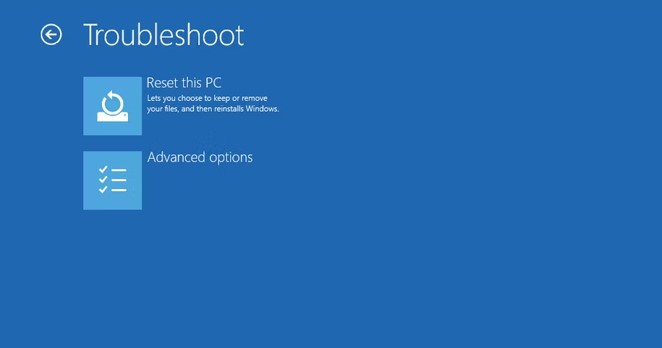
If your PC didn’t come with a recovery partition, you might try booting into the BIOS and loading the operating system from there. This method of factory resetting, however, will reinstall all the manufacturer junk. Although it is not the best solution, it may be necessary.
It’s also possible to make your own recovery drive by searching for “create a recovery drive” in the Start menu. However, a huge space is required for this, and it must be completed in advance of any potential difficulties.
Reset Earlier Versions Using “Fresh Start”
You may use Microsoft’s Fresh Start option if you’re running an earlier edition of Windows 10 and want to conduct a factory reset. Using this method before Windows 10 release 2004 is no longer supported; therefore, follow the instructions above if you’re using a newer version.
On the Settings tab, navigate to the Update & Security section and tap on Fresh Start. You may access the Recovery section from there if you’d want to learn how to set up Windows from scratch, follow the URL at the base of the page. In the Windows Security application, you will discover the choice to “Fresh Start.” To begin, hit the Get started button.
There is no possibility of erasing all of your personal data and doing a factory reset using Fresh Start. Fresh Start installs the most recent edition of Windows 10 directly from Microsoft’s servers, with no provision for a later installation of personal data stored locally.
As a result, Fresh Start removes any non-standard Windows programs and manufacturer junk, therefore avoiding clutter. Applications loaded by the maker are the sole ones that will remain. “Some Windows settings” are kept; however, it is not specified which ones. You will lose all of your configurations if you follow the instructions in this article.
When it comes down to it, Fresh Start downloads and installs the latest edition of Windows 10, retains some of your data and preferences and doesn’t retain any maker junk save for the Store applications. While the regular reset mode does not retain any information, it does install the exact copy of Windows, and you have the choice of how to reinstall the operating system, it allows you to select whether or not to retain your data.
Be aware that you may have to re-enter paid application licensing keys and that computer drivers will most likely require to be updated after performing this type of reinstall.
FAQs
Why am I unable to perform a full PC reset?
BIOS restore factory keys: what does it mean?
My F2 key isn’t functioning therefore, how do I go into the BIOS?
Do you lose the Window when your factory reset?
Does factory reset delete everything?
Conclusion
Even if you merely wish to renew your PC’s functionality, one of these ways will get the job done in the least amount of time feasible. A Windows PC may be reset to its factory settings in several ways. There’s a built-in hard reset choice if you’re running Windows 8 or 10. To assist you relax your computer, we’ve written an article on how to do a Windows 10 factory reset from boot.

![Windows 10 Factory Reset from Boot- [Purpose, Advantage & FAQ] Windows 10 Factory Reset From Boot](https://enjoytechlife.com/wp-content/uploads/2022/03/How-To-Make-A-Column-Negative-In-Excel-12-1024x536.jpg)