The frustration of being unable to speak with your pals on Discord on a Windows 10 computer might be overwhelming. Some users have reported being unable to unmute Discord from their devices because of these troubles. This guide will help you figure out how to unmute yourself on Discord in a variety of different approaches.
Table of Contents
- Reasons for Being Unable to Unmute on Discord
- Process of Unmuting on Discord
- FAQs
- Fix: Discord mic not working
- Conclusion
Reasons for Being Unable to Unmute on Discord
There are different reasons why you may find yourself muted and unable to unmute yourself. The causes and probable solutions are detailed below.
Your Microphone is Silenced
Even though it seems obvious, muting your earpiece or mic is trivial to overlook if you don’t do it frequently. Many people might unintentionally click the mute icon by accidentally shifting something on their workspace or changing their headphones.
If you’re unsure how to determine whether or not your microphone or earpiece is silenced, perform a fast web search for your specific manufacturer and type. Your device should be muted, and you must know how to unmute it.
Make Sure Your Output Devices Is Working
Make sure you’ve chosen the appropriate output equipment in Discord’s configuration by checking it. Discord’s configurations will prevent your buddies from being able to listen to you if you have chosen the wrong device.
For this purpose, you must navigate to your user preferences, pick the “Voice and Video” page, and afterwards verify that the proper output device has been chosen. When checking the volume, be sure that it is not reduced to 0 when you’re in the browser.
Accidentally Muted Yourself on Discord
Most users silence themselves on Discord, particularly if they lack the capacity to do this on their devices. The bottom right-hand corner of the display is where you’ll find this option. In addition to your name and picture, you will notice three items: a microphone, a headphone, and a cogwheel.

You may mute or unmute yourself in Discord by pressing the mic button. You may verify whether you’ve been muted using the voice chat by glancing at your username. You are muted if a mic with a slash across it beside your username appears. Hit the mic at the end of the application display to begin chatting with your pals once again.

Admins on a Discord Server Muted You
Admins have the option of muting server members from time to time. You’ll have to speak to them about getting unmuted anew if you were hostile and others were reporting so that shot-calling or anything else being instructed is not interfered with. You should be able to communicate with your buddies and associates again after they have unmuted you on their server.
You’re Making Use of Push-to-Talk
If you’re playing a challenging and noisy game, some players choose to utilize push to talk to communicate with one other. You may have enabled this option previously and overlooked it until the previous occasion you utilized Discord. To see whether push-to-talk is enabled, go through the actions below:
You’ll find the configurations button beside your name and picture on the app’s bottom-left edge. In the App Settings menu, head to the “Voice & Video” option on the left column.
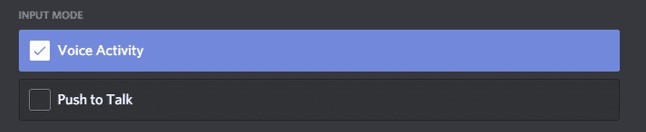
Examine your configurations to check whether they are adjusted to “Voice Activity” or “Push to Talk.” Please uncheck the “Push to Talk” choice or pick the “Voice Activity” selection alternatively if you don’t know which button to hit to unmute.
Process of Unmuting on Discord
People who operate on PCs will find a view of a mic, headsets, and a cog beside their names on the right. Based on the state of your mic, you may mute or unmute it by pressing on the microphone. During Discord conversations, you may utilize this to prevent other people from listening to your sound.
If you’re still unable to unmute yourself, make sure the microphone access isn’t blocked in Windows settings. Choose Privacy from Windows Settings. Proceed to the App Permissions section and choose Microphone. Turn on the option in the Allow apps to access your microphone area on the right.
To mute, unmute, or deafen, or undeafen oneself on a smartphone, you’ll need to get on the call. After joining, you will be sent to a new page to begin chatting with other participants. You’ll find a mic and headsets icon at the base of your screen, much as on a PC, and these serve the same purpose as the previous ones.
FAQs
Is it possible to silence an individual on Discord?
How can you mute someone from sending a text on Discord?
In Discord, what does it mean to “mute” a user?
Fix: Discord mic not working
Conclusion
Discord muting or being incapable of unmuting oneself may be pretty unpleasant when you’re trying to connect with your pals or gaming mates. This guide on how to unmute yourself on Discord should assist you.

