Oculus (Meta) Quest 2 controllers not tracking can be caused by multiple factors. It is a common problem with several easy fixes and can be done by anyone. Unless it has some sort of technical and internal problems, it should be rather easy to fix in no time.
This problem can be caused by old and worn-out controllers, dirt debris, and other particles that can cause the sensors to act weak and cause pairing issues as well. Batteries are also known to be responsible for such failures.
We have discussed the reasons and other ways the controllers struggle to reach the sensors easily. Do you want to know more about how to fix tracking lost on Oculus Quest 2? Well then, read ahead to find out more about these problems easily.

Reasons Oculus (Meta) Quest 2 Controllers Not Tracking
Several factors could cause Meta Quest 2 controllers to lose their tracking ability. If you’re wondering how to fix tracking lost on Oculus Quest 2, then you’re at the right place.
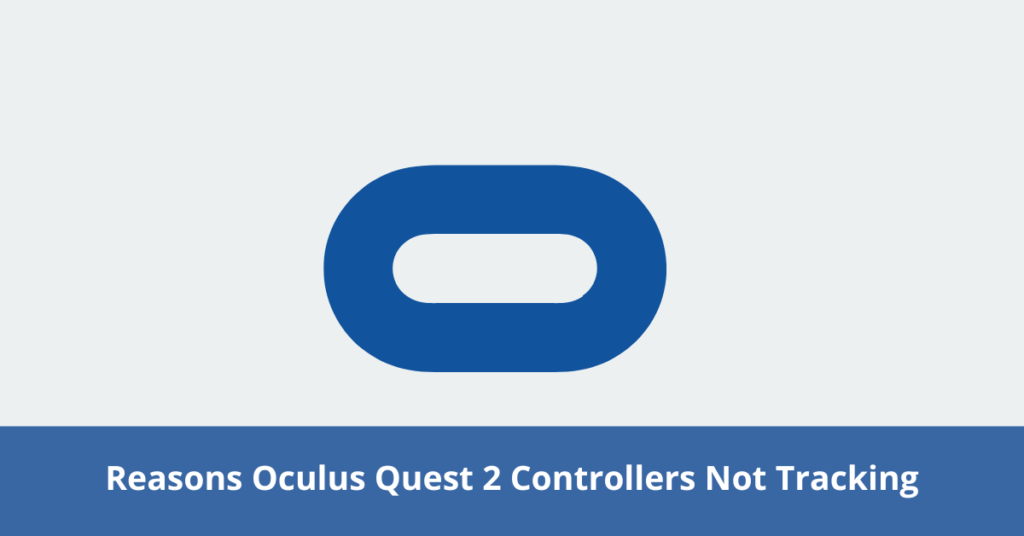
We have discussed a few possible factors that could lead to such debacles. Go through them to find out if it helps you in any way –
Dead Batteries
The Oculus Quest 2 controllers use two double A batteries that may need regular monitoring and check-ins. This is because these batteries sometimes become fragile and die off without being used for too long. Therefore, if your ever Meta Oculus Quest 2 controllers fail to track, you should look at the batteries and ensure they are working.
Double A batteries are known to last for a short time and are prone to running out of power. This can be confusing for the users to figure out what is causing this failure as the batteries die out without any warning.
When the controller seems to no longer be as effective working as it used to or has slowed down, it requires you to reposition the controller very often. In such situations, you can simply replace your previous batteries with a pair of new ones to work.
Dirt And Debris Trapped Inside
Getting tiny particles of dirt and debris lodged into your controllers can cause them to lose tracking sensitivity. It is important to frequently clean every nook and cranny of both the headset and the controllers to prevent such disturbances.
When ignored, it can lead to much deeper and more complicated problems, such as technical and internal replacement issues. If the dirt or debris remains lodged on the inside of the controller, it will eventually lose complete functionality and need to be replaced.
Another reason why dirt and debris could cause the controller to lose track is that the presence of such elements can weaken the sensitivity of the sensors. This failure could cause the controllers to fail to determine what to do and eventually lose sensor activity.
Disconnected Controllers
Disconnected controllers are the prime reasons the Oculus (Meta) Quest 2 controllers fail to track. This common problem occurs without prior notice or notification, making it difficult to identify why the controllers are not tracking.
When the controllers are disconnected from the headset, it may take a while to figure out what caused the loss of control. Hence, it may take a while to determine whether the issue is internal or technical or if the controller needs to be fixed.
In such a case, you should either restart the device or allow it some time to rest. Disconnections can also be caused by power fluctuations and cause both the controllers and the main device to disconnect or freeze momentarily.
Pairing Issues
Any gadget or device can face pairing issues at some point or the other. It is very common and often easily identifiable. This typically happens when the Oculus Quest 2 is worn out, overheated, or used for a long time without a break.
The pairing issues can also be caused if the distance between the headset and the controller is too much. Sensors from the controller and the device may fail to connect or reach the other device and cause pairing issues.
Pairing issues can also be caused if the software requires to be updated. This is one of the most common reasons Meta Oculus Quest 2 controllers lose track. The compatibility between the device and the controllers struggles to sync and causes pairing issues.
Such issues can also be caused if the devices aren’t clean enough for the sensors to connect. Keeping the surface of the devices can help significantly with pairing issues, as it will make it much easier for the sensors to connect.
How To Fix Tracking Lost On Oculus Quest 2?
Meta quest 2 controllers stuck in place is a common problem many faces. However, fixing tracking lost on Oculus Quest 2 is a rather simple procedure. With the right knowledge of the process, you could fix it yourself.

Here, we have explained one of the ways you could take a look at to try to resolve this issue –
Step 1: Disconnect The Controllers
The oculus quest 2 controllers not working is a problem that can easily be solved unless it has some internal malfunction. To fix it, you must assess the controller from all sides to ensure it is clean.
However, if you can’t find any external problem, you must disconnect the controller from the device first. This is your first step to ensure your controller is functional and hasn’t lost its utility.
If the controller is easily disconnected from the device, you can allow it to rest for a few minutes before proceeding to the next step.
Step 2: Switch The Batteries And Insert
Tracking lost oculus quest 2 may require a solution as simple as just switching up the batteries. This is the next step to fixing the controller’s issue in case you experience a loss of tracking.
Once you have disconnected the controllers, take the back cover off and assess the double AA batteries. These batteries are prone to dying without warning and may cause a loss of tracking.
You can go ahead and simply switch over the batteries from one side to another or replace the previous batteries with new ones. This would help you determine whether your batteries, controller, and device were faulty.
Step 3: Restart The Headset of The Quest
Whether you experience meta quest 2 right controller not tracking or oculus quest 2 left controllers not tracking, the remedy usually involves the batteries. Once you have the batteries switched over or replaced, you can now go ahead and take your time to restart the headset of the Quest.
If the batteries were faulty and you have now switched them over or replaced them, the headset should switch on with no issues within a few minutes. However, if you experience any lagging or frozen screens, you may face internal, technical, or mechanical issues.
Although, it is essential to remember that restarting may take a little longer than usual. It is essential to be patient and not rush the restarting process, as it is the best way to identify whether the issue is with the batteries or the device itself.
Oculus Meta Quest 2: How to Fix TRACKING LOST Error
FAQs
How to fix tracking on oculus quest 2 controllers?
You can also try readjusting the batteries used to operate it to fix the tracking issue, as the batteries tend to die often.
How to turn on full-body tracking on oculus quest 2?
The AI used in the QuestSlim can detect every human body motion and figure out the position and movement.
How to turn off tracking on oculus quest 2?
When you enter here, you will find another tab that says “Device.” Scroll a little further down here, and you can deactivate tracking here.
Bottom Line
The Oculus (Meta) Quest 2 Controllers not tracking is a common issue with a very straightforward and easy solution. With proper knowledge and ideas about these devices, you can easily fix them without assistance.
However, it is important to remember that these are very technical and sensitive devices requiring maximum maintenance to ensure they are still functional. With regular maintenance and adequate care, you shouldn’t face any problems with them any time soon.
