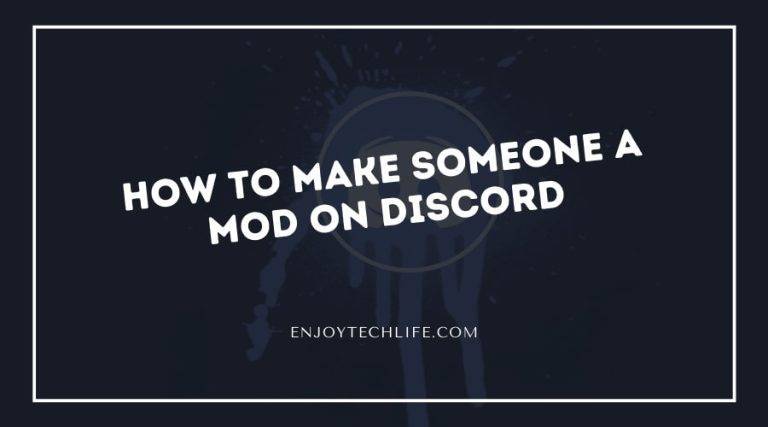If you are someone who has a public discord server with many members, it is more likely to need administration. For accepting new member requests, banning or silencing members, and maintaining other activities properly, having an administration is necessary.
You can add one of your trustworthy members as a moderator of the server who will work alongside you in maintaining the server. Also, the moderator will get some special permission from other members. Let’s learn how to make someone a mod on Discord.
What Special Permission Does a Mod Have?
The intention behind creating a moderator for the discord server is to grant that person some special permission that a general member does not have. Permission such as-
- Moving members
- Banning members
- Kick members
- mute/unmute members
- Message managing
Process of Making Someone a Mod on Discord
The process of making someone a mod for the server on Discord is straightforward. It involves a series of steps, and the process is divided into two parts.
- Creating the mod role
- Assigning a person to the created role
Part-1: Creating The Mod Role
Step-1: Open Discord
Launch the web version or the Discord desktop app. The interface on both the web version and the app is exactly the same. So you can launch any one of them to create the mod role.
Step-2: Log in to Discord Server
If you are not logged in, follow the on-screen instructions to log in to the Discord server.
Step-3: Open Server Settings
After logging in, you’ll see the opening page of Discord. On the top of the left side of that opening page, you’ll find the menu option. Click on that.
Now click on the Server Settings to open the Discord Server settings.
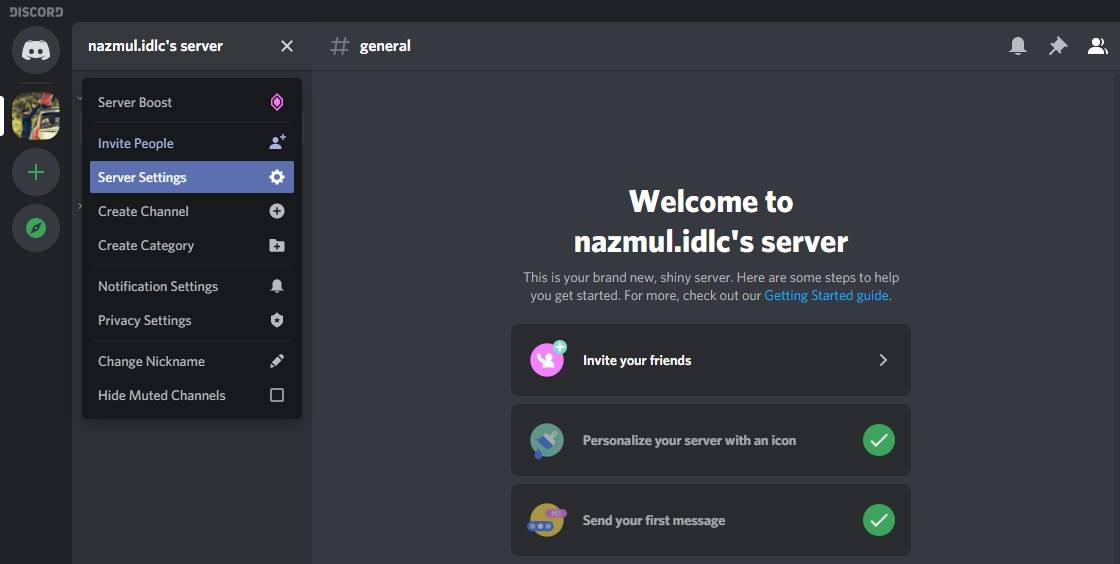
Step-3: Create a New Role
After clicking on the server setting, a new page will open. Navigate to the Roles tab from the left side of that page.

You’ll see the general @everone role. The tick-marked roles are applied to everyone present on that server. There are some unchecked boxes. Those permissions are special, and you can grant them to someone if you want.
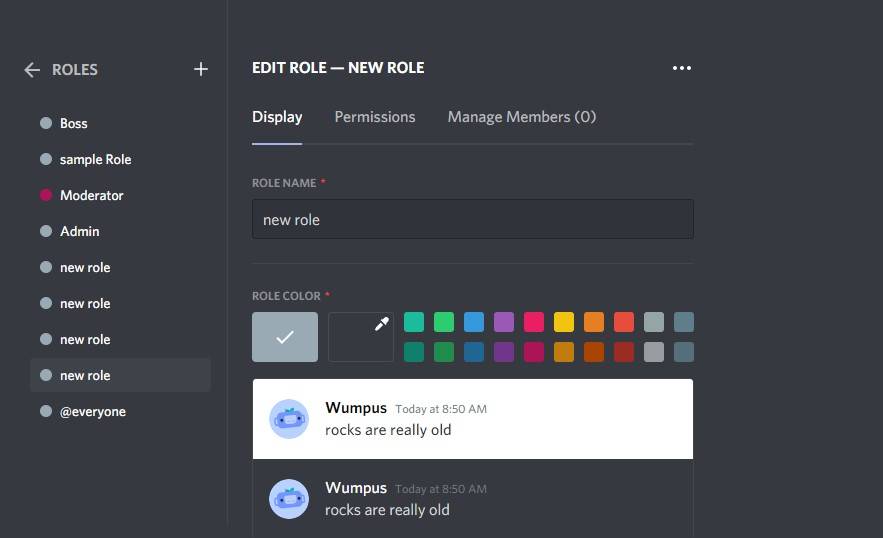
To create a new role, click on that + icon and start the process of creating a new role.
Step-4: Give the Role a Name
You can name the new role as you want. You can set the name as Mod/moderator or anything. I have set the name as Boss for this new role. So, set a name for that role.

Step-5: Select Set of Special permissions
Now you have to select the set of permission that your moderator will have especially. The permission you’ll check that that permission the mod can only have. This set of permission will make the power powerful and different in that server.
For example, you can check Manage Roles, Manage Emojis, View audit log, manage webhooks, etc.

Now click on “save change“, and a new role will be created with a new set of permission.
That was the first part, and now it’s time to assign someone inside your group and assign that person to this new role.
Part-2: Assigning a Person to That Created Role
Step-1: Navigate to Members
Click on the Member tab under the User Management panel.
Step-2: Assign
You should see all the server members on that page. From here, you have to select the new moderator for your server. If there are many members, you can search for the person of interest using the search bar.
After finding the person click on the three-dot icon and select Roles. Now select the newly created mod role or boss role.
By doing so, you have selected that person as a moderator of that server. You should see the role below the name of that person.
The person is a moderator of the server and can apply any of the new permission that you have granted to any general member of that server.
How to Be a Good Discord Moderator
The moderator has some duty to fulfill toward the server. The first and foremost way of being good is to obey the rule and not use your powers wrongly. You have to be kind and fulfill your duty toward the server with honesty.
Before banning or kicking out someone, listen to their stories. There are two sides to a story. So be a good listener and then make a decision.
If someone uses slang or offensive words, ban that person or mute him for some time. You can also edit a message or delete a message if that one contains any bad words. Or any such thing that is felt offensive to others.
Most people join Discord just to communicate with people like that person that has the same interest. So do not behave rough and be kind.
You can also deafen someone for some time, so before banning or kicking out a person think twice. There can be other solutions.
You have to be stable to fulfill your duties. So take breaks, take some time, and communicate with your team members. Fulfill your obligations effectively.
FAQs
What is the difference between a moderator and an admin?
How to make someone mod on Discord?
What is a mod on Discord- How to Become Discord Moderator
Final Words
The process of how to make someone a mod on Discord is not tricky. It does not take a great deal of time. Following some simple steps, you can very easily assign someone as a moderator of your server. The moderator will monitor the server and maintain it properly.