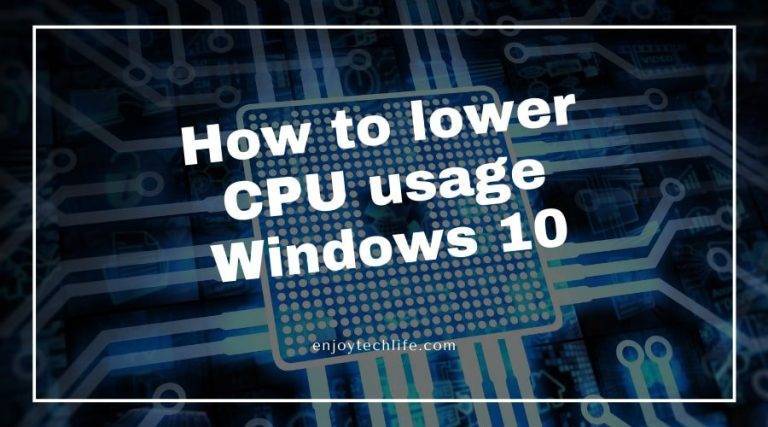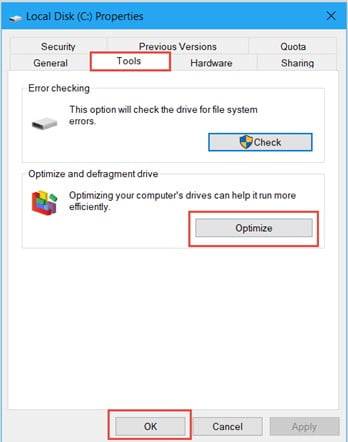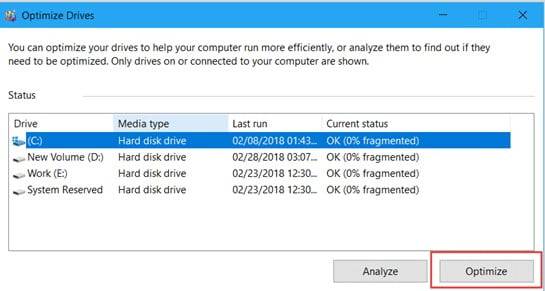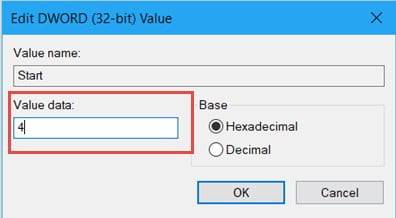If you ever see your Window running slower than usual, there might be some issues regarding the CPU usage. When consuming CPU power bothers you, you must know how to lower CPU usage Windows 10.
Here, we will talk about some easy methods that can reduce your CPU usage visible. From PC to Chromebook, we have discussed them all.
Check it out if you want to make your Windows 10 run faster and better!
Methods of Reducing CPU Usage Windows 10
Computer Drive Method
When you use your PC for a more extended period and avoid optimizing the drives, the CPU usage will be higher.
In this case, you have to reduce the usage by optimizing the drives of your PC.
Step 1: Open File Explorer
When it comes to queries about how to lower CPU usage on PC, this is the most popular method.
First of all, you have to switch on the PC and press Windows + E. When you press this, you will see File Explorer coming before you.
Step 2: Go for Properties
Once the File Explorer pops up on the windows, you have to go for a right-click. After right-clicking, you will see several options such as Expand, Rename, Copy, etc.
Down below, there is an option called Properties. Take your cursor here and click it.
Step 3: Click Tools
Now, a new tab will show up. It is a Local Disk (C:) Properties. Look at the sub-tabs in this tab. You will see a tab named Tools.
Go for it. And then, in the middle, there will be Optimize as an option. Click it to go for the next step.
Step 4: Optimize Drives
Not, a new tab Optimize Drives will come up. You can optimize the drives here.
All you have to do is go for the drive that you want to optimize and reduce CPU usage!
How to Fix 100% CPU Usage in Windows 10
Chromebook Method
As we all use Chromebooks, there are times that it takes up too much in our CPU.
If you are worried about how to reduce how to lower CPU usage on Chromebook, check this method.
You might be interested in Unexpected Kernel Mode Trap Windows 10.
Step 1: Check for Tools
First of all, you have to get into the Chrome menu. There, you will find an option called More Tools. Click it.
Step 2: Task Manager
From the More Tools option, you will be taken to some other options when it is expanded.
Search for an option called Task manager. Check the options to go for further steps.
Step 3: Check the Details
After clicking the Task Manager, you will be taken to a new tab. There, you will get to see your CPU usage along with the memory usage.
For each tab, there will be every detail. Even food the apps, along with the other Chrome processes, you will see the CPU usages.
Step 4: End Process
Here, you can easily stop the process. To stop it, all you need to do is select it first. Then, you will see an option below called End Process.
Search for it in the bottom part. Once you find it, click it. Go for as many as you like. This will lower the CPU usage in your Chromebook!
Service Method
This can benefit people that often ask about how to lower CPU usage on PC quickly. This is most probably the easiest way to reduce usage.
Step 1: Run Service
As you are going for Services, you have to press Windows + R. This will bring up the “services.msc”
Step 2: User Experiences and Telemetry
Now that you have already run the Services, you have to search for an option called Connected User Experiences and Telemetry.
Step 3: Stop It
Once you find it, you can easily right-click here. You will see options for stopping it. All you need to do is click Stop to lessen Central Processing Unit usage.
Registry Method
If you want to know how to reduce CPU usage Windows 10, you can also follow it.
In this session, you will know how you can fix your Windows CPU usage with the help of Registry.
Step 1: Open Run
First of all, you have to search for the Run dialog box. To bring it, you have to press Windows and R together.
Press Windows + R, and you will see a dialog box popping up before you.
Step 2: Type It
In the Run dialog box, you will see a space for typing what you want to run.
There, you have to type “regedit” so that you can go through the next steps. Now, press Okay at the bottom of the box.
Step 3: Input Keys
After pressing Okay, you will see a window called Registry Editor. With the help of this editor, you can easily reduce the CPU usage. Don’t forget to read other article discord screen share audio.
There, you have to expand keys to get your service.
Keys: HKEY_LOCAL_MACHINE\SYSTEM\CurrentControlSet\Services\TimeBroker
Step 4: Start the Process
After you are done, you have to go to TimeBroker. Now, check the left pane. There, you will see an option named Start.
Step 5: Change the Value Data
Once you find it, move your cursor, keep it on it, and double-click it. You will have a new tab. An option called Value Data is written there.
The Value Data is changeable. All you have to do is go to the typing box under Value Data and change it. You have to change it to 4.
Step 6: Save the Changes
After you have changed the value date, press Okay located in the bottom part of the tab. In this step, you need to save the changes.
And to save changes, you have to restart the PC. Reboot it and start fresh. You will see that a visible amount of CPU usage has been reduced!
Wrap Up
All the methods we have mentioned above regarding how to lower CPU usage in Windows 10 are straightforward.
You can do it easily if you have some time. Check out the pictures if you are confused.
Let us know how you reduce the CPU usage of your Windows? Share easy methods with us and let others know!