Discord is one of those fantastic platforms for interacting with people of the same mindset. But to be in a community of the same type of people, you need to join a server that reflects what you like or desire. So, the crucial question arrives here in the form of the process of finding your desired server.
Now, one of the most basic methods is to search for the desired Discord server. And here again, another question arises: how to find a Discord server by name? Again, accessing your desired server won’t be hassling if the process is familiar to you. But things can get a bit tricky if you are unaware of that process.
The Possible Ways of Finding the Desired Discord Server
Finding the right server that suits you the most is crucial to keep connected with your desired community. There are various ways to find just the server you were looking for. The possible ways in this matter are:
- By exploring public servers and finding a suitable server through the name and description of the server
- Find servers through category navigation which will allow you to search servers from your desired sections
- You can find the servers by searching with their name from the search bar given in the upper section of the dashboard
- It is also possible to find the desired Discord servers from various social media platforms
How to Find a Discord Server by Name – The Necessary Steps That You Should Take
There may have been some doubts in your mind about how to join public servers on Discord mobile or how to search for servers on Discord. The easiest way of finding the desired server is by searching for it by name and category. Now, to find a Discord server, these are the steps to follow:
Step-1: Open Discord and Log into Your Account
Whether you are using a mobile or a computer, you need to open Discord software on your device first. Then, as the next task, you will have to log into your Discord account by providing the right username and password. After completing this phase, you are eligible to move into the next stair of finding a suitable Discord server.
If you are on your phone and wondering how to find discord servers on android, follow this step and the rest below to get your job done.
Step-2: Explore Public Server to Find the Desired One
When you are in the dashboard of Discord, there will be some icons on the left of the screen. The last icon of that list will look like a green compass, indicating the option of “Explore Public Servers.” After locating the desired icon, you need to click on it immediately.
As you click, it will direct you to the front page of the Discord server directory within no time. You will find various popular Discord servers from different sections and types here. There will also be a search bar above those servers which we will use in the latter part of the discussion.
From the showcased servers, you can find the desired ones from the name of the server. You can also click on the server to check the community of the server and how active they are. Then, if that server is suitable for you in every possible aspect, you can join or send a join request to that server.
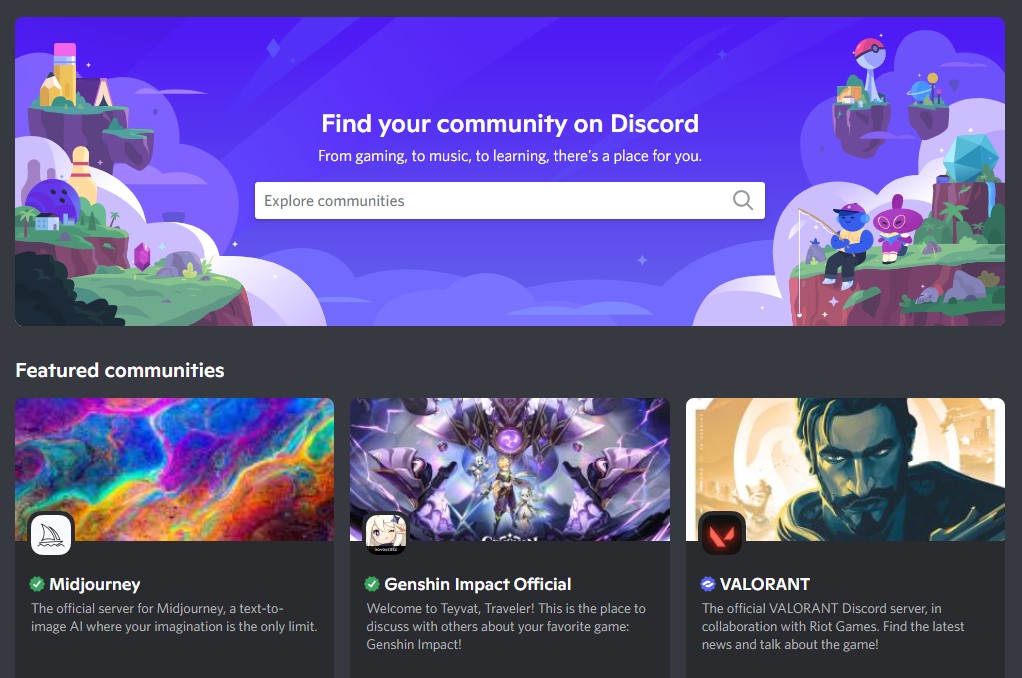
Step-3: Search for the Desired Server by Using the Categories Section
When you are in the “Explore Public Servers” section, you will see some extra categories. These categories or types are to assist you in finding out the desired servers easily and more quickly. Here, you will find five different categories of servers you can browse to access the suitable one you are searching for.
There will be categories starting from Gaming to Music and Education. Along with those, you will also find the server categories of Science & Tech and Entertainment. You can select any of these based on your interest, and only the servers from that particular category will be shown in the window.
As a result, it will become even easier for you to find the desired and suitable Discord server and join that.

Step-4: Use the Search Bar to Find the Discord Server by Name
Now, here we have the most precise way of finding any server if you know the name of the server you are trying to find. We stated about the search bar in the second step when we first entered the “Explore Public Servers” section. While you are in this window, the search bar will be on the upper section of it.
Locate the search bar and write the name of the server in that box that you are trying to locate. Then press the “Enter” button from your computer’s keyboard to start the search process. Within a few moments, the search result will be in front of you.
The servers closest to your search’s name will be at the top of the list. From the list, find your desired server, and then join that server to communicate with people of the same mindset and interest. You can follow this step if you are a mobile user and want to know how to search discord servers on mobile.
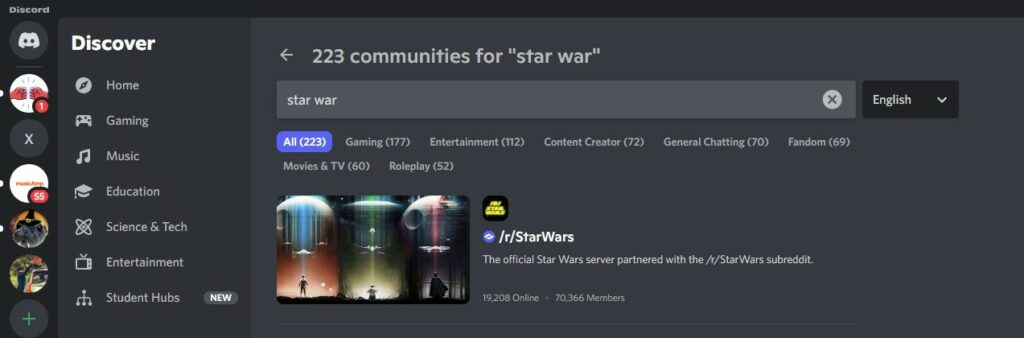
How to Find Private Discord Servers
The procedures above are all applicable only to the public Discord servers but not to the private Discord servers. You need to have an invitation if you are willing to join any private servers. The invitation link which you can use to join the private server can be in the form of a URL.
It can also be discord.gg/ followed by a specific text string which depends on the creator and admins of that server. You will find this kind of link to the private servers on various social media platforms. If any of your friends are connected to that private server, you can also get the server link from them.
All you need to do is click on that invitation link and then join the server as you do for usual servers.
FAQs
How do I find a specific Discord?
If that is a private server, someone from that server will have to send an invitation link, and only then you can find and join that server.
How do you find a server on Discord without a link?
You can also search the server by its name from the given search box in the upper section of the Discord dashboard.
Final Thoughts
Discord is a platform to stay connected with people from the same mindset, so choosing the correct server is crucial. But many users face quite difficulties finding their desired servers on Discord. If you wonder how to find a Discord server by name, then there are some paths to choose from.
You can choose the server by its name from the trending server’s list or search for it by filtering your desired categories. But things will be quicker if you search by putting its name in the search box. To join the private servers, you must get an invitation link from the members of that server.

