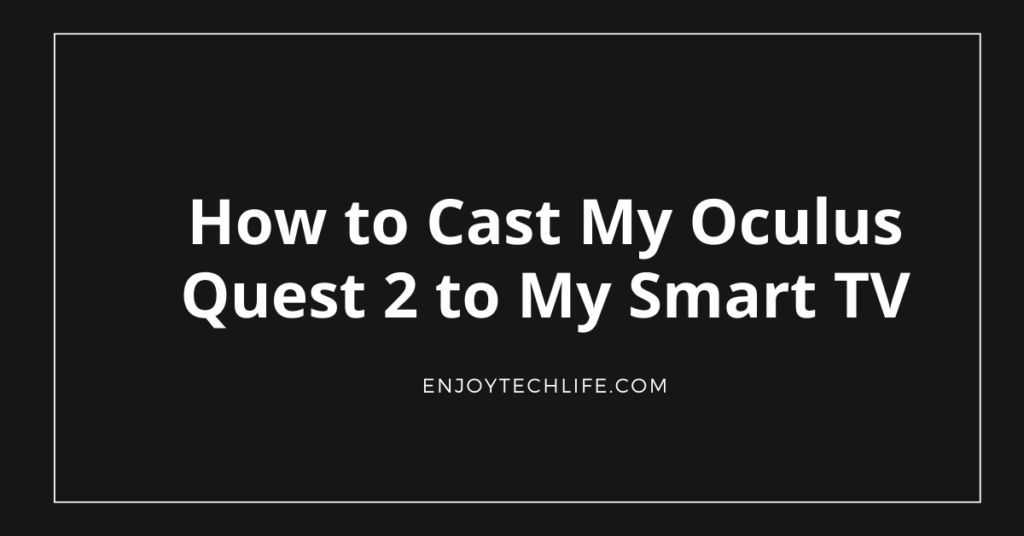The Oculus Quest 2 is a remarkable virtual reality (VR) headset, but it’s meant to be enjoyed by a group. People observing you frantically throw your arms in the air are naturally inquisitive about what’s going on in the headset. You may now join in on the action thanks to a TV broadcast. This post provides a quick overview on how to cast my Oculus Quest 2 to my smart TV.
Why do I need to cast Oculus Quest 2 to my TV?
In brief, streaming your Quest 2 headset merely enables you to connect your viewpoint with everyone around you at the moment. It basically provides more people the opportunity to witness what you accomplish and make the whole VR gameplay session a lot more enjoyable and engaging.
It’s also convenient if you don’t wish to miss a moment of the action while waiting your time to utilize the headset when several individuals are participating.
Process of Casting Oculus Quest 2 on Smart TV
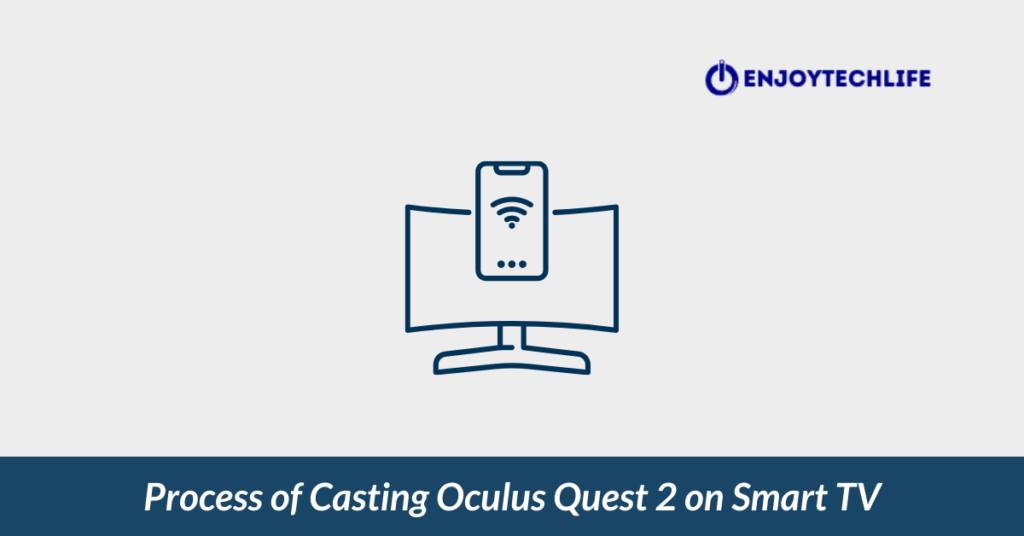
Because the displays of VR headsets are visible to just the person wearing them, virtual reality is typically experienced in isolation. Because of this, you’ll need to hook up the headset to a remotely controllable device like a TV if you wish to see what’s going on in the virtual world, unless you’re a pro at deciphering a user’s flapping arms.
Doing so should be possible with the vast majority of smart TVs, however, certain models may need additional components. By pressing a few easy-to-remember keys, you can instantly share your Oculus Quest 2 gaming with friends and family on the big screen.
- To begin, please power up your TV and Oculus Quest 2 headgear.
- Connect the headset to the exact WiFi connection as your smartphone.
- If you haven’t previously done so, launch the Oculus software.
- If you want to cast a video, just click the Cast button in the upper right.
- In order for the Oculus software to connect to your WiFi, you will need to provide the application the appropriate permissions.
- Whether you’re casting to your TV or a Chromecast, make your selection in the ‘Cast To’ area.
- All you have to do to get it going is hit the “Start” button at the end of your device’s screen.
Cast Oculus Quest 2 To Smart TV Via Headset
- Get your headphones activated if they aren’t yet.
- After putting it, go to the panel of options labeled “Utilities” on the right and pick “Cast To.”
- Choose your TV from the list of compatible devices and continue with the setup routine.
- That should get your headset up and running and streaming.
Process of Casting Oculus Quest 2 to Smart TV from App

It is also possible to start casting using the Oculus application on your mobile device. Download the Oculus software from the App Store or Google Play, then setup with your Meta (Oculus/Facebook) profile.
- Put on the Quest 2 and power the television.
- It’s important that both gadgets be connected to the identical WiFi connection.
- Then launch the Oculus software on your smartphone device.
- Just hit the Cast button up there in the nook.
- Select This Phone by tapping the icon on the right. If your TV doesn’t display in the listing of Cast To options at the end of the page, choose Other Devices.
Launch the application by pressing the “Start” button. You can now initiate casting.
Devices Oculus Quest 2 Can be Casted To
Devices with wireless casting capabilities, either built-in or via a dongle like Chromecast, should be able to use this. If you prefer to see your VR content on the move, you may do so by downloading the Oculus software for your smartphone or tablet and connecting your VR headset to it.
If you have a device that can’t use AirPlay, such as an Amazon Fire Stick or a Mac, there are certain third-party alternatives accessible, generally, in the form of additional downloaded programs, that can let you cast to that device. For the sake of simplicity, however, we recommend sticking to devices that have built-in casting support or using a Google Chromecast.
The fact that the Quest 2 can play Steam games in addition to those already included in its extensive native gaming library is another piece of evidence of the device’s versatility and usefulness even if a personal computer is not required for its usage.
When linked to a personal computer, not only can you enjoy Steam games, but you can also download and configure the best virtual reality (VR) mods for games like Grand Theft Auto V and Doom 3 that don’t support VR by default.
The Quest 2’s games collection is jam-packed with a wide variety of titles, featuring some fantastic free gaming, some wonderful puzzle games, and some of the finest indie gameplay, and if you’re playing with pals, you’ll like to explore out its wonderful collection of magnificent multiplayer games, too.
Conclusion
Considering what someone is looking at is really helpful whether you’re attempting to flaunt off one of the top Oculus Quest 2 gameplay to your pals or you’re assisting a complete newbie into their first footsteps in VR.