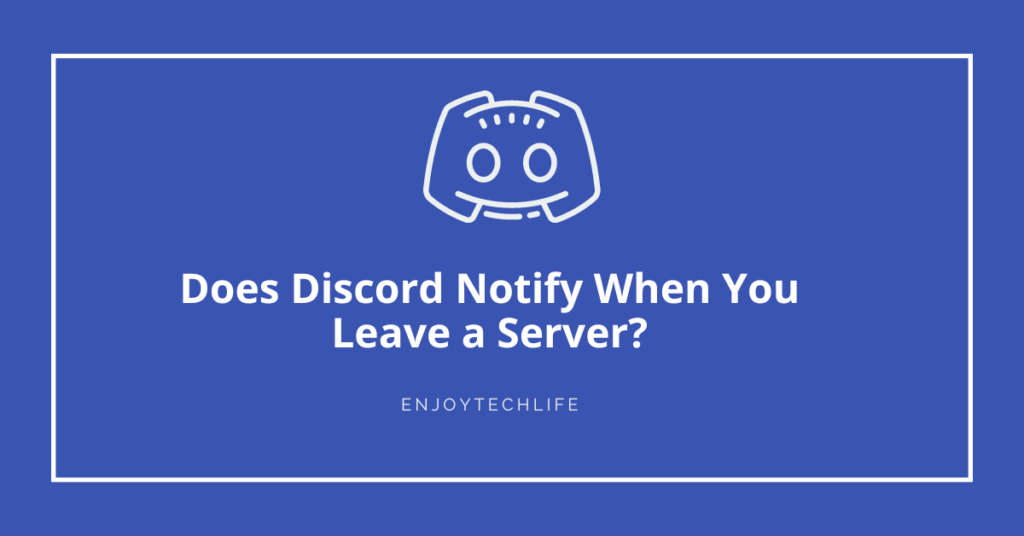Discord communities or groups are basically referred to as servers. You might be thinking of leaving discord without notifying others, but one question has popped up: does discord notify you when you leave a server?
Generally, discord servers don’t notify that a member has left. But if the server admin puts a bot, it will announce that a member has departed. Also, if the admin checks the member list, they will understand the member’s departure.
Let’s get going to learn more about leaving a discord server without knowing anyone.
Does Discord Notify When You Leave a Server?
The short answer is NO.
Unlike different social media platforms, Discord doesn’t have such a feature to notify the community or group members that someone has existed. But some discord admins put in a bot to control the group easily. The bot notifies the group regarding the joining or leaving of any member.
In fact, discord servers are similar to spaces. Users can organize themselves in a community or groups through the servers. Users have a separate space for them and save their voices or texts in it. Moreover, a user can welcome other discord users to their groups, participate in discussions and create rules to keep the discord community clean.
Users can communicate between them through the below options in-text channels,
- Chat messages
- Files
- images
On the other hand, Users can communicate between them through below options in video channels,
- Video calls
- Voice message
- Screen sharing
Now, can you leave the discord server anytime? Yes, there is no specific time for leaving a discord server. If the discussion of your group or community members bore you, leave anytime when you wish.
Your name will be excluded from the member’s list of the server. The member’s list can be reviewed through the list after leaving the discord server, the admin can only tell you about your exit from the server.
How to Leave a Discord Server without Notifying?
As stated earlier, nobody will be able to know if you leave a discord server until the admin or a member checks the member’s list.
Here I shared a few tricks to leave a discord server without notifying.

Method 01: Changing Username
The first trick is to change your username and profile picture; believe me; nobody will understand that you left the server. Moreover, your account information will remain inaccessible to the members.
Once the username and password are changed, wait for 6 – 7 days. Then leave the server. If you don’t allow this period, there is a chance that someone will understand the trick.
Find the below steps to change your username.
Step 01: Open the Discord application on your device.
Step 02: Access the Menu icon from the top left section.
Step 03: Then, you will see your image on the bottom right side. Select it by tapping.
Step 04: Select the Account option.
Step 05: Select the “Username.”
Step 06: The text field features an “X” icon. Tap there and delete your current username.
Step 07: Write down a “Username” that is different from the earlier one.
Step 08: After putting in the new username, nothing will be changed until you select the Save option from the top right side.
Step 09: Finally, discord will ask you to enter your Password. Enter it and select “Done.”
Your username has been changed successfully. Then, as mentioned, wait for a couple of days. Then leave the server whenever you want.
Method 02: Using Invisible Mode
Like all other social media, Discord also features an Invisible mode. Turn the invisible mode on, wait for a few hours or days, and then leave the discord server. Be sure nobody will be able to notice it.
After logging into the discord app, you will be assigned an activity status automatically. The status can be changed whenever necessary. The invisible mode is significantly beneficial if you don’t want to contact, exchange messages, or communicate with other members.
Don’t assume that, being invisible, you will be unable to participate in the server activities. Even when you are invisible, you can contribute to the discussions and send emojis or messages.
But the best part of the invisible mode is members will prevent themselves from sending you messages because they will assume that you are unavailable on the server. After turning the invisible mode on, exit from the server. The members may notice it after a while.
Want to know how to activate the invisible mode? Here are the steps for better understanding.
Step 01: Launch the Discord app on your device.
Step 02: Access the Menu icon from the top left section.
Step 03: Then, you will see your image on the bottom right side. Select it by tapping.
Step 04: Next, the app will ask you to choose your status. Tap on “Select Status.”
Step 05: Set your status “Invisible.”
If you plan to leave a server without notifying anyone, remember not to leave the group or community just after changing your availability status. Also, avoid sharing images or files, or messages in the communities or groups or with other discord members. The reason is they will possibly see you when leaving.
Method 03: Server Muting
You can also leave a group or community anonymously by server muting. All notifications of a server can be suppressed by using the “@everyone” and “@here” tags. This way, you will remain inactive for a certain time prior to leaving.
Mute a server by following the below steps carefully.
Step 01: Launch the Discord app on your device.
Step 02: You will see the server’s list where you are members in the left panel. Select the server from where you want to leave.
Step 03: You will see “three dots” on the top right button. Tap it.
Step 04: Select “Notifications.”
Step 05: Finally, choose “Nothing.”
Now you are mute in the server. Wait for a few days and leave the server at your preferred time. Other server members will be less likely to know about your disappearance.
What Happens After Leaving a Discord Server?
Your leave from a discord server will not affect the chat history. You will not be a part of the group or community, and your name will be removed.
You can’t do the following after leaving a discord server,
- Chat
- Sending images
- Sharing files
- Voice messaging
In fact, all your privileges will be cut off.
Moreover, you will not receive any notification regarding that group. Your chat, shared files, or images will not be deleted from the server also.
FAQ
If you leave a discord server, does it show?
In addition, if the admin checks the member list, they will be able to know about your leave. There are no other options that will let other members of the server know that you left the group or community.
What are the privacy options there for Discord?
Discord privacy options cover blocking direct messages and general messaging. The block option is also there, and you can learn about it when you spend more hours in Discord.
Can I join back after leaving a discord server?
Some discord server’s invite link is public. Those servers welcome new members constantly, and you can join them without trouble.
If you don’t have the link, ask the server admin. Once the admin sends you the link, joining back to the server will be a matter of time.
Final Words
Hopefully, all your confusion regarding “does discord notify you when you leave a server” is removed now.
Members can’t see if you have left until they check the member’s list.
You can also follow a few tricks so members can’t notice you when leaving. I discussed the steps briefly for your easy understanding.
Following the above-mentioned methods, you can leave a discord server anonymously. Whatever method you follow, give some days after changing your status, profile picture, username, muting the server, etc.
If you don’t do so, your plan will most likely fail. So, read the steps meticulously.