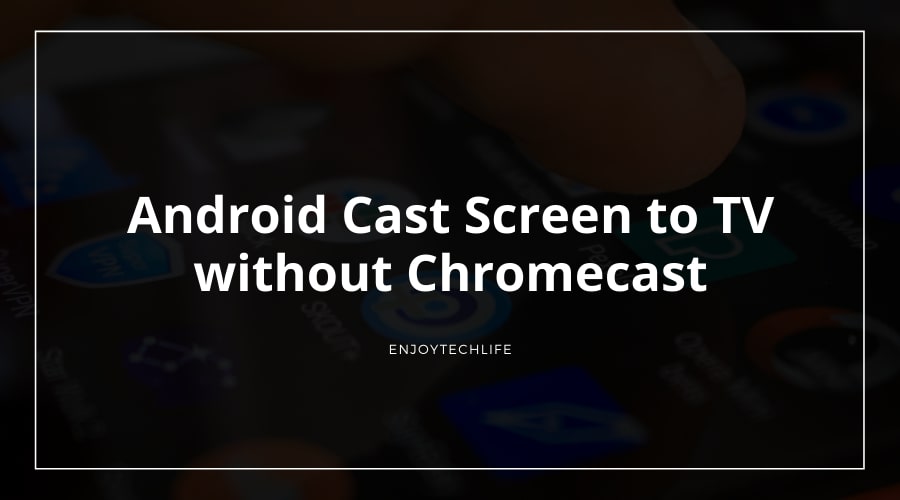Chromecast is a convenient way to cast content from an Android mobile to television. However, it is rather costly. There are several options for seeing your Android display on a larger screen. It also does not necessitate upgrading your phone or purchasing one with a more prominent display. With a few easy approaches, you can instantly cast Android to Television. This post will show you how to Android cast screen to your TV without Chromecast.
Casting an Android Screen to a TV without Using Chromecast
There are three distinct ways to cast the screen of your Android devices to a TV, which are covered below. To succeed, make sure you follow the steps exactly. You may then view whatever you want on a larger screen without any difficulties.

Method-1: Home Cast
Casting your smartphone’s screen to most smart TVs isn’t an issue if your smartphone is operating Android 4.2 or above, so you don’t require Chromecast or any other peripheral device. Simply verify your TV supports Miracast, a wireless technology that allows two devices to communicate securely without the need for Internet access. It’s perfect if your Android handset and TV are both made by the same company.
The screencast capability is readily available from the Quick Settings menu on your Android smartphone. This is how you can obtain it:
Step-1: Make your way to the Quick Settings Menu
To reach your notification menu, scroll down on your device. To access the Quick Settings options, scroll down yet another time. Search for the option to record a screencast. Smart View, for example, is the screen casting tool of a Samsung Smartphone.

Step-2: Locate your Smart Television
After you’ve enabled the screencast option, look for your Television in the list of nearby compatible device types that appears. If nothing appears, check to see if all of your gadgets are linked to the same Wi-Fi connection. From the options, choose your smart TV. Your Television will then replicate the screen of your smartphone after a few moments.

Step-3: Experience!
Examine your notification queue for a text showing that you’re casting your display after linking your smartphone to the Television. Turn off the functionality with this notice when you’re prepared to quit replicating your screen.
Replicating your device’s screen and audio in all of its HD and 4K splendor is a breeze using Miracast. However, keep in mind that it won’t gather up any video streams from the internet, so you’ll have to have your smartphone switched on all the time, which isn’t ideal for battery life.
Method-2: Applications for Screen Mirroring
If local casting isn’t working for you, you may download applications that allow you to replicate your phone’s display to your Television. BubbleUPnP, LocalCast, iMediaShare, and All Cast are just a few of the free and premium screen mirroring tools accessible. You’re fine to proceed as long as you have the software installed on both your smartphone and smart Television.
Method-3: Casting Android to TV with Streaming Gadgets
Android has made its way into the living area owing to multimedia streaming gadgets. You just connect it into your Television, and you’re ready to broadcast and enjoy a variety of stuff. These gadgets are an excellent choice if you do not own a smart TV. There are additional streaming gadgets to contemplate while different methods are described to cast your smartphone screen without Chromecast. Two illustrations of such devices are as follows:
- Roku Streaming Device
Roku, the industry leader in broadcasting devices, provides a simple method to view your Android display on a larger screen. Screen replicating is built-in to the device, so all you need to do is activate it.
- Amazon Fire Device
Sadly, local screen replicating is no longer supported by the 3rd generation Fire TV Stick 4K. However, if you’re utilizing one of the prior generations, it’s acceptable.
How to Cast a Phone Screen to TV with Chromecast
Android Screen Casting to TV using USB
Linking your smartphone as an input transmission for your Television should seem similar if you’ve ever connected a gaming console or streaming device to your TV. Study your TV’s handbook, if you have one, prior to doing anything. Implementing the following ways will enable you to cast your phone screen to your TV using USB.
- On your tv, locate the USB port. Despite the fact that they’re widespread in today’s flat-screen TVs, it’s possible that yours does not have any. If your TV appears to have a USB connector, it’s probably near the other ports, like the HDMI cord. Look for a port with the word “USB” written on it.
- Plug your mobile to the USB port on your Television with a USB connector that is compliant with both your mobile and the USB outlet on your Television, and see whether it proceeds to power. That’s the quickest approach to verify if it will power your mobile while it is being used.
- Search up the Source key on your TV’s remote while keeping your phone connected. This might also be on the edge of the Television or within the Source menu on the Television. Choose USB as your device type.
- The screen of your smartphone should now be visible on your TV. To make your mobile to connect one to one, you’ll probably have to mess about with it a tad. For example, if you intend to watch a film, you’ll need to turn your device sideways so that the complete display is viewable. Attach a tripod or deactivate Screen Rotation in your device’s settings to retain your smartphone in the optimal posture.
Conclusion
If you know how to Android Cast Screen to TV without Chromecast, you may enjoy a YouTube video, a film or show on Netflix, or anything else on a big screen. Chromecast is a costly and redundant device to purchase for this reason. Although it might be quite handy in various situations, there are alternative ways to display your phone’s screen on a television. All of the approaches have been addressed in this article.