The mobile version of the Discord app became way popular because of its easy operation and exciting features. You can keep connected with your friends and fans through this platform. Through this community, you can show your gaming skill through live streaming in front of your fans.
If you have been using Discord for some months, the question of how to move channels on Discord mobile must have come to your mind. Moving channels or re-ordering those are crucial, based on their categories. It also helps the server owner swap any particular channel between the text and voice channels section.
The Necessities of Moving Channels on Discord Mobile
Many Discord users are unaware of the feature of moving channels on Discord or have never used it. But it is one of those features that you must know for managing a server of your own. Knowing how to move channels on Discord mobile will even help you manage your server easily through your mobile devices.
With the help of this amazing feature, you can keep your server in an organized and disciplined way. Let’s see the other necessities of moving channels on Discord mobile.
- Moving channels will help you to re-order the channels that are currently present on your server
- A well-organized channel will help you to find your desired text or voice channel quickly
- It will allow you to switch any of your channels between both the text and voice channel section
- Through this feature, you can even switch channels between two different servers
How to Move Channels on Discord Mobile – The Step-by-step Process to Follow
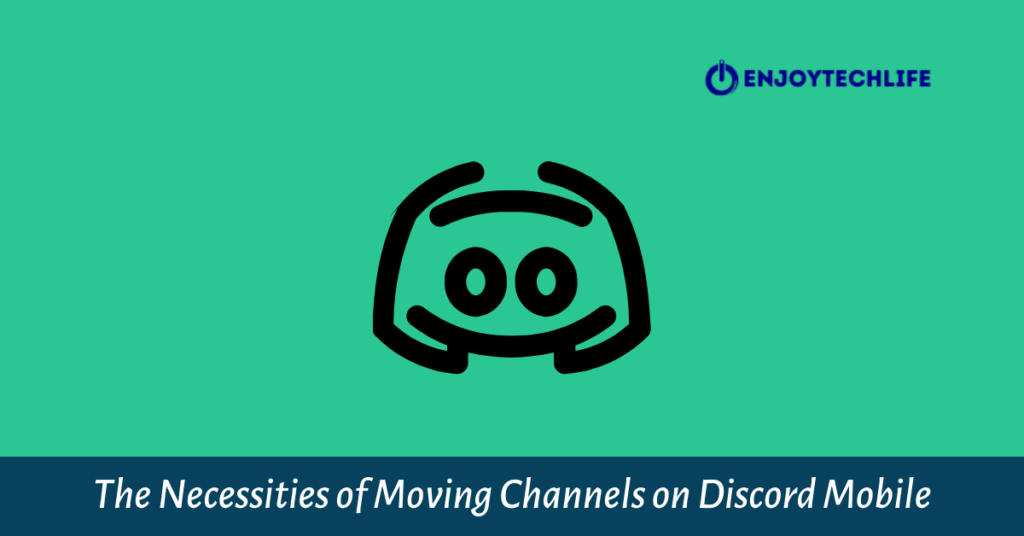
Moving channels on Discord mobile is not any rocket science that would take a lot from you. It is way easy if you do it step-by-step patiently by following the appropriate method. But, if you are somehow far from the correct path, this simple task may look much harder to fulfill.
By following the same method below, you will get your answer on how to move channels on Discord PC. Almost everything will be the same; just the display size and interface will vary a bit. Now, let’s see the steps that you must follow to achieve your desired result of moving channels on Discord mobile:
Step-1: Open Discord and The Desired Server
The first thing you need to do is open the Discord app on your Android or iOS mobile device. After entering, you will see an almost blank page with an option named “general” in the top portion. There will be a three-lined bar beside that general option, and you will have to tap on that bar.
It will direct you to a new page where you will find all of the servers attached with your Discord account.
Step-2: Access the Server Settings Section
From the servers list, locate your desired server first and then tap on it. After tapping, you will find a three-dotted sign at the right side of your server’s name. As you press that sign, a small window will appear from the bottom of the phone screen. On that small window, there will be four options for performing various tasks.
It will also show the number of total members on that server and how many of them are online. The last of those four options will be “Settings,” and you need to tap on it to access this section.

Step-3: Enter the Server Channels Section
As you enter the “Settings” portion, there will be several options that are crucial for Discord management. From “Overview” and “Moderation” to “Emoji” and “Security,” all the necessary sections will be present there. In the middle of those “Settings-list,” the “Channels” section will be present.
Tap on this option to access all the channels, whether text or voice of that particular server.
Step-4: Move and Re-Order Channels as Per the Necessity
As all the channels from both the text and voice section will be available before you, you can start the moving procedure. To do so, you first need to locate the option named “Sort” from the upper-right corner of the screen and tap on it.
This action will bring four new options which will pop up from the bottom of the phone screen. Among those, either click on “Text Channels” or “Voice Channels” as per the categories. If there are more categories than these two, you can also shuffle the channels among those.
Then, you will find a three-lined bar beside every channel name. You need to tap and hold on to that bar and then drag it to change its order and position. In this way, if you drag a text channel into the category of the voice channel, it will turn into a voice channel, and vice-versa.
If you ask how to move channels into categories discord mobile, that’s the answer for you. In the same way as to drag and drop, you can shuffle any channel between your different servers as well.

FAQs
Can I turn one of the text channels into a voice channel in my Discord server?
Thus, that text channel will become a voice channel, and you can also turn it back to a text channel.
Is it possible to re-order all my channels in an organized way on Discord mobile?
How to Move discord channel
Final Thoughts
Moving channels on Discord is a function that most people are unaware of, but it is useful. By using it, you can change the order of the channels from the channel list of all the categories. You can also shuffle between channel categories and swap any channel between servers through the drag and drop method.
This usefulness may have grown your interest in how to move channels on Discord mobile. To acquire a better overview of this feature and how to do it, you can go through the discussion above.
