It is typical for many Windows 10 users to have unanticipated problems with their OS. A common problem they have is getting trapped on a loading screen with a notification that says, “Getting Windows Ready. Do not turn off your computer.” This article will walk you through the various methods for fixing Windows 10 install stuck on Getting Ready screen.
How to Fix Windows 10’s Getting Ready Error
To get out of a Windows 10 getting ready process, simply rebooting the system is often inadequate. Fortunately, there are different solutions listed below that you may attempt.
Method-1: Wait a while
That’s right. You read that correctly. The most straightforward solution is to wait. This is the approach that some Microsoft support experts recommend. When you see the warning “Getting Windows ready, don’t turn off your computer,” your device may be performing ongoing operations such as downloading and installing files, initiating a Windows 10 update process, changing program and module configurations, and so on.
According to the number of apps installed on your PC, the system may take a while to accomplish these operations. As a result, the first step in allowing your computer to boot correctly is to wait until the system chores are completed. Waiting patiently for around 2 to 3 hours is generally suggested. However, if the screen persists, you should attempt additional troubleshooting options to fix the Windows 10 loop.
Method-2: Restart your computer after shutting it off
Powering down your computer will wipe all of the information in its memory, but it will not affect the data on the hard drive. This approach may help resolve some device corruption concerns. As a result, powering down your computer may resolve the getting Windows ready stuck issue. To get Windows out of the update cycle, follow these procedures:
Step-1: By clicking the power button, you will turn off your computer.
Step-2: Remove all external devices, such as USB stick, external hard disks, headphones, and so on. Detach your computer’s power cable or adapter too.
Step-3: Disconnect the battery from the battery case if you’re using a laptop that has a removable battery.
Step-4: To drain any residual charge from the capacitors, push and hold the Power button on your pc for around 30 seconds.
Step-5: Place the battery in your laptop or link the power cable to the PC. Re-plugging any USB devices, though, is not recommended.
Step-6: To reboot your PC, push the Power button. You may now see if the issue with Windows 10 stuck in a loop while making Windows ready has been resolved.
Method-3: Restore the system or recover the system image
Suppose you generated a System Restore point or a system image backup employing Windows snap-in tools. In that case, you may use the return point or image file to recover the PC to a typical condition if you face the getting Windows ready stuck situation. To recover access to the system, follow the steps..
Step-1: Microsoft’s Media Creation Tool may be downloaded from their website. It will produce a Windows setup medium when you run it.
Step-2: Start the computer by inserting the disc or USB device. Set the language, time, and keyboard type before clicking Repair your computer.
Step-3: To troubleshoot, go to Choose an option and click Troubleshoot. After that, select Advanced settings before hitting Restore the computer.
Step-4: To rid out of the Windows 10 getting ready loop, complete the wizard’s instructions to perform a system restore.

Select System Image Recovery from the Advanced options section if you have a system image. Next, using image backup, recover your system to its previous condition.
Method-4: Run the System File Checker program
If your device is taking ages to get ready for Windows 10 or the preceding techniques aren’t working, you may use the System File Checker tool to diagnose the problem. Malicious files on your pc might sometimes prompt Windows to need to prepare for an update after each restart. This is how you can fix system files that have been damaged:
Step-1: Plug in the installation CD or USB stick into your computer in a similar way as before, and run it from there.
Step-2: Navigate to Repair your computer, select Troubleshoot from the Choose an option box.
Step-3: Under the Advanced options page, select Command Prompt.

Step 4: Once the cmd window is launched, run the command: sfc /scannow and hit Enter.

Patience is required till the verification procedure is completed 100 %. Then restart the device to verify if the Windows 10 getting ready loop still remains.
Method-5: Run a startup repair on Windows 10
If your PC is constantly rebooting and getting Windows ready, you might be able to recover the situation by running Windows Startup Repair.
This also demands accessing the Windows Recovery Environment via the Windows installation disk. Proceed to Advanced settings in WinRE and select Startup Repair.
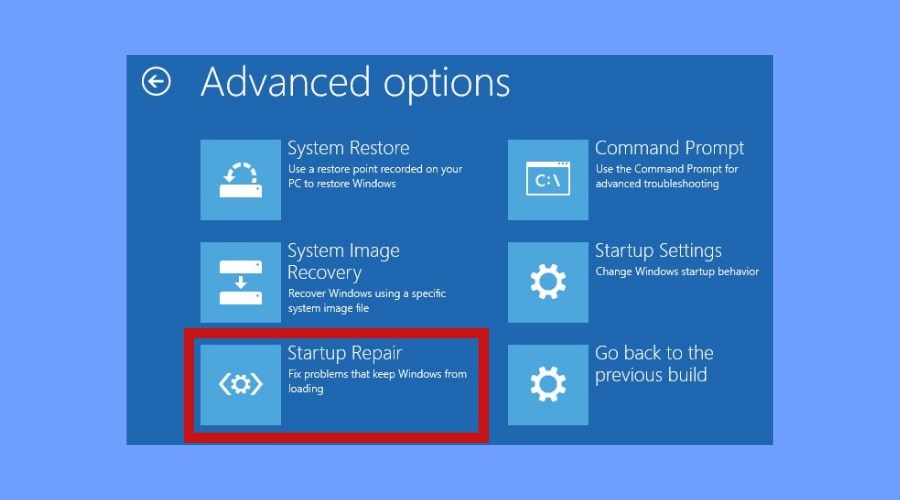
Try an alternative approach to accomplish Windows 10 stuck on getting Windows ready if the resolving procedure fails with the warning “startup repair couldn’t repair your PC” or “automatic repair couldn’t repair your PC.”
Method-6: Carry out a fresh setup of Windows
If neither of the preceding techniques succeeds in resolving the Windows ready stuck problem, the operating system may be inoperable. The final remedy will be to reinstall Windows.
How to fix Windows 10 start-up problems
Installation of Windows 10 is halted on “Just a moment.”
The update and installation of Windows 10 has a strange issue where it gets stalled for minor causes. If you get the message “Just a moment” when updating Windows 10, follow these steps:
- Disconnect the internet. You may either disable Wi-Fi or unplug the ethernet cable.
- Remove any external device that isn’t absolutely essential. Windows may take a while to download a driver update or authenticate existing data.
Conclusion
If you choose one of the possibilities listed above, you won’t have to worry about your Windows 10 install stuck on getting ready. Your computer or laptop will be up and running without any more consequences. The procedures described are capable of resolving any problems that your device may be experiencing.

