People who are widely using windows face a common problem of Windows audio service Stopping. After the windows update, this happens most of the time. It seems very frustrating. Right?
Sound plays a vital role in listening to songs, watching movies, playing games, etc. Several reasons are there for facing this kind of issue. Sometimes, outdated drivers, wrong way of connecting the audio plug might cause this problem.
In this article, we would like to describe how to fix no sound on the computer with the best guidelines. Follow the article to the end.
How to Fix: No Sound After Windows 10 Update – Sound Missing 2021
How to fix No Sound on Computer Windows 10:

The methods we will provide you are actionable and fully applicable for computer sound not working on windows 10. These tips are useful for not only window 10 but also for the oldest Windows version too. Let’s have a closer look at the details.
1. Check the speaker connection:
When no audio is working on the computer, make sure the speaker is damaged or not. Sometimes it can be unplugged from the PC. They should be plugged in the right place to get sound on the computer.
2. Check the volume:
Figure out the speaker icon in your Windows. Make sure it is muted or having low volume or not? What you can do is move the slider to the right side to increase volume.

Or else, you can use the volume up button. If you fail to find out the volume key on your Windows taskbar, never panic. Right-click on the taskbar itself and go to the Taskbar setting. Then go to the “select which icon appears in the taskbar” If the volume key is off, then slides the button to the on mode.
3. Make an update of the sound card drivers:
The outdated audio driver might lead to a no-sound problem on your PC. If the computer sound is not working, you should update the latest version.
Update the drivers you installed for the volume. When it is outdated, this can create issues with the windows sound. To have a check on it, you need to go to the “Device manager.” Several options will appear before your screen. Find out the “Sound, Video, and Game Controllers” and make a click on it. Then right-click and choose “Update Driver Software.”
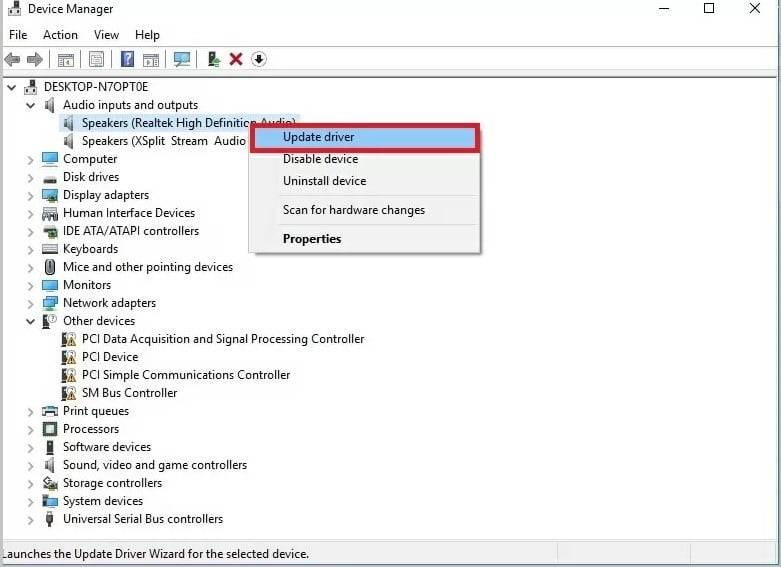
4. Run Windows troubleshooter:
Another solution is there to fix the no sound issue. Use troubleshoot audio playback tool for solving the problem.
Now how to find it out?
Well, go to the search bar and write down the troubleshooter. Then go to the “Playing Audio” section and click the “Run the troubleshooter.” It will automatically scan the program and fix the issue.
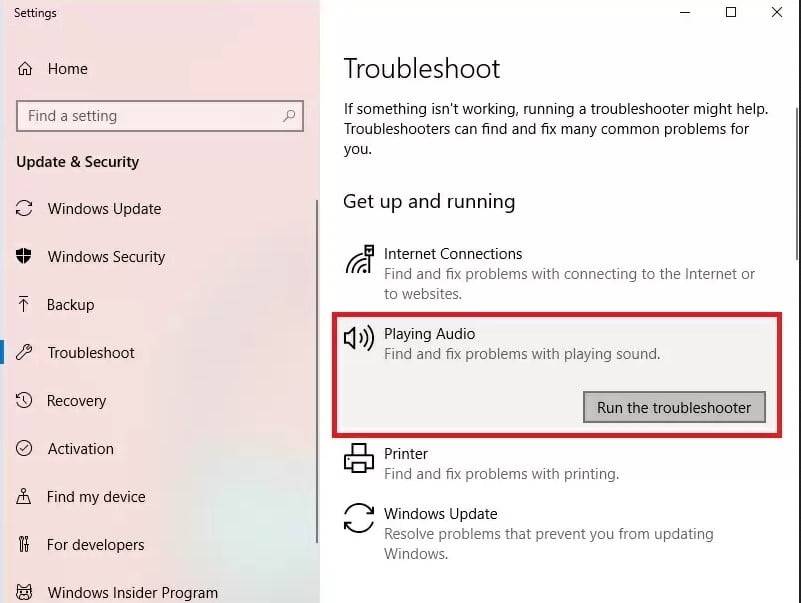
5. Disable the audio enhancement:
This is another effective way to fix the no sound issue. To find it out, go to the right click start. Then you will get the computer setting. On the left column, you will get a sound option.
Now you can scroll down on it. Then go to the sound control panel. Click on the default speaker. Then go to the properties. Click on the tab of the audio enhancements.
On the very next option, figure out the “Disable all enhancement.” Click on it and find out what retest the audio.
6. Check the headphone jack:
The headphone jack could be another thing that resists the sound of your PC. Check if there is any disconnection in it or not. If any interruption is figured out, the connection may stop to the device.
How to fix it now?
First, use a cotton or a soft brush to clean the existing dust or debris in it. If the headphone is connected with the PC, checking the connection status would be a great way.
However, any disconnection associated with it might lead to the no audio issue. If it seems to have any headphone issue, change it. You may look for another problem solution How to Delete Backup Files in Windows 10.
7. Check the audio setting:
If you find the hardware is working correctly and yet to get no sounds, then you must check the audio setting on your PC. Here are some steps that should be followed.
The audio function on your computer should be at default. Go to the right click on the sound volume. Now you should go to the playback device.

After going to the playback device, check the green signal of it. Now choose the audio device speakers/ headphones. Next, select default and click OK.


8. Check the HDMI cable connection:
HDMI cable is used to make a connection with the PC, monitor, and volume speakers. This is another reason for hearing no audio on the PC. Setting the HDMI device as the default is an excellent solution to that.
The following steps might help you to set the default.
First, go to the search box and enter sound. Then click on the setting option.
Now go to the sound under the playback option to find out the HDMI device.
Once you find it out, then set the default button correctly and click on the OK option. However, it might need restarting the PC when changing the device.
Read Also: Add Shortcut to all Users Desktop Windows 10
Conclusion:
As mentioned in the article, the windows sound issue might occur for many kinds of problems. Thankfully, there are solutions to every problem.
Most importantly, figuring out the problem is much needed. When you can encounter the reasons behind it, quickly you can fix the issues. I hope you learn well about how to fix no sound on a computer.
If Following the steps and solutions, we stated above don’t work for you, ask the professional’s help. Or feel free to let us tell in the comment section. I hope we can share more ideas with you.

