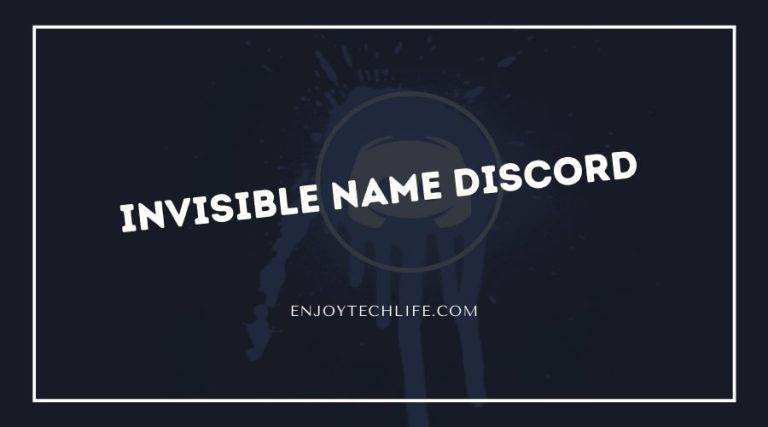When using Discord, remaining careful about your privacy and identity is habitual. Most of the time, you will use discord to contact with your familiar people. But, sometimes, you may need to join any unfamiliar server. At that moment, you should have to remain extra careful about your privacy.
Some people use a fake name in such cases, but I would suggest using the invisible name Discord. It means the other members on the server won’t see your name, and it will be shown as a blank name. This helpful feature will come in the game when you don’t want to let the other members see your name.
Which Benefits You Will Get by Using Invisible Discord Name
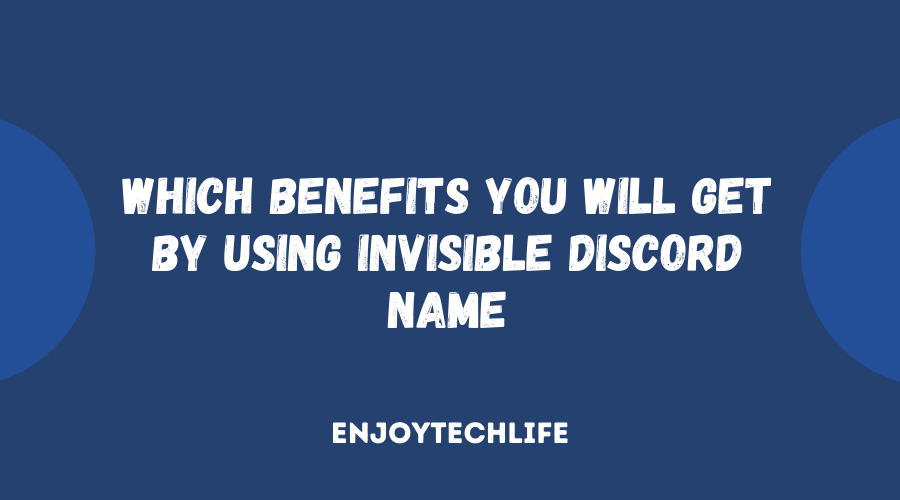
Making your name on Discord invisible means your name-space will be shown blank to the other participants. But the Discord website won’t accept any blank name, and the website will require some text in the namespace. That’s when you will need to use a unique character.
Now, lets’ see the benefits that you will get by making your Discord name invisible:
- It will help you to keep your real identity hidden in front of the other members of the Discord server
- This method of using invisible Discord name will be much helpful for you to stand out from the crowd
- As you will use a blank name, it will make your name and appearance unique in front of the other members
- You can even surprise your friends with a blank Discord name
How to Create Invisible Name Discord
First of all, Discord won’t allow you to leave your username blank, and it’s against the Discord algorithm. Knowing that you may think that the creating process of Discord name invisible may be complex. Now let’s see the steps for how to make your Discord name blank 2021:
Step-1: Copy a Special Character
As you have known above that, Discord won’t let you keep the name-space blank. So, you need to use a unique character to use in that place to make the website understand that there is a character.
When you will start the proceedings, the first thing you need to do is finding a special character and copy it to your clipboard.
Step-2: Open Discord on Your Device
After copying that special character, you need to open the Discord software on your laptop or computer. You can use both the Discord software or the web version of Discord, but the software will be more suitable and easier to use.
Step-3: Access to the User Settings Option
After entering the Discord software, look at the bottom of the page. In there, you will see your username along with your profile picture of the Discord account. Right beside that, there will be the “User Settings” option. Now, click on that option to access it.

Step-4: Enter the Account Section
As you access the “User Settings” option, you will see various sections for editing. From those number of sections, select “My Account” to access it. After entering that section, you will find your username and email along with the button for editing the information. Then, click on that “Edit” button to enter into the information editing page.

Step-5: Paste the Special Character
On that Edit page, after you click on the “Edit” option, you need to clear your older username. As you will clear it, the box will become blank, but Discord won’t allow it to remain blank. So, you need to paste the special character in that place that you copied just a while ago.
After pasting, you will see that special character in the box of your username.
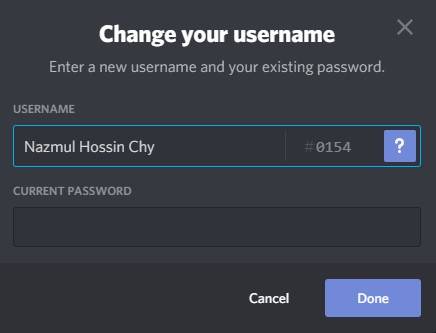
Step-6: Provide Email and Password
To save the new username, you need to provide your email id and current password. You will see the Email box and write the Email id that you used to create this account right below the username box. Then, write your current password on the password box right below the Email box.
Step-7: Save all the Works
After providing the new special character as your username, and your password and Email id, you should recheck it at least twice. Then you will see two options at the bottom-right corner of the edit page named “Save” and “Cancel.” Select “Save” from there, and you will have an invisible name as your Discord username.
FAQs
How can I make my name invisible on a Discord server?
From there, paste the unique character that you have copied in the username box and “Save” the settings. All these steps will make your username hidden from the other users on the Discord server.
Can I keep my username blank to make it invisible on Discord?
But, when you will use it, Discord won’t be able to read and process it, and your name will remain blank on the Discord server.
Conclusion
Making the Discord username invisible is not that much challenging a task as it sounds. Finding the special character is a bit time taking, but the latter process is much accessible. Just copy that in your clipboard, and paste it to the username box to make the username invisible.
By following the correct steps, you can get your desired result of invisible name Discord in no time. It will help you to keep your privacy when you are on any unfamiliar server. At that time, your username will be hidden in front of the other members.