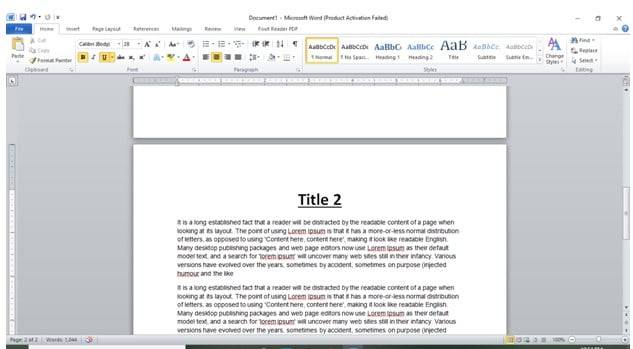If your document has so many pages, it can cost you more money for printing. What about merging multiple pages into one page? Isn’t it good?
So, in this article, you will learn how to merge and print multiple pages into one page in MS Word. The built-in print management tool of the Windows operating system enables Microsoft Word to organize many pages to print. This can be cost-effective.
Below, step by step, we are showing how to print multiple pages in word.

Table of Contents
- How do you make 2 pages in 1 page of Word?
- How to print 4 pages per sheet Word 2016
- How to split a page in Word vertically
- How do you make 4 postcards on one page in Word?
- FAQ
How do you make 2 pages in 1 page of Word?
Step 1:
Open your Microsoft Word document, click File- >New- >Blank document, then create a button. A blank white page will appear.
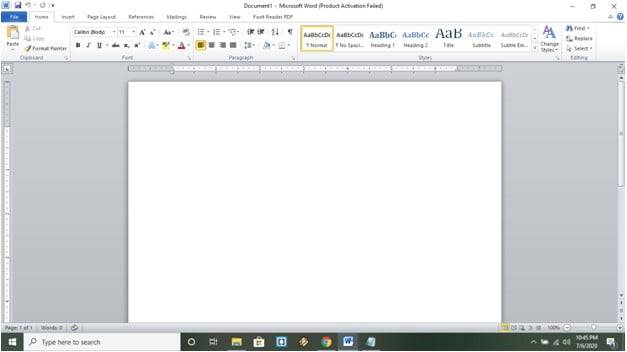
Step-2:
Create two pages. Here, for example, I have created two pages.

How to Different Pages with Specific Page Numbers
Step-3:
From the title bar, click view->two pages, representing two pages side by side.
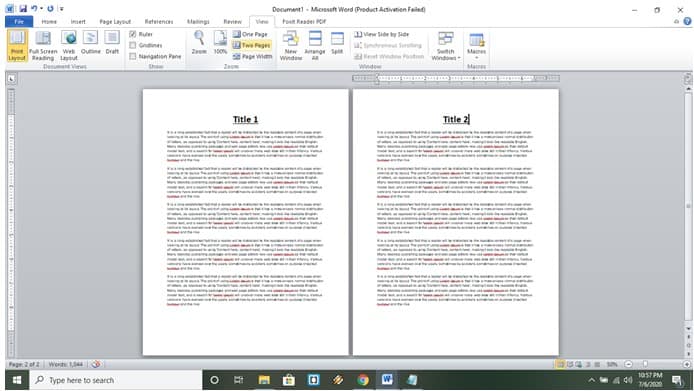
Step 4:
Click the “Fullscreen reading” button on the top left corner and start reading with the merged page.
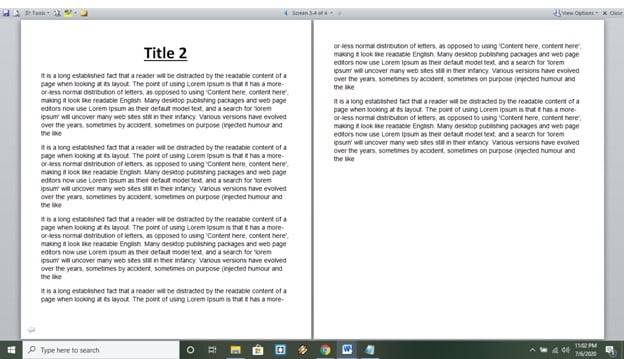
Now, what if you have to print 2 pages as 1 page? You have to click on File and then the “Print” option.
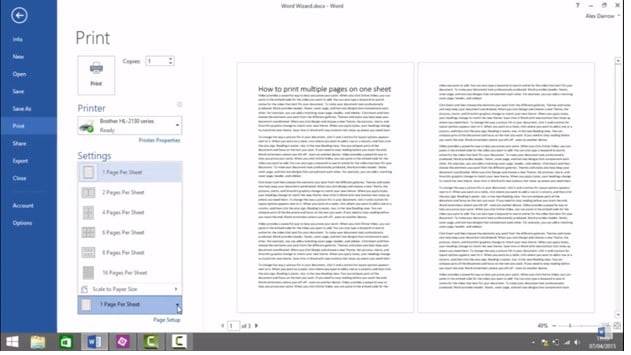
Then, you must click on the print icon on the left side. Select your desired printer machine, select 2 pages per sheet from the setting icon, and print the page.
How to print 4 pages per sheet Word 2016
One day, a request came from a friend to put together a one-page document. I have to print 4 times on a single sheet of letter paper. I was confused for a bit. But after 5 minutes of research on Google, I found an answer. As I use MS Word 2016, I can show you how to do that.
Step-1:
First, make a complete document. As an example, I have made a Christmas party invitation card. It would help if you made yours.
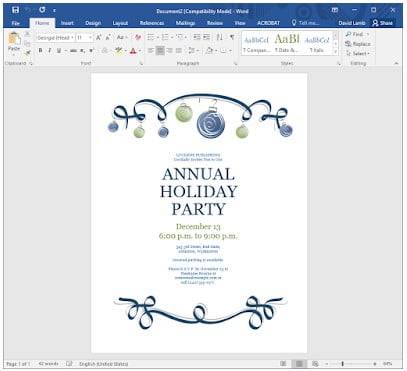
Step-2:
On the top left, click on File -> Print. Choose your appropriate printer. Under settings, option-click on pages and then type 1,1,1,1. That means to MS Word, you want the same page printed four 4 times.
Step-3:
Look at the bottom of the setting. You must click the “pages per sheet” dropdown button and select “4 pages per sheet”.
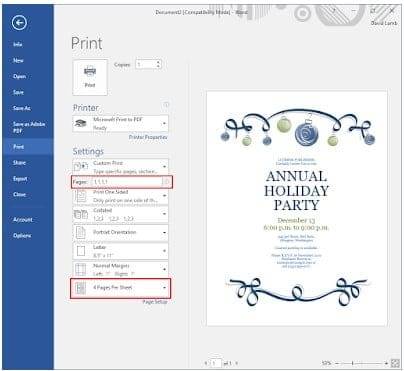
Step-4:
So that’s it. MS Word provides you with 4 pages on a single sheet of paper.
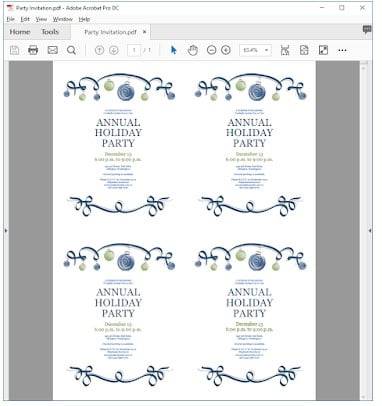
How to split a page in Word vertically
Paragraph writing is easy. But what is your requirement to write like a newspaper column? You have to think then differently. For such a scenario, I am here to help you. Below are steps I am providing you so you can split a word page vertically like a newspaper column. Here we go…
Step-1:
First, paste a raw paragraph from anywhere and select all this content by the CTRL+A button on the keyboard.

Step-2:
Click page layout>columns and select the number of columns you want to make. For example, I clicked 2 columns side by side.

Step-3:
All the contents will appear in a single column on the left side of the page.
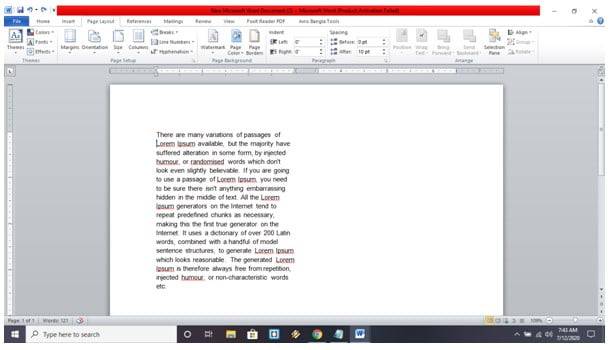
Step-4:
Click on Breaks and then click on Columns. All the content may vanish, and the cursor will be in the middle.
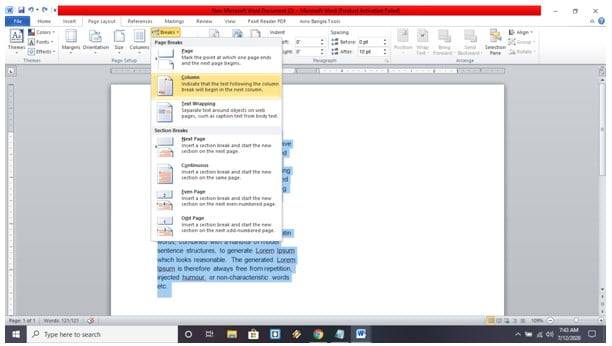
Step-5:
Write or paste your post side by side.
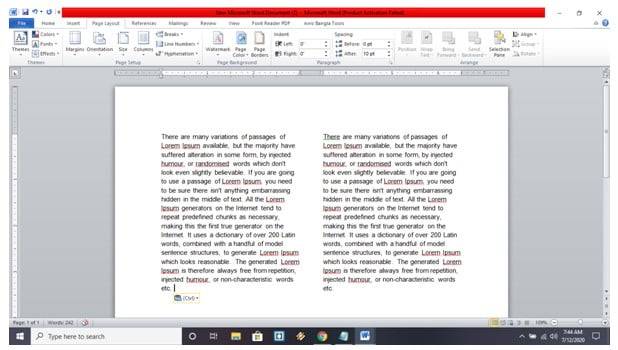
How do you make 4 postcards on one page in Word?
Printing your postcard is cost-effective. Because you don’t need to go to the shop and order a massive amount of postcards, it is their business to take maximum orders. You can change your design according to your choice with MS Word. You don’t need to hire a company to do that. You can do it on your own. Creating a postcard and designing is easy nowadays with Microsoft Word or Microsoft Publishers.
You may want to print one postcard on a single page or four postcards on a single page. Our article is about the latter one. Here are all the tools. Here are all the tools you need to use,
- A computer with MS Word or publisher.
- Postcard paper.
- A printer capable of printing postcards
- A postcard template with 4 designs on the same sheet.
So here we go,
Step-1:
First, open MS Word, click on file new, and on the search bar, write “postcards.” Press the enter button.
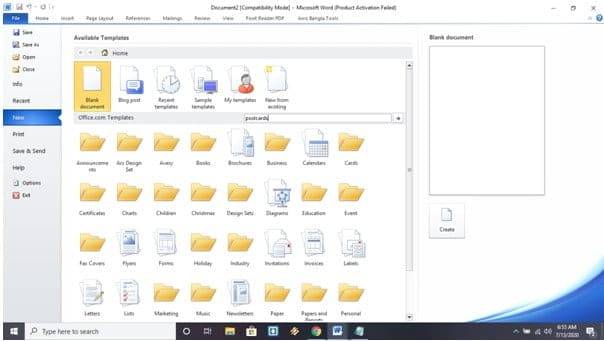
Step-2:
A page with multiple postcard designs will appear. You need to choose your desired one. Here, we take the template with four postcards designed on one page—Double-click on that—that design will auto-download.
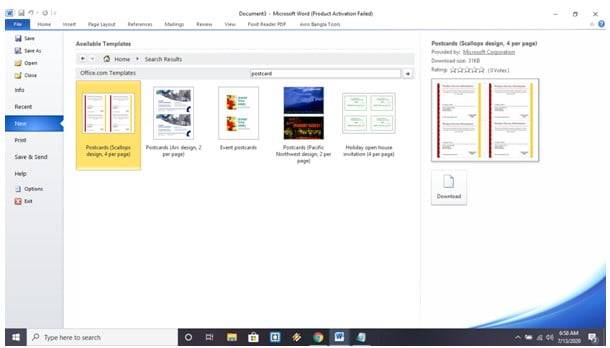
Step-3:
A page with four postcard designs will appear. Now, you can edit by yourself. Just keep in mind you have to maintain the same design on this layout.

Step-4:
Click on File -> print. Select your printer and print it.

This article teaches four aspects of Microsoft design and print, which can help you daily. Thanks for reading this article and being with us. Please give us your valuable opinion on this article.