Safe Mode is available in almost any edition of Windows. This allows you to launch your computer with only the essential data and hardware – most other functionalities will be deactivated, and applications will operate slower. You won’t even enjoy internet connectivity by the standard.
On the other hand, Safe Mode isn’t supposed to be utilized every day. If your system isn’t operating correctly or won’t start up in any way, you’ll need Safe Mode. Simply running the fundamentals will make it easy to locate the underlying cause of the difficulty. It might be the computer or anything else you installed. This post will show you how to start Computer in Safe Mode Windows 10.
Launching a Computer in Safe Mode with Windows 10
Hold down the SHIFT button on the keyboard if you can’t sign into Windows 10 but can access the sign-in page. While keeping this key held, push or hold the Power switch, then select Restart from the option that appears.
Method-1: In the sign-in display on Windows 10, press “Shift + Restart” to Activate Safe Mode
When Windows 10 launches, it prompts you to choose an option. Pick Troubleshoot.
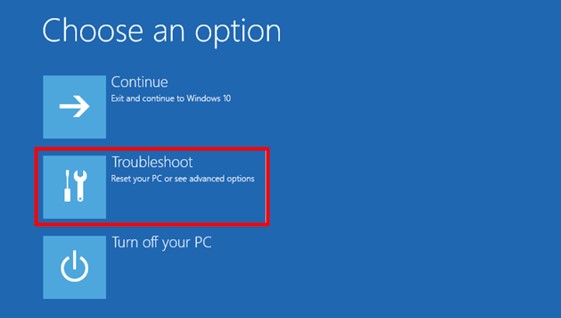
Navigate to Advanced options on the Troubleshoot panel.
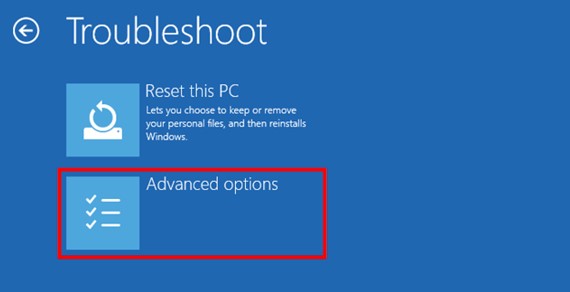
Select Startup Settings from the Advanced Options panel. This choice may not appear right away based on your Windows 10 PC. If you don’t see that choice, press the URL that reads “See more recovery options.”
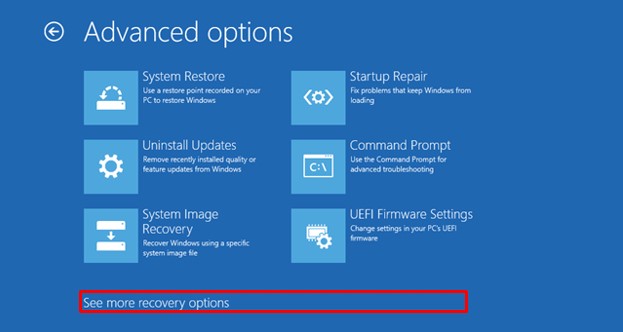
Lastly, select the Startup Settings option by clicking or tapping it.
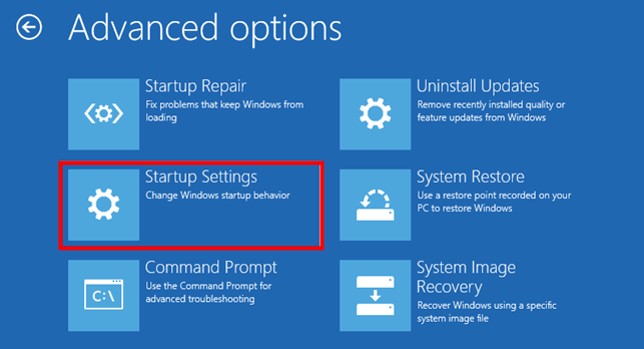
You may modify advanced boot settings, including activating Safe Mode, by restarting your computer, according to Windows 10. Hit the Restart button.
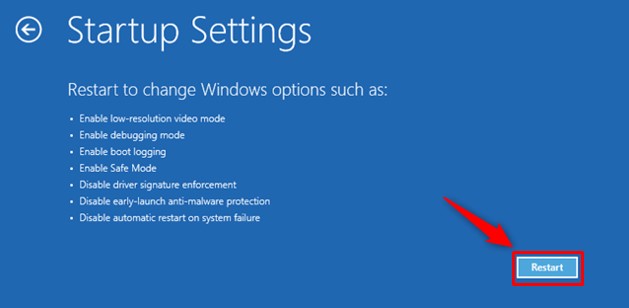
Once Windows 10 has restarted, you may select whatever boot parameters you want to activate. Safe Mode can be accessed in any of three approaches:
- Standard Safe Mode is activated by pressing the 4 or F4 button on the keypad.
- Hit 5 or F5 to launch Safe Mode with Networking.
- To go into Safe Mode using Command Prompt, tap either 6 or F6.
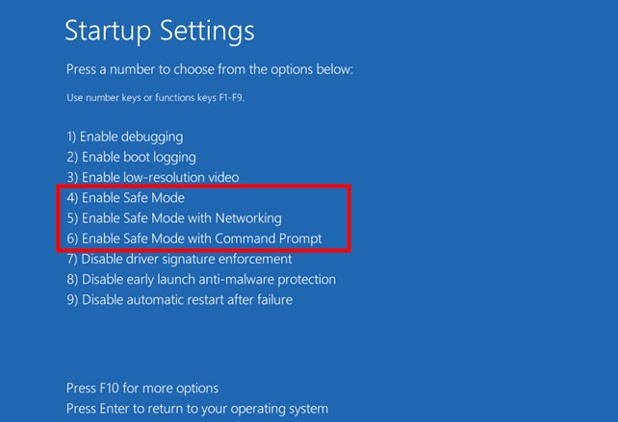
Employ a user account with administrative credentials to enter Windows 10 Safe Mode and make the modifications you desire.
Method-2: By disrupting the standard boot procedure, you may get into Windows 10 Safe Mode
When Windows 10 fails to launch properly three consecutive times, it defaults to an Automatic Repair mode on the fourth attempt. Using this approach, you may access Safe Mode. You must disrupt the usual startup procedure three times in a row to activate Automatic Repair mode: Prevent your Windows 10 PC from booting up by pressing the Restart or Power keys before it completes launching Windows 10.
When you’re using the Power button to turn off the computer, you may need to hold it down for nearly 4 seconds. The first element you’ll observe when Windows 10 activates Automatic Repair mode is a message that states the system is “Preparing Automatic Repair.”
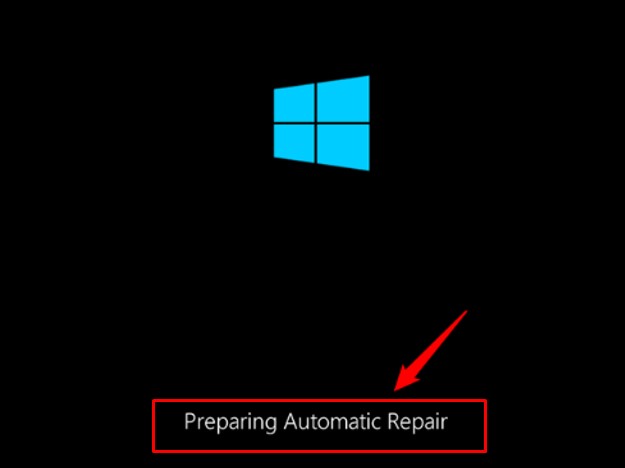
After that, you may be asked to choose an account before proceeding. Select an account with administrator privileges.
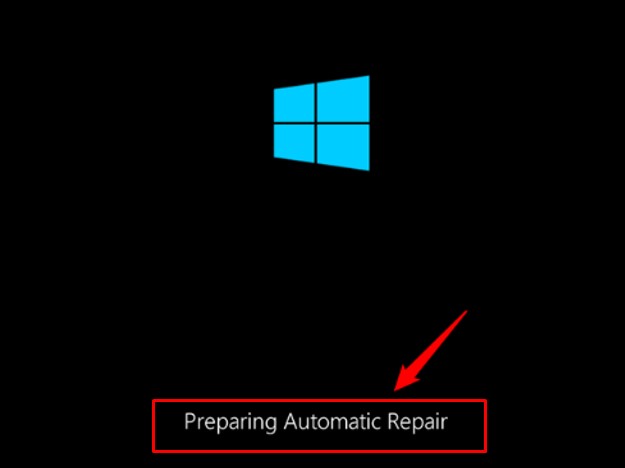
After that, insert the administrator user account’s passcode. Move to the following step if you are not requested for these details.

Allow Windows 10 to attempt an automated diagnostic of your computer.
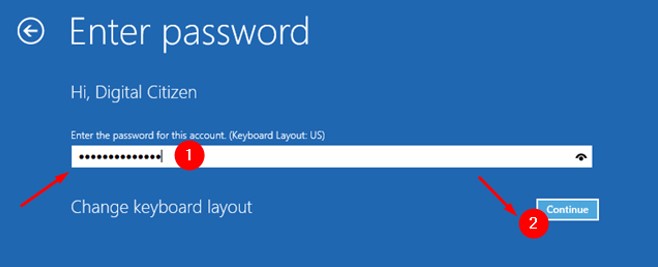
Hit the “Advanced options” box on the “Automatic Repair” display.
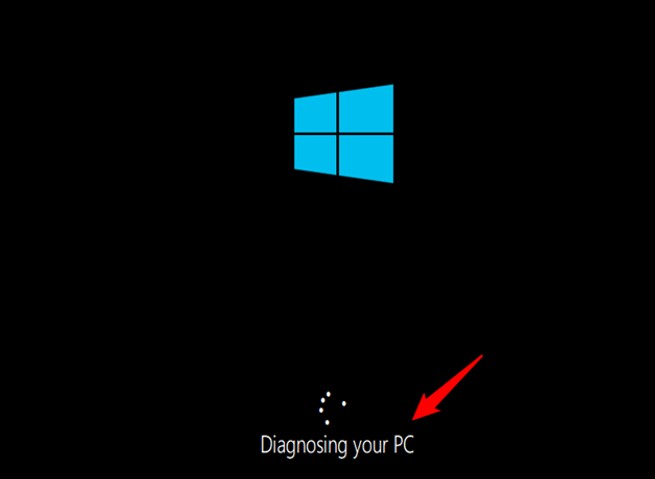
Afterward, select Troubleshoot.

The processes are the same as in the initial technique of this tutorial from now on out. Continue along the path that leads to Advanced settings. Select Startup Settings, and Restart from the menu. Next, use the 4 or F4 button on your keyboard to join minimal Safe Mode, 5 or F5 to activate “Safe Mode with Networking,” or 6 or F6 to activate “Safe Mode with Command Prompt.”
Method-3: Utilizing the Installation Medium and the Command Prompt, boot into Safe Mode Windows 10
You can utilize a Windows 10 installation DVD or USB flash device to boot your damaged Windows 10 PC in Safe Mode if you possess one in hand or if you can make one immediately. Next, from there, boot your damaged Windows 10 PC & wait for the setup process to begin. Select your preferred languages and keypad layout, then hit Next.
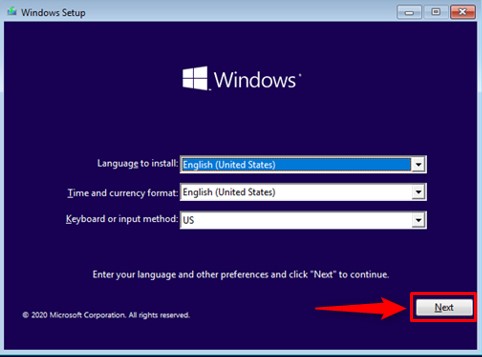
Choose “Repair your computer” from the left corner of the window.

Select Troubleshoot whenever asked which solution you desire.

Within the “Advanced settings” panel, choose “Command Prompt.” Run the Command Prompt for advanced troubleshooting.
Insert the instruction below in the Command Prompt window:

When you hit Enter on your keypad, it says “The operation completed successfully” within a few moments.
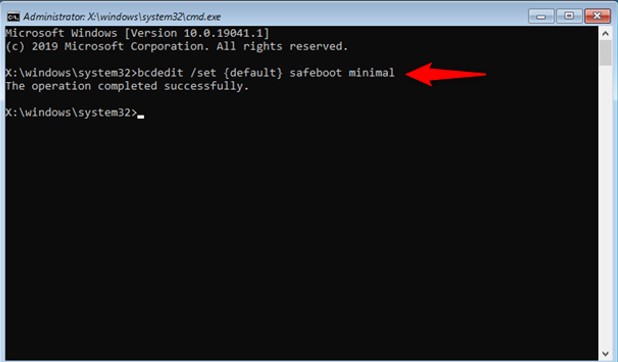
Exit the Command Prompt and proceed by selecting Continue to the next step.

When your computer restarts, Windows 10 enters Safe Mode. Make the modifications you desire using an account having administrator abilities.
The drawback with this solution is that it forces Windows 10 to boot into Safe Mode any time you launch it unless you instruct it differently. Execute the same method again and enter the instruction to deactivate this option, and get Windows 10 to start normally after that:

Method-4: By Starting from a Recovery Device, Launch Windows 10 in Safe Mode
You may generate a data restoration USB device in Windows 10. Build this USB recovery disc on some other PC with Windows 10 if your PC isn’t functioning.

Once you’ve established a USB recovery drive, launch your Windows 10 PC or device from it and load the contents when prompted. The first display prompts you to select a keypad layout. Choose the one you wish to use, or if it isn’t mentioned, press “See more keyboard layouts” to view the complete list of options.
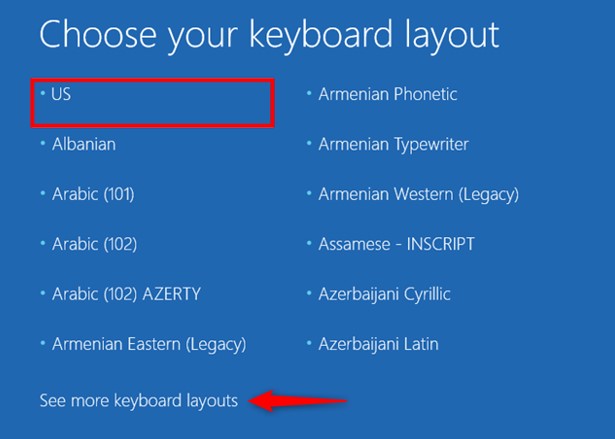
On the “Choose an option” page, proceed to Troubleshoot after selecting the keypad layout you intend to utilize.

The processes are the same as in the initial technique of this tutorial from now on out. Continue along the path that leads to Advanced settings. Select Startup Settings, and Restart from the menu Next, use the 4 or F4 button on your keyboard to join minimal Safe Mode, 5 or F5 to activate “Safe Mode with Networking,” or 6 or F6 to activate “Safe Mode with Command Prompt.”
How to start Windows 10 in Safe Mode
Exiting Safe Mode
Safe Mode can be exited in two ways. Simply restarting your computer is the easiest and most obvious solution. You may accomplish this by pressing and holding the power switch or by utilizing the Start menu.
- If your system has rebooted but is remains in Safe Mode, you should:
- To access the Run option, hit the Windows+ R key.
- Put msconfig into the input box and hit Enter.
- Select boot at the peak of the System Configuration submenu.
- Ensure that Safe boot is unchecked below Boot options. When it’s done, hit OK and start up your system anew.
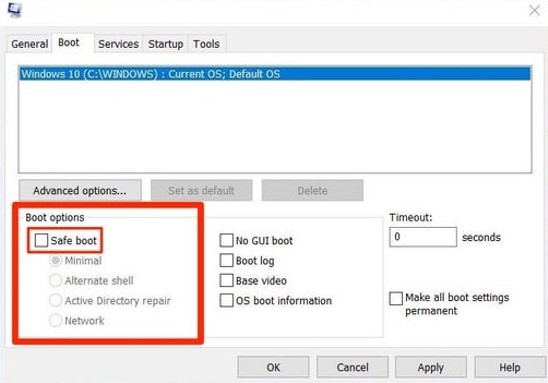
Conclusion
Windows 10 is a swift operating system featuring a fast booting mechanism. If you know how to start your computer in Safe Mode Windows 10, you may simply solve the issues you’re having with your system by completing the instructions described in this article.

