Isn’t it quite irritating that when you are in a rush to go outside, while you shut down your computer, it started taking updates but unfortunately stuck? Anyway, you are not alone on this beautiful earth that is facing this problem. A limited number of claims have been received against this issue, and I am going to share about solving your “preparing to configure windows stuck” problem to let you go outside when you are in a rush. Ok, enough horn tooting, let’s take the show on the road.
How will you understand that your PC may be stuck due to the installation of one or several numbers of Windows updates? You will get below messages that will continue for a long time
- Preparing to configure Windows. Do not turn off your computer.
- Configuring Windows updates / x% complete / Do not turn off your computer.
- Please do not power off or unplug your machine. / Installing update x of x…
- Working on updates / x% complete / Don’t turn off your computer
- Keep your PC on until this is done / Installing update x of x…
- Getting Windows ready / Don’t turn off your computer
You may find different wordings depending on your OS version.
Reasons for Frozen Windows Update

Several reasons are responsible for having a frozen windows screen. The primary reason is if there is any software conflict happen or there is any pre-existing issue that was hidden and finally came to the light installation of windows update. Much more infrequently are they happened by a fault on Microsoft’s part about the upgrade windows 10 itself, but it does occur.
Sometimes, windows updates require several minutes, so be sure that the windows update gets stuck before going to the next process. Trying to repair the windows system an issue that doesn’t genuinely might generate a new problem.
How to Stop Windows Preparing to Configure?
Yet, I am sharing several solutions to solve the problem. You don’t need to use them all. , work your way from the below methods until the problem get fixed
Method 01: Wait until all the Windows update installed successfully
Does your desktop and laptop stuck on and showing “Preparing to Configure Windows” message on the screen? If your answer is yes, then it may specify that installation and configuration are going on your Windows system.
How many days before you installed your Windows updates? If it a long time, you need to give a reasonable amount of time to let your Windows grip all the updates.
Depending on the hardware specifications, it may take 2 hours or 20 minutes. It is recommended to wait for 2 hours minimum. And if still the same message showing, let’s try the following method.
Method 02: Discharge all the outward devices and give a reboot
We are continuing from Method # 1. As your PC screen still showing the laptop stuck on “Preparing to Configure Windows,” and a reasonable amount of time already passed, so before going to the next fix confirm you discharged all the outward devices like USB flash drives, any external hard disk, or pen drive and give a Reboot. Follow step by step from below to do so
- Step: Hit and don’t release your finger from the power button until your PC shuts down successfully.
- Step: Discharge all outwards power supply or remove the laptop battery too.
- Step: Again, press and hold the power button for the next 15 seconds.
- Step: Release your hands from the power button. Give rest for a few minutes. Then plug on your PC with a power supply or attach the battery of your laptop.
- Step: To get a reboot, press the power button again.
- Step: You may receive a notice that your computer shuts down improperly, then select the option to boot normally.
Once you signed in your OS follow the below steps to check if the problem continues
Step 01: Hit the Windows Keyword logo and write down Windows Update. You will get a Search Result list. From there, choose to Check for Updates.

Step 02: A pop-up window will appear — select Check for Updates.

Step 03: Wait for the next several minutes as Windows will download and install all the required updates.
Now Restart your PC or laptop to check whether it is getting stuck in the “Preparing to Configure Windows” page again or not. You should connect your PC or laptop with electricity and leave it for a whole night to organize all the updates. Generally, a full night is enough to get the work finish.
In the morning, if you find that your PC or laptop still at the same option, continue the instruction above to perform a hard reboot and go to the next method.
Method 03: Accomplishing a Clean Boot
If the problem continues, you should accomplish a clean boot. It is a troubleshooting method that allows disabling the startups manually to let you find out the problem that is creating the main problem. Once you understand where the problem is, uninstall it and get the issue resolved.
Step 01: To open the run the dialog, Press Windows Key + R together. In the box, write down MSConfig, shot ENTER to get the System Configuration Window.
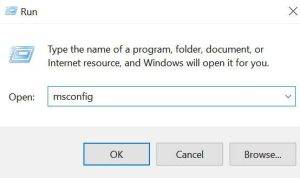
Step 02: From System Configuration window, choose Services Tab, give a tick mark to “Hide all Microsoft Services” and then hit “Disable All.”

Step 03: Now open Startup Tab and choose Open Tash Manager.

Step 04: Now, we will get a list of Startup items. Select every Startup Up and click Disable option in every step.

Step 05: Again, back to System Configuration window, Startup tab, and choose OK.

Step 06: You will ask to give a Restart to your PC or laptop. Choose Restart.

Step 07: Give a Windows update again once your PC or laptop restarts Windows.
- Form your Keyboard, select the Windows logo key > type Windows Update > Check for updates (from the list of the search result).
- A pop-up window will appear and select Check for updates.
- Windows will search for updates and install them accordingly. Wait till the time.
Step 08: Give a Restart when Windows accomplish getting all updates and install it.
Now, I believe your screen will not have stuck in the “Preparing to Configure Windows” page again. Finally, you accomplish the task. Did you remember that you Disabled the System Configuration window service? To Enable it, go to System Configuration portion back. Once you finish Enabling every service, perform a Restart of your PC or laptop to apply the changes.
Give a pat on your back as you performed the task successfully. Now, the same problem will not annoy you next time.

