Are you using Windows 10 for a long time without reformatting? If yes, you might have seen that the size of the folder C:\Windows\Installer is almost filled while you haven’t saved anything in this folder.
In fact, during normal operations, many unnecessary files get created in this folder. For this reason, you have to go with the Windows installer folder cleanup process. This will keep your computer system as fast as expected.
So, what are the cleaning processes? Let’s find out from below.

How to Delete Unnecessary Files of Windows Installer Folder?
Don’t assume that we are going to delete all files of the windows installer folder. It is because this folder contains important files for the accurate functioning of your computer system. If you delete them, you can’t work with your computer.
The below steps will allow you to do windows installer folder cleanup.
Solution 01: Symbolic Link Creation in order to save space in the Windows Installer folder
Step 01: Unhide the folder of the windows installer
By default, the windows installer folder remains hidden. Even if you enable the “show hidden files and folders”.
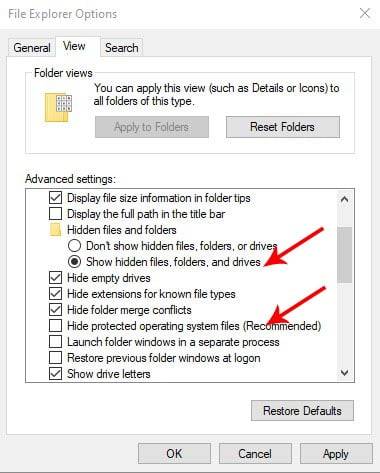
The folders in this file need to unhide. For this, follow the below directions.
- Go to the View option available on the top menu.
- Click on Options, next select the Change folder and search options.
- Hover your cursor to the View tab and click on it.
- Unmark the “hide protected operating system files (recommended)” option.
- Enable the “Show hidden files, folders and drives” option
Step 02: Installer Folder Copying to Another Folder
Now, the Windows directory will have to installer folder in it. Choose another drive where you have to copy the whole windows installer folder.
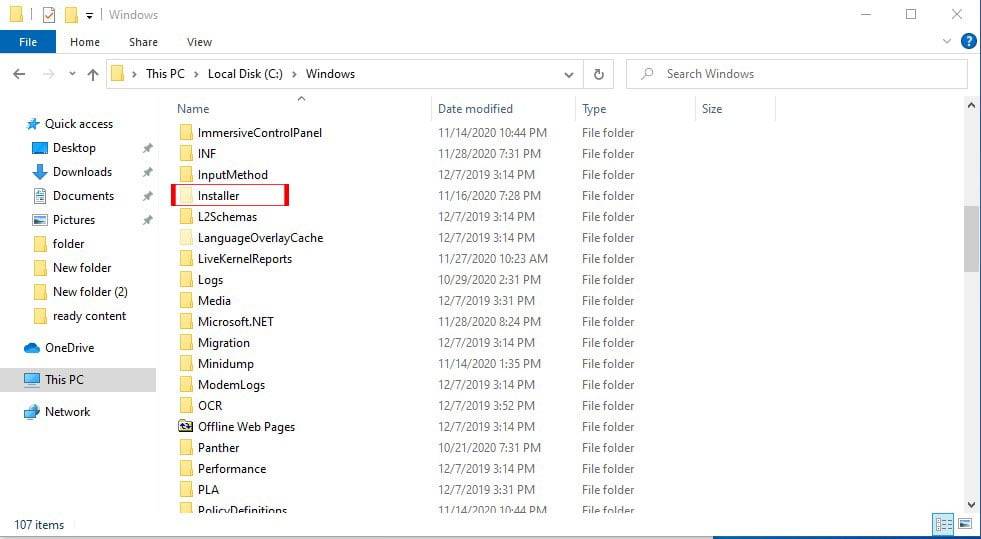
For instance, you want to copy the installer from the “C” drive to the “D” drive. Simply copy the folder from C drive and Paste it to D drive.
The copying and pasting process may take longer depending on the installer folder size.
Tips: It would be best if you keep a copy of the installer folder to another drive or pen drive to avoid any unwanted situation.
Step 03: Symlink creating using CMD

Once you are done with the copying process, then follow below
- Move to Cortana or Start Menu. Select Command Prompt or CMD and next run it as administrator.
- You have to enter the below command in the elevated command prompt. Don’t miss any of the words of the command because it will be considered as a new command and the system will break.
rmdir /s /q C:\Windows\Installer
Important note: The folder path needs to be replaced in the above command if the folder of Windows is at a separate path.
C:\Windows\Installer directory and the folder will get deleted entirely with the above command.
- After the completion of the first command, put the 2nd command following the above process. A symlink will get created from C:\Windows\Installerto D:\Important\Windows\Installer.
Great work! Windows installer folder shortcut is created now. And your compute C drive disk space is free too.
With the above solution, D drive will be the new location for any new request for windows installer folder files.
You might be interested in: Windows 10 Startup Repair Not Working
How to Fix Windows Installer Package Problem
Solution 02: Cleaning up the Disk
- Go to the File Explorer and click the right button putting the cursor on the Local Disk (C:) and select Properties. At the bottom right, you will find an option named Disk Cleanup, click it.


- You will be redirected to the next screen. As the system scan is finished, click Clean up system files. System scan will again happen with this command.
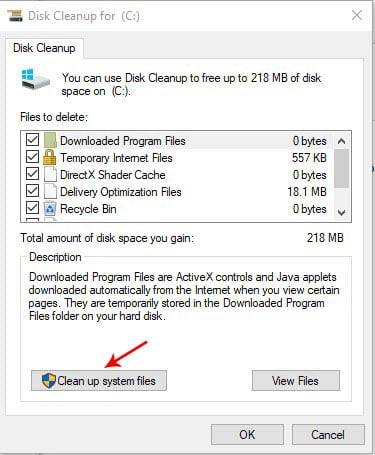
- Now, look at the Files to Delete option. There is an option with the name Previous Windows installation(s), mark it, and click the OK button.
Solution 03: Settings of the Windows
- Go to the Start Menu and select Windows Settings clicking on its icon.
- Then select System > Storage

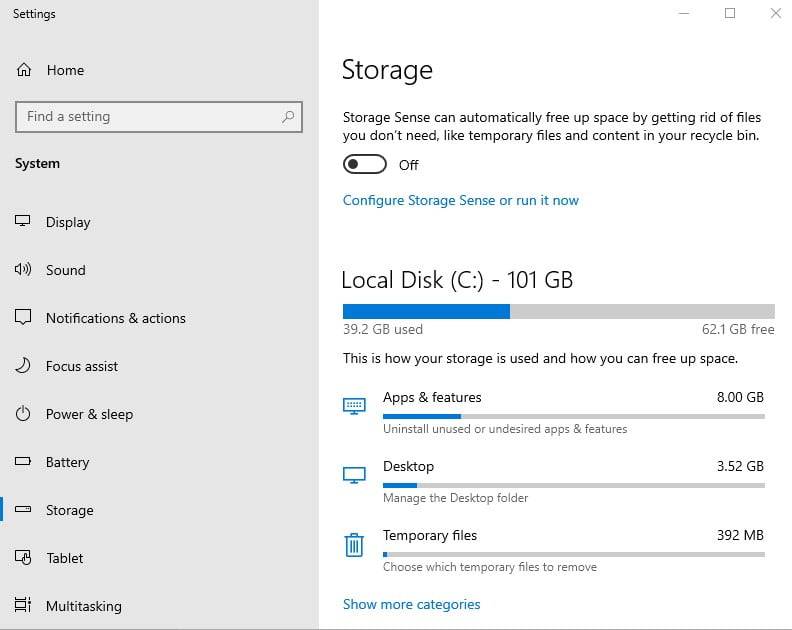
- Now you will have to select the disk that required clean up. Since this tutorial is on cleaning the C drive, you have to select it.
- Your computer system will show you the used space of the C drive of the Temporary files. Click it.
- Next, a checkbox will appear. Mark the Downloadable files and Temporary Files. At the bottom left, an option named Remove Files. Select it.

Solution 04: CMD of Command Prompt
- In this step, you have to open the Run box. Use shortcut keys Windows + R and type %temp% in the empty box. Then hit Enter.
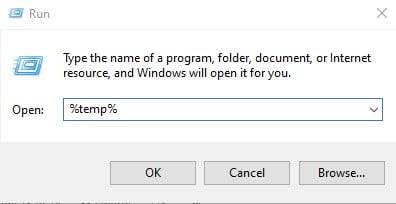
- You will be redirected to the Temp Folder where temporary files are located. Temporary Windows 10 installer files need to be selected to delete it.
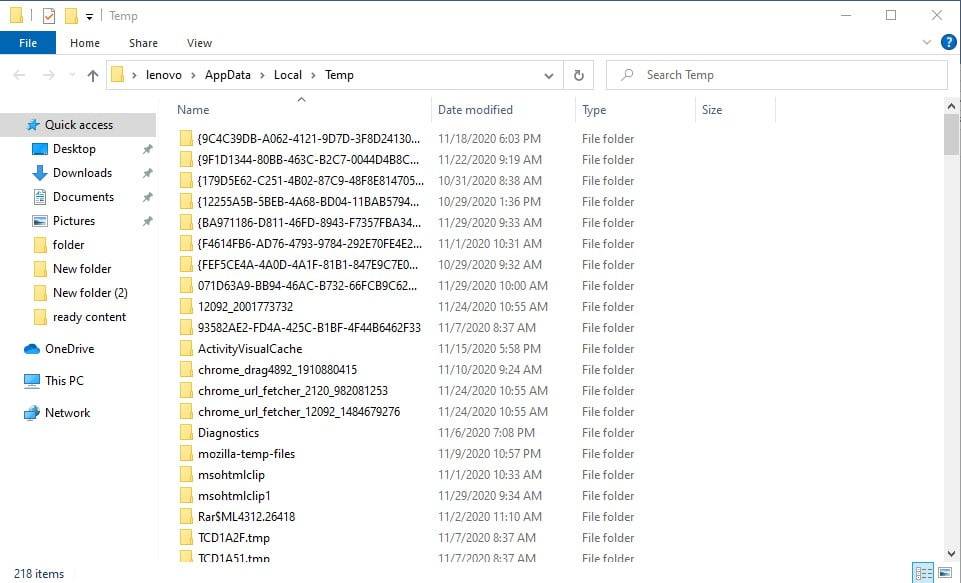
Final Thought
The above processes of Windows Installer Folder Cleanup are effective in freeing up space. All these processes are so simple. The cleanup process is necessary to make your computer system fast. Follow it to speed up your computer system.

