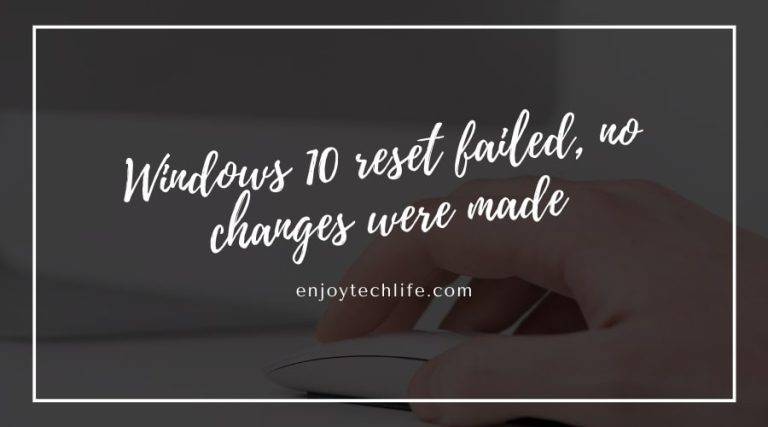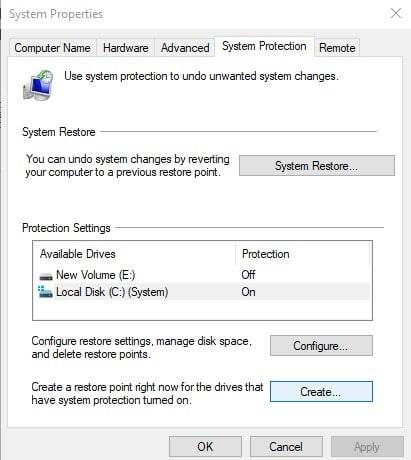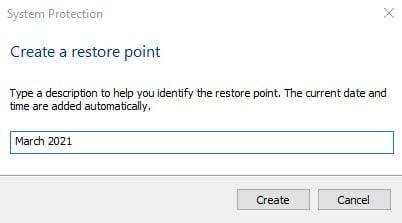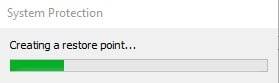At present, computers have become a crucial part of our life. We use computers in the office, school, shop, hospital and even in our home regularly. A computer can process a lot of data within a short time. But this workload also makes a computer slow. To boost its performance, a factory reset is mandatory once in a while.
Resetting Windows 10 is straightforward. But still, sometimes we can’t reset a windows 10 computer. We get an error message “Windows 10 reset failed, no changes were made”. Today we will discuss what we can do in such situations and how to fix this problem correctly.
Cause of Windows 10 Reset Failed?
Error factory reset windows 10 failed usually occurs due to corrupted system files. Sometimes viruses or an unwanted registry destroys key files of our windows 10 operating system. Then you can face problems when resetting your operating system and see this error. In that case, we need to repair those key files. We can do it simply by using System File Checker or an SFC scan. It repairs the system files so we can try to reset them again.
Method 1: Use the SFC scan
Proceed with the following instructions to launch an SFC scan-
Step 1: Go to search options and write Command Prompt. Right-click on the app. Next, choose Run as administrator.
Step 2: Type sfc/scannow on Command Prompt. Press Enter key. Now your PC will start scanning the system.
Step 3: Do not shut down the pc or close the command prompt during scanning. It will reset the scan. If your PC has any system error, it will get automatically detected and repaired. Also, the program files connected to the error Windows 10 reset failed, no changes were made will get restored.
Step 4: Reboot your computer after completion of the scan. Now try to reset windows 10 again.
If this method fails, try out method 2 given below.
Method 2: Create a restore point
You need a previously created system restore point to proceed with this method. This process will work only if the restore point was created before the error existed on your computer. Now we will discuss the process of creating and using a restore point.
Step 1: First, you need to create a restore point when your computer system was fully functional. Go to search options and write Restore point. Choose to Create a restore point from the results.
Step 2: You will see the System Properties window. Go to System Protection and press Create.
Step 3: Write a name for your new system backup. Click Create.
Step 4: Now, your system restores the point creation process. This entire process will take a few minutes only.
Step 5: You will see a message upon completion of the process. Then, click on the Close option.
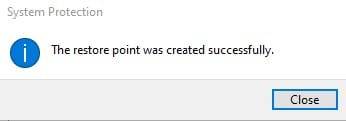
Now, when you try windows 10 reset but this pc is not working, you can use a system restore to fix this problem.
Step 6: Now again, search for system restore. Click Create a restore point.
Step 7: Select System Restore from System properties.

Step 8: Now, you will see the System Restore window. Click Next.
Step 9: Choose a point to restore. Remember, windows automatically create a restore point after updates or new software installation. Choose the restore point carefully and click Next.
Step 10: Now follow the system instructions to restore your system. Restart the PC again after restoring the system.
Method 3: Use Windows Defender
Windows Defender is a built-in tool with Windows operating system. It works as an antivirus and helps with security issues. You can use this tool to deal with the “Windows 10 reset failed, no changes were made” error. But first, you need to create a backup for personal files because this method deletes all data from the system drive.
Step 1: Open Settings and select Update & Security.
Step 2: Find Open Windows Security, and it will open Windows Defender.
Step 3: Choose Device performance and health.
Step 4: Click on Additional info under the Fresh start section.
Step 5: Select Get Started and follow instructions to refresh your PC. After that, you can try to reset windows 10 again.
Method 4: Rename Registry
You need help with the Command prompt again to use this method. It restores some major system files. Furthermore, this method restores the software registry and fixes software corruption and malware.
Step 1: Search for Command Prompt. Then run it as administrator.
Step 2: Now enter these commands. Press the Enter key after each command.
cd %windir%\system32\config
ren system system.001
ren software software.001
Step 3: Complete the process. Close Command Prompt. Now restart your computer. Then, try to factory reset your PC again.
There are several methods. Running an SFC scan is the best method. You can also use system restore point or Windows defender.
Can I remove viruses by performing a factory reset?
Yes. Performing a factory reset removes all data and viruses along with it from the system drive. But some complex viruses still stay even after a factory reset.
Will I lose my operating system for factory reset?
No. A factory reset only reinstalls your current Operating System and cleans system data. You can decide which files to keep before performing a factory reset.
Conclusion
Everyone wants to work on a fast-performing PC. We need to boost the performance of a PC regularly to keep it fully functioning. After using a PC for a year or two requires a factory reset. So, we feel frustrated when we fail to reset it due to Windows 10 reset failed, no changes were made an error. We can fix it by performing the methods described. If these methods do not work for you, try to contact customer care. Hopefully, you can fix this problem with their help.