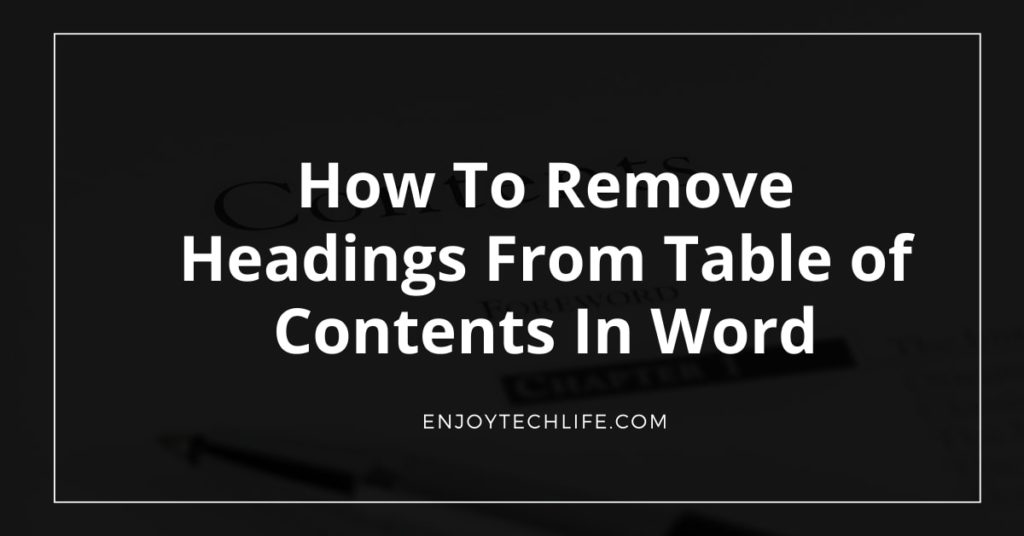The heading in a table of contents in the word is an important element that keeps readers wanting to read more. Without headings, the reader could easily get bored and stop reading. The use of headings with tables of contents helps the reader decide what order to read the content for best understanding or skip over certain topics that might not be of interest. However, sometimes it can become cumbersome when there are too many headings and it can be difficult to find your desired section quickly to begin reading.
In today’s article, we’re going to take a look at how to remove headings from table of contents in word. Word is one program that allows you to create tables of contents with headings included.
Table of Contents
- How to Remove Headings from Table of Contents in Word
- How To Remove Heading 4 From Table of Contents
- How To Remove Heading From Navigation Pane In Word
- Final words
How to Remove Headings from Table of Contents in Word
There are a few different methods that you can try to remove the headings from table of contents in word.
Reduce the amount of time you spend formatting your papers by following these simple steps to remove headings from the table of contents in word.
Step 1: Open up Word and then choose References from the top menu.
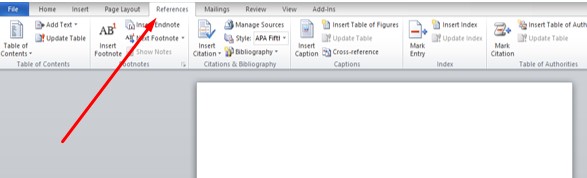
Step 2: Click on Table of Contents and select them all
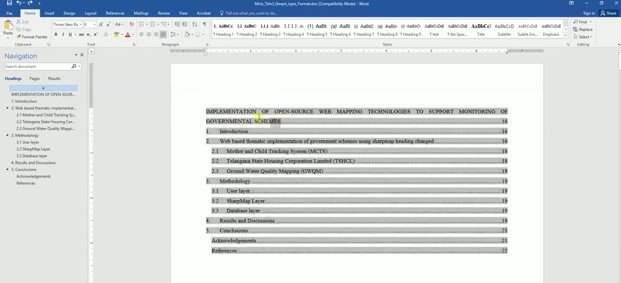
Step 3: Right-click and select the update field.
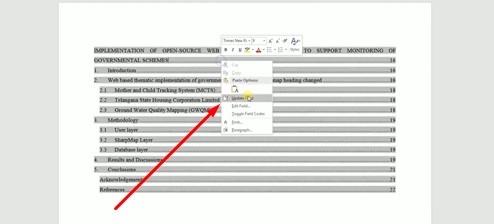
Step 4: Select update entire table.
Step 5: Select the heading from the paragraph or other writing.
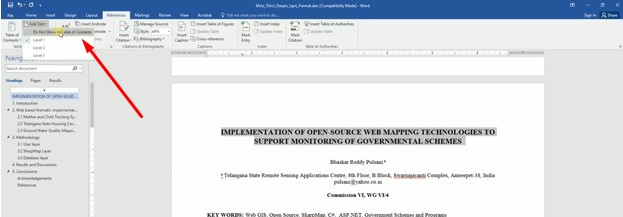
Step 6: Again Click on references. Click on Add text>Do not show table in contents.
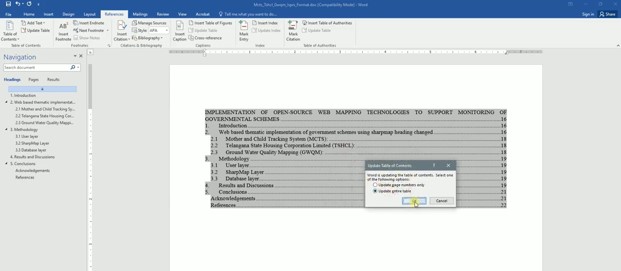
Step 7: Select the whole table again. Right click>Update field>Update entire table>ok
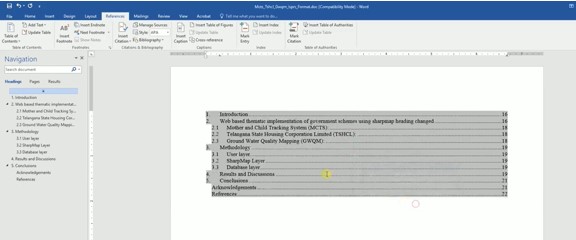
This should take out any heading from your table of contents in word.
Keep in mind that this only works for headings within the same document, not for external references.
If you want to completely remove a heading from a document, highlight it, then go to Edit>Delete and confirm that you want to remove it.
How To Remove Heading 4 From Table of Contents
For this method, you must first decide what you would like to see in the table of contents in your document. Some users might turn it off completely, while other users might want only some of the headings. Because this is such an important element, you may want to keep certain items in the table of contents and leave other items out.
In order to change what is included in the table of contents for table of contents in Word, you should use a different method. For example, if you want to see the headings, but you don’t want the page numbers, use the following instructions:
- Select your heading
- Choose Heading Style.
- Select Heading and choose what you want.
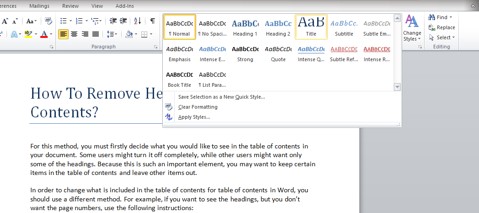
- If you want to use different fonts for the headings, you may want to change your copy style as well.
- Use Styles from the Styles drop-down menu.
- Find Heading 1 and choose it from there. Do the same for Heading 2, 3, etc.
- If you have more than one paragraph with headings within a document, you can use a style of Heading R within your document (for example) so that this is what appears on your table of contents with headings turned on.
How To Remove Heading From Navigation Pane In Word
To remove headings from the navigation pane in word, you can follow a similar procedure to how you removed headings from the table of contents. It’s very simple if you want the table of contents to appear without the heading – or only those that are applicable to your document.
Just follow these simple steps:
- Go to View in your menu.
- Select Navigation Pane.
- Choose what you want here such as Page Number Options, Document maps, or Headings.
- If you want to choose these headings, the easiest way is to look for the Headings option so you see the list of headings presented here.
- Select which heading style you would like, or change your current heading style.
Final words
While there are many ways how to remove headings from table of contents in word, I hope that this article gave you an idea of some ways that can help save your time as well as make your document more readable. Be sure to share this information with your friends and colleagues and help make the world a better place by spreading the word about these helpful resources for word.