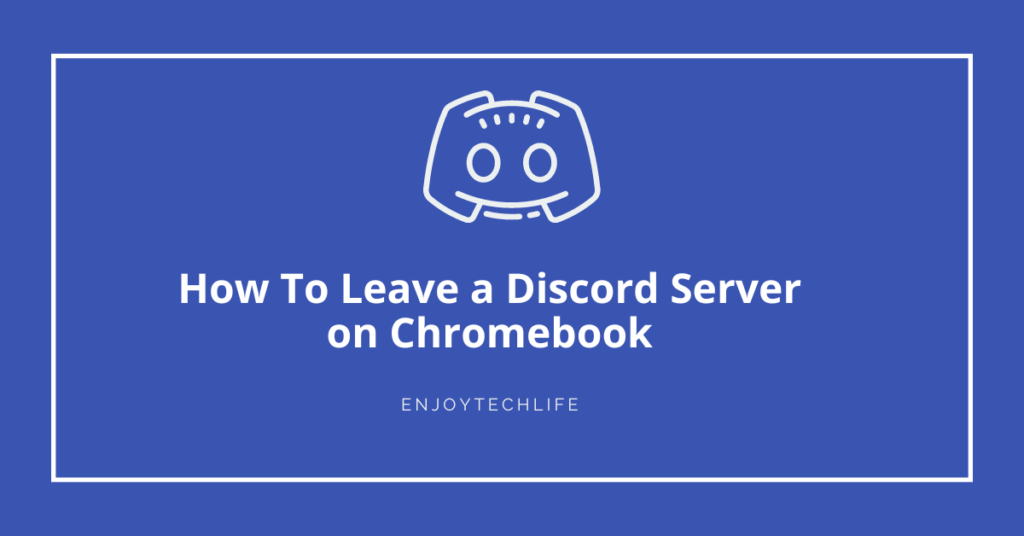The people you meet on a Discord server may be a lot of fun, but not every server is what it seems to be at first. If the server isn’t working properly and you’re using it on a Chromebook, you could find yourself wondering how to leave a Discord server on Chromebook. The process of leaving a Discord server is relatively straightforward and will be explained in more depth below.
Why Would You Leave a Discord Server?
In contrast to private servers, which are only available to those who have been invited to them, public servers are exposed to anybody with an Internet connection. The decision to quit a server might be motivated by a number of factors. It’s fine if the Discord server falls short of what you’d like from a social communication tool, even though using Discord with your pals may be a lot of fun.
If you are being harassed or bullied, you may also feel threatened and need to disconnect from the server. Be mindful of your surroundings and take precautions to avoid any unwanted situations while online.
You may either leave the server and remove yourself from the issue, or you can report the conduct to the server management team so that they can deal with it.
How to Leave a Discord Server on Chromebook
You may withdraw from a server on your Chromebook by using either the Discord application or the online version of the service. Your first step should be to launch Discord. You may then pick the server you wish to quit from on the left-hand sidebar.

If you click on a server, its webpage will load. To change the server, utilize the down arrow at the top of the screen adjacent to the title of the server.

Pick “Leave Server” from the window that appears when you hit the arrow button.
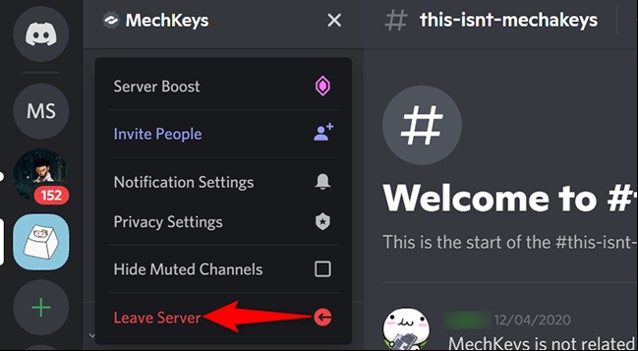
A window titled “Leave” will pop up. Choose to “Leave Server” to leave the server.
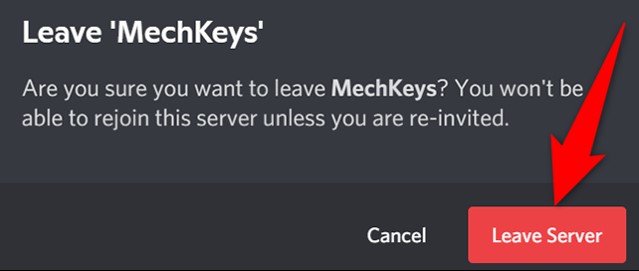
That’s all there is to it. You have successfully left the specified server and Discord will no longer display it in the sidebar to your left.
How to Leave a Discord Server on PC and Mac
You may use the browser version of Discord or the downloadable client on any computer running Windows or Mac OS. If you want to withdraw yourself from a server, follow these steps:
Bring up Discord on your device of choice and sign in. From the menu on the left, choose the server you wish to withdraw from.
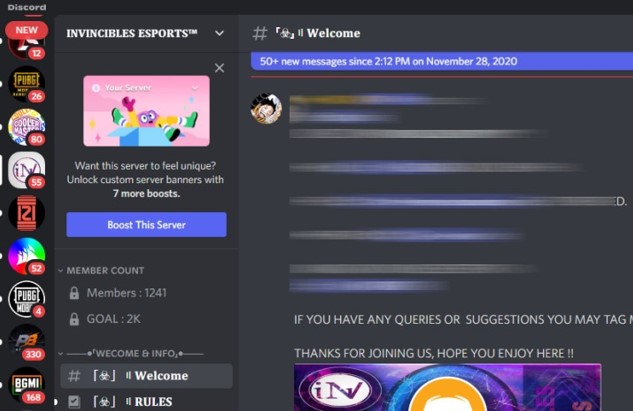
To exit the server, click the server’s title at the top of the screen to access the menu, then choose “Leave server.”

A confirmation window should appear. To really exit the server, you need to click Leave server again.
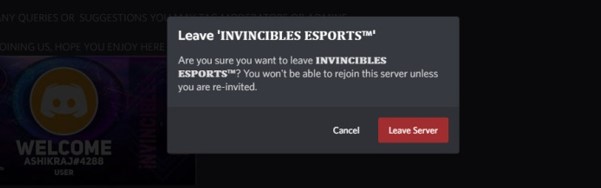
How to leave a Discord Server on Mobile
The steps required to withdraw from a Discord server on a smartphone device are the same as those on a desktop. If you want to detach yourself from a server, follow these steps:
To begin, please open the Discord application on your mobile device and ensure that you are signed in. From the menu on the left, choose the server you wish to disconnect from.
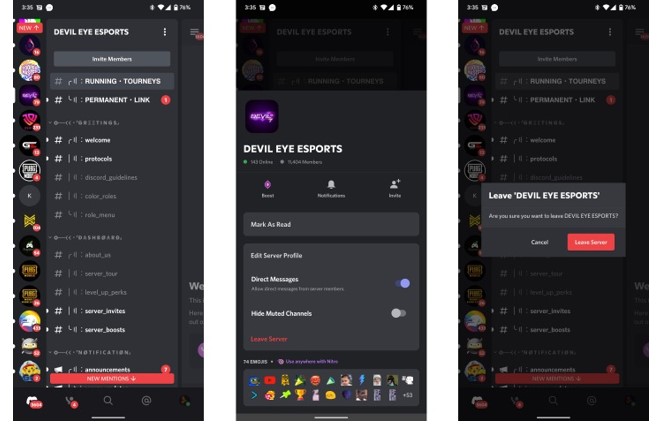
When the server page loads, press the three dots in the upper right corner next to the server’s title to access the server settings. Make your way to the menu and hit on Leave server. Choose Leave server from the popup again to validate.
How to Leave / Remove Yourself From a Discord Server
Final Words
A Discord user may decide to quit a server when they have become weary of its community. Knowing how to leave a Discord server on a Chromebook is useful in general, since it will allow you to exit any server that doesn’t fulfill your interests. It is not possible to return to a Discord server once you have left it, so ensure that you take this into consideration before making any decisions.