How to disable Windows 10 updates permanently cmd is one of the challenging things as it can consume time. The unwanted updates might get installed, causing unpredicted behavior in your computer.
In Windows 10, there is a disadvantage of automatic installation and downloads, which can lead to several data problems. So you can disable the automatic installation option according to your device. There are three best ways to disable the windows update service, metered connection, and group policy editor.
These methods can work according to your requirement, and you can reset them eventually. However, some of the automatic updates are valid stability and security updates that you must download.
However, many updates require a reboot that can lead to slower work life so you can turn off the windows 10 updates. Binge till the end to know the steps of the three best methods.
How to Disable Windows 10 Update Permanently CMD?: A Step-by-Step Process

To disable the updates of windows 10 is relatively easy as we have the best three methods. Another option that we suggest not using is registry changes in your device. This should be done by an expert or professional, as this procedure is dangerous.
However, windows 10 updates your device, leading to losing data issues. So, you must disable these updates for better performance. Here, follow the step to disable the updates from your computer or laptop accordingly.
Method 1- Disable the windows update service
Windows updates can be turned off from your device easily, so it won’t disturb your work life. It’s essential to keep your device updated, but Windows 10 might bring trouble. So, to avoid that, you must follow these steps.
Step 1
You must fire up the run command by pressing the Windows and R keys. It will show you another tab where you need to type “service.msc’‘ to ensure that each letter is small before clicking the enter key.
Step 2
After completing step 1, the screen will lead you to another page of ‘Windows Update’ Here, you must double click ‘Windows Updates’ and avoid other multiple service lists.
Step 3
Another window pops up; here you have to go on ‘General Category,’ and it will show you the service name and display name, etc. However, scrolling down a little, there is a ‘Startup Type’ option, and through this, select the ‘Disabled’ option from the list. And click ‘OK’ at the bottom of the page.
Step 4
At the end of this easy procedure, you need to restart the device so that your machine can process according to the new changes. However, later if you want to update your device, you can change the setting from disable to automatic through the ‘startup Type’ option.
Method 2- Metered Connection
If you are a WiFi user, this method is for you. As windows 10 is connected to the internet of WiFi, you can disable the updates from the “Metered Connection” method. This ‘Metered Connection’ allows installing the essential updates automatically.
Moreover, driver and software feature updates cause stability issues. So, to eliminate this issue, you can select this option to prevent unnecessary windows 10 automatic updates. However, Microsoft’s method of classification will remain a mystery for people.
Step 1
To disable the unimportant Windows 10 updates, you must go to the Windows settings application and press ‘Windows key and I’ together. It will pop the window setting page eventually.
Step 2
The page has multiple options, but you must select the “Network & Internet” option, which will lead to further process of disabling the Windows 10 updates.
Step 3
Go to the WiFi option, And it will show you three options. But you must double-click on the “Manage known networks.” to enable the updates.
Step 4
After selecting the networks option, you must double-click the properties where you find the ‘Set as metered connection’ option. All you need is to turn it on with a single click. Although this facility is only available while using wifi, if you are utilizing an Ethernet cable, this option won’t appear.
Method 3- Group Policy Editor
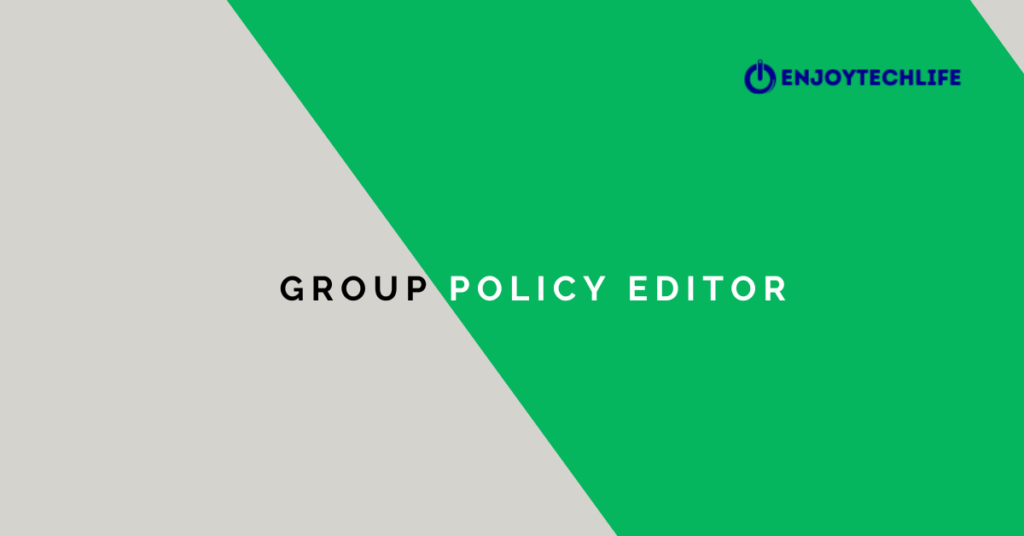
The above options won’t work on these devices if you use Windows 10 Education, Enterprise edition, or Pro. So you must disable it according to their windows system.
This step is lengthy but can help you disable windows updates accordingly. But this method has some benefits, such as security updates that can be downloaded automatically.
Yet you’ll be notified of other available updates and convenient installation for your device. This system was applied in an older version of updating windows that was enhanced due to new technology.
Microsoft eliminates the novice of updates for users, as it provides flexibility for professional users. However, this technique can’t be used in the Windows 10 Home edition.
Step 1
Windows 10 Education, Enterprise edition or Pro requires different keywords to disable the updates. So, you must launch the Run command by pressing ‘Windows and R keys. And the card will pop up when you type ‘gpedit.msc’ and press the enter key or click on the ‘OK’ option at the bottom of the card. This code will run and open the “group policy editor” appropriately.
Step 2
Scroll down to the popped-up page named “Computer configuration” and search for the “Administrative Templates” option. Double tap it for further process.
Step 3
The screen will be divided in two, but they are linked to each other., So, first, you have to click on “Windows Components,” and it will show some options on the right side of the screen. You must select the “Windows Update” option.
Step 4
The selected option will settle on the left side of the screen, and your device screen will show other options. You must scroll down and search for “Configure Automatic Updates,” which can lead to other vital choices for disabling unwanted updates.
Step 5
The new page will show multiple options that can assist in the procedure. You have to select the options in the bottom left corner. Under the ‘Configure automatic updates, you’ll find the “Notify for the download and auto-install” option. And press the above-left corner option “Enable.”
Step 6
To make changes in your device, you must click on the ‘OK‘ and Apply’ options at the bottom right. And return to the homepage of your gadget.
Step 7
Now, at the start menu, you might type “Windows Update setting option” It will show you the best match accordingly, and you need to select it to check if the device has applied the changes.
Step 8
You must restart your computer, so it can process the new “Windows setting” to arrange according to the selected ‘Group Policy Editor.’
Step 9
You can check the ‘Windows update’ option if there are any available updates that your device requires. However, these updates won’t be installed automatically on your device.
Although the updates need your permission to get updated on your computer or laptop, it’ll notify you eventually by sending the notification to your system.
Bottom Line
One of the frustrating issues is restarting your device t an inappropriate time after automatic updates. That’s why you must know how to disable windows 10 update permanently cmd steps.
You must select the method according to the windows 10 or device version. If none of these methods work for you, you should seek professional help. However, it may be expensive and time-consuming.

