You can find that the default icon for a certain program isn’t to your liking. In terms of user base, Spotify is up there with the biggest of the music streaming providers. You are free to listen to music by whatever artist you choose, but that doesn’t mean you have to enjoy the icon on your desktop. Learn the ins and outs of how to change Spotify icon Windows 10 by reading this post.
Getting Spotify on PC
You don’t need any other equipment to indulge in your preferred playlists and songs when you use the authorized Spotify application for Windows 10 to access your songs from Spotify. This is a time-saving and handy method. When it was first released, the official Spotify Windows application could only be obtained by downloading it from the Spotify webpage. However, since then, it has been updated to contemporary Windows 10 software that can be obtained by downloading it from the Microsoft Store.
Simply put “Spotify” into the search box that’s located on the upper edge of the Microsoft Store, and then hit the Enter button on the keyboard. As a consequence of your search, a number of different applications will be displayed to you. To access Spotify Music, click the green button titled “Spotify Music.”
When you choose Spotify Music from the menu options in the Microsoft Store, you will be sent to that service’s product page. Choose the blue option: Get to download Spotify right then. The application will be installed mechanically by Windows 10 and you will get a signal from the operating system when it is ready for usage.
Process of Changing Spotify Icon on Windows 10
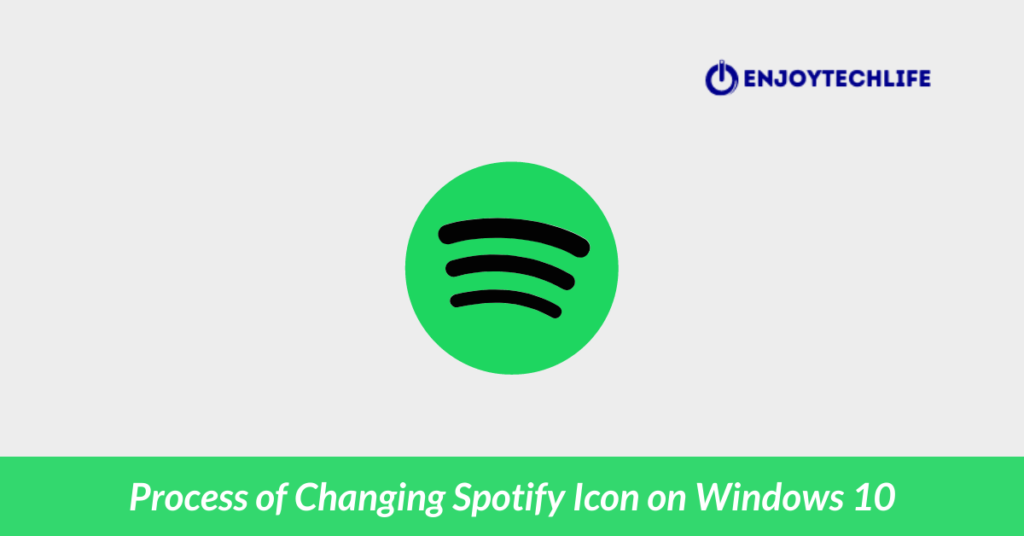
To modify an icon, you must initially attach it to the taskbar so that it will remain visible even after the application is closed. If you don’t do that, you’ll have to go through this motion every time you launch the application, which would be a loss of your time.
To change the icon of Spotify, first right-click on its icon on the taskbar, and afterward right-click on the program’s name in the menu that appears. Select the Properties button located on the secondary popup menu.
Alternately, if you right-click the item on the taskbar while holding down the Shift key, rather than the program jump menu, you will be presented with the regular Windows Explorer menu bar. Once again, choose the Properties option.
To modify the icon for a shortcut, use the Properties dialog’s Shortcut tab and hit the button labeled “Change Icon.” To modify the icon, just click the Browse option. Alternately, if Spotify has many icons connected with it, you may simply choose one icon from the listing. This feature is accessible only if the software has several icons linked with it.
If, after pressing OK and subsequently either Apply or OK to dismiss the Properties window, you see that the icon has not changed, you may be confused as to why this is the case. It is possible that you may require to resume the Windows Explorer system for the symbol to be brought up to current.
You may open Task Manager in two ways: by pressing Ctrl+Shift+Esc or by right-clicking the taskbar and selecting the option from the list that appears. Simply launch Windows Explorer from the Start screen or by hitting the Win key and the E key together, if it isn’t already running, and then pick the Restart option from the context menu of the Windows Explorer application.
The symbol that needed to be modified should now be visible on the taskbar.
How to Locate Spotify Folder in Your PC
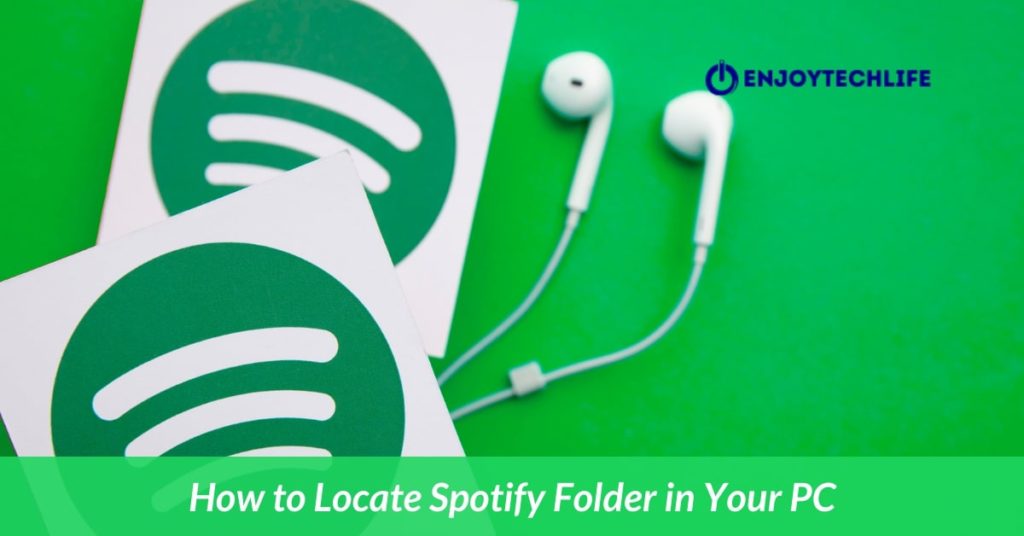
You may find the many pieces of software that are saved on your system files in the Program Files folder that is situated on Local Disk C. Nevertheless, programs such as Facebook, Messenger, and Spotify are not included inside that directory. Therefore, if you have to locate anything, it will be tough for you to discover the folder containing your Spotify music.
Fortunately, locating it is not complicated, and with just a few clicks, you will be able to discover the location where Spotify was installed on your computer. Access This PC from your desktop to get started. Then, go to the C drive. You’ll discover a search bar in that section. If you type Spotify into the field, it will display all of the locations of every object, folder, or file that is associated with Spotify.
Finding Customized Icons for Windows Taskbar
Most apps don’t allow you to readily customize their taskbar icons until you pay for the developer’s premium icon pack, which is seldom worth the price. And it’s unlikely that your computer already has an assortment of appropriate icons.
Thanks to the internet, it’s simple to track down and utilize stylish icons. If you need some inspiration, go online for the top Windows 10 icon sets. For a uniform look on your Taskbar, you may use them to quickly collect a number of icons with the same visual appearance.
Conclusion
While it’s a little addition, having unique taskbar Spotify icon gives the desktop appear distinct and creative. There isn’t much of a learning curve involved if you wish to implement a custom color palette or go crazy with customized icons.
