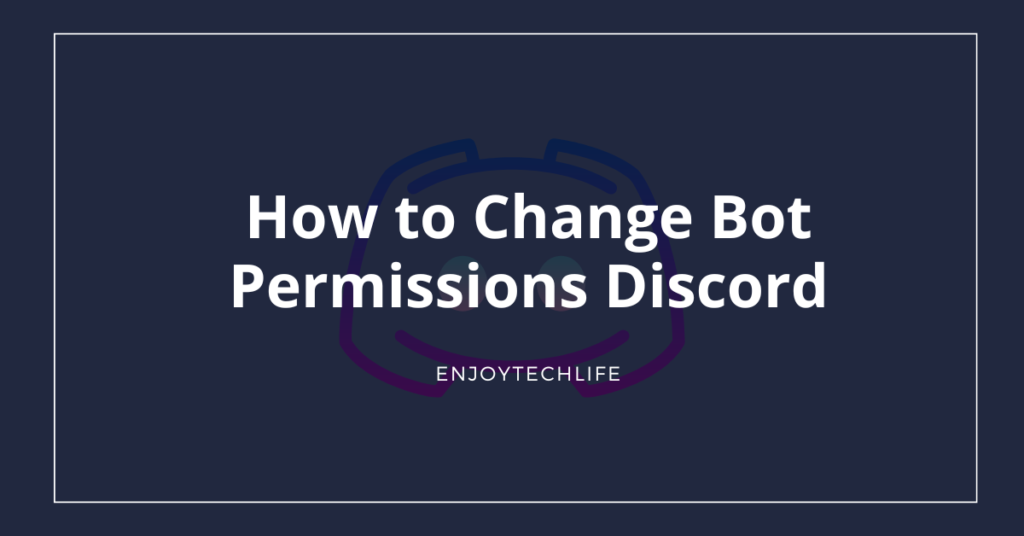Bots are mainly for performing various automated tasks in a Discord server. But that is always through the permission given by the authority or the person who is running the server. The server owner can also change these permissions if required under various circumstances.
But if you are willing to do so, you must acquire the right ideas about how to change bot permissions Discord. For example, while adding the bot to the server for the first time, you must provide permission as the owner. To perform other automated tasks, you also need to provide permissions.
The Reasons Why You May Need to Change Bot Permissions on Discord
You may require to change bot permissions that you added to your server earlier for various reasons. The major reasons why you may need to do so are:

- To change the type of automated task that you want the bot to perform in your server
- If you want your bot to perform some specific tasks which it didn’t perform in your server before
- When you feel to deactivate the bot to prevent it from performing any tasks
How to Change Bot Permissions Discord – The Path Which Will Take You to the Desired Destination
Now it is time to diving deep into the business end to discuss the bot permission changing process in Discord. The steps you must follow to change the bot permissions on Discord for your desired automated tasks are:
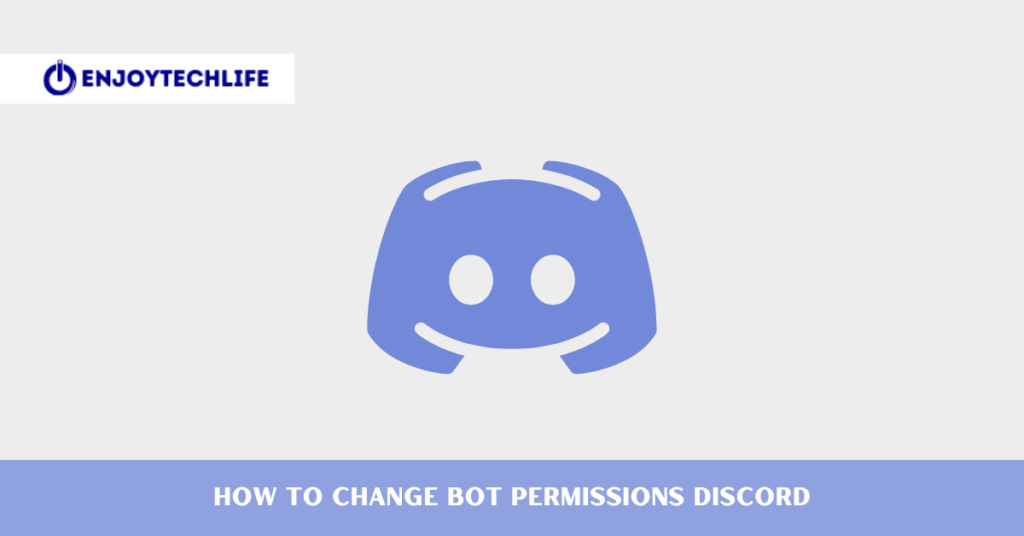
Step-1: Check the Permission
Not every member of a respective server has the capability of changing the bot permissions. Even the addition of bots is only in the hand of the server owner and the selected members by the owner. So, the first thing you need to do in this matter is to check whether you have permission to do so or not.
At first, you need to enter the desired server from the server’s list given on the left of the Discord window by clicking on the server icon. Right after entering there, if you see the “Server Settings” option in the dropdown, you are permitted to add bots.
At the same time, you also have the capability to change the bot permissions of the added bots. You will have all these permissions by default if you are the owner of the server or created it by yourself. But if you don’t have it, you will have to ask the server authority to assign you with the managed server permission Discord.
Step-2: Change Bot Permissions from Server Settings
Now, as you have the Discord bot administrator permission, you are capable of changing the bot permissions. However, if you are assigned with administrator permission, you again need to enter the desired server from which you are about to change the bot permission.
After entering the respective server, you will find a server drop-down menu. You will have to click on that drop-down icon to reveal the options that are hidden there. Now, because of the granted permission, “Server Settings” from that server drop-down menu will be visible to you.
Then you need to click on the “Server Settings” option to access this section of your Discord server. In this part, there will be a list of some options from which you need to locate another option named “Roles and Assign.”
You will have to click on it to create and assign a new role for you and the bot you have added. If there is already a role created that you require, then there is no need to create a new role; and just select that created role.
After selecting the role, whether it is created before or just then, it will direct you to the “Permission” section. From there, you will be able to see which permissions are given to the bots to perform automated tasks. You can either assign new tasks for your bot or change the current ones from that permission list.
While choosing the permissions, you need to stay focused on the tasks you want your bot to perform. You must try to avoid permitting unnecessary tasks to the bot, which can backfire. If you are the server owner, you can assign any permission to that bot regarding the bot type.
When you are assigned by the server authority, then you can assign and change only those permissions to which you have access.
Read More:
- How Many Messages have I sent on Discord
- Discord Verification Email Not Sending
- How To Unmute Yourself on Discord
Final Thoughts
Whether you are a server owner or a person assigned a role by the server authority, you can assign roles for bots. Then you can also change those permissions or assigned roles of those bots. But you may ask how to change bot permissions Discord if you are unaware of the proper process.
By following the simple process above, you can change the bot permissions quickly. Proper bot permissions will assist in maintaining the server on the right path by performing their respective automated tasks.