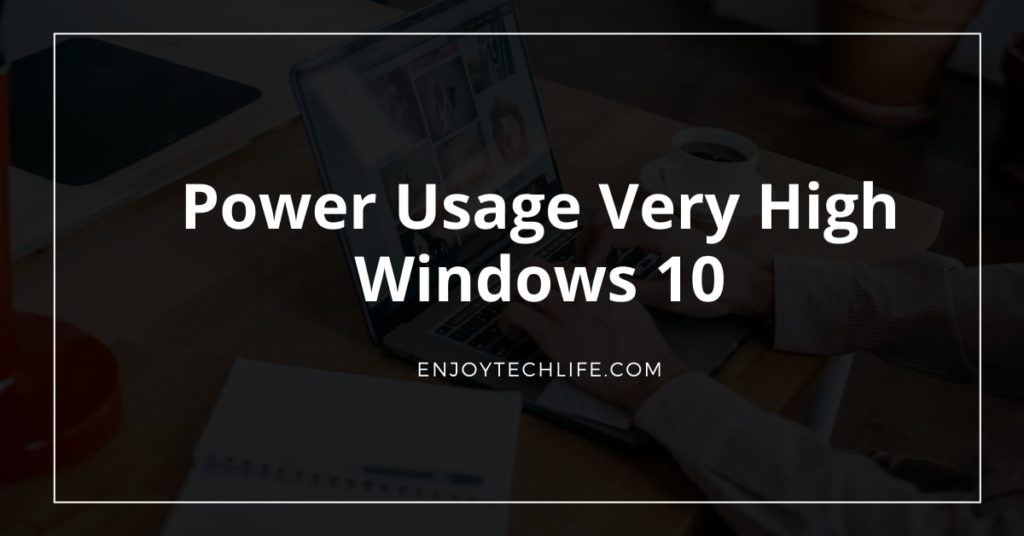A computer’s brain is its central processor unit (CPU). System elements such as graphics cards and RAM all depend on the CPU’s commands for their performance. Every gaming PC needs a well-functioning CPU to run smoothly.
Several Windows 10 clients have observed a slowdown in performance after installing certain system upgrades. Applications may become unresponsive, loading times may take longer, and other difficulties may arise when attempting to use your computer. This post presents remedies to the problem of Power Usage Very High Windows 10.
Why is Excessive CPU Consumption Bad?
When your CPU is almost at its maximum capacity, it’s not just a minor nuisance; it’s also a serious safety concern. Computers may begin to overheat and malfunction if they are under such a tremendous strain for an extended length of time.
A lack of sufficient cooling may cause your computer’s CPU to overheat, resulting in physical impairment to the components. This may lead to more problems and a significant financial loss since you will need to substitute your CPU and potentially other components as a result of this.
Whenever your computer overheats, you run the danger of losing all open files that haven’t been backed up yet. This may also cost you many hours of productivity. Always remember to select the “save” option! Moreover, no one loves a computer that is too sluggish. When your CPU is overworked, it won’t process data at rapid rates since it won’t have the memory to do so.
Fixes for Windows 10’s High CPU Usage
Here are a few strategies for lowering your Windows 10 computer’s CPU consumption. Even if you’ve never done any troubleshooting before, these steps are simple enough that anybody can do them.
Fix-1: Restart your PC
Begin by restarting the PC and saving your progress. A typical form of troubleshooting suggestion is to switch it off and back on. Even if you haven’t restarted in quite some time, a fresh start may be all you need to clean up temporary files and speed up any lagging programs that have been operating.
Fix-2: Resume or Terminates Programs
Ctrl+Strl+Esc launches the Task Manager. Task Manager is a great way to see whether a software is using a lot of your computer’s resources after a reboot.
Keep in mind that certain applications, like games, run in full-screen mode, which might distract you from using Task Manager. Select “Options” from the top menu, and pick “Always on Top” to avoid it. If you have more than one display, you may shift the Task Manager interface to that one.
The Processes section is located at the top of the Task Manager. The “More details” option at the bottom of this page provides additional information. Choose “CPU” as your sort criteria in the Processes window by hovering your mouse over that column.
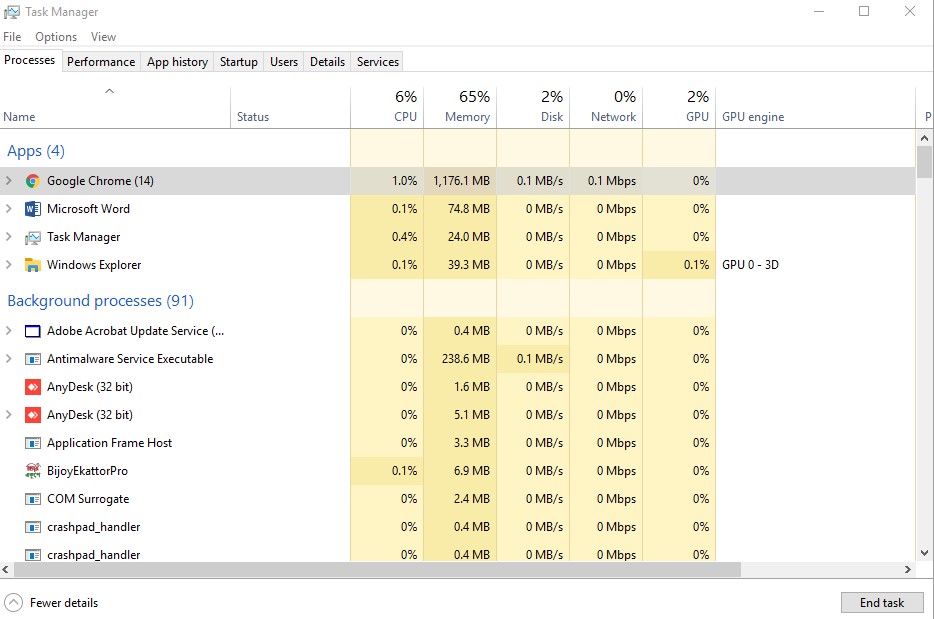
When using a video processing or streaming program, conducting an antivirus check, or multitasking many browser windows, you should anticipate heavy CPU use. It’s a good idea to visit the Task Manager and verify whether the issue has improved if you’re regularly experiencing excessive CPU utilization.
Browse the web once you run Task Manager and find the unusually high CPU use of the program. An activity like explorer.exe (which controls the desktop and Start screen) or winlogon.exe (which oversees startup duties and the CTRL+ALT+DEL display) should only be terminated when absolutely necessary.
Tap on the program to pick it. Next, select End Process in the lower right of Task Manager after it has been designated as non-critical (confirm that you have saved anything you were working with). To end an operation, you must press End Process.
Fix-3: Apply Defragmentation to Optimize your Hard Disks
Access Run by pressing Windows + R on your keyboard. Click the OK option after typing “dfrgui” into the field.

Choose “Optimize” after selecting the disk you want to defragment. We suggest beginning with the “C:” drive, which is normally where Windows 10 is stored.

Please wait till the defragmentation operation is concluded before moving on. After that, you may further reduce CPU consumption by optimizing additional drives.
Fix-4: Turn off Startup Programs
Is there a third-party program running on your computer that’s making things worse? A good first step is to disable all starting programs other than those from Microsoft and then determine which one is using the most CPU power. Disabling starting programs in Windows 10 is as simple as following these steps.
Select “Task Manager” from the menu bar by right-clicking on your taskbar.

Tap on “More details” at the lower left of the panel if your Task Manager opens in compact mode. Navigate to the “Startup” area of Task Manager and pick “Startup.” You can view all of the apps that open with your system when you boot it up in this part.

Use the “Publisher” field to choose a program that doesn’t include “Microsoft Corporation.” Tap on “Disable” in the lower right corner of your display. ‘Disabled’ must be the new default state for this program. For every non-Microsoft software, do the same thing and then reboot your system.
As a result, your system should now boot up without any additional software automatically running. It may be used to determine if your CPU consumption has reverted to usual.
Fix-5: Inspect Your System for Viruses
If the problem continues, spyware disguised as a legitimate Windows program may be blamed. Inside Task Manager, some harmful apps masquerade as “Cortana.exe” or “Runtime Broker” while using CPU and GPU resources for various objectives.
To see whether this is the case, do a complete virus scan. Windows Security’s free offline security check is a great alternative.
10 EASY Ways to Reduce Power Consumption on Windows 10 PC/Laptop
Conclusion
CPUs are made to function securely even when used to the fullest extent possible. Avoid these scenarios if you notice any noticeable slowdown in performance. We hope this guide has helped you learn how to remedy Power Usage Very High Windows 10 and possibly resolve the problems affecting your CPU consumption and gaming.