Discord is a terrific medium for interaction, but it’s more than simply a communication system. The option to broadcast your screen with users is a helpful Discord functionality that allows others to view the videogames or applications you’re running.
When you want to broadcast from Discord, but the program keeps getting stalled on the loading screen, it may be really irritating. This issue appears out of nowhere, sometimes with the sound still running and other times with simply a blank or grey display. This is why, in this post, we’ll demonstrate to you how to manage the Discord Stream Not Loading situation.
Methods to Fix Discord Stream Not Loading
This problem might be caused by a variety of factors, ranging from lacking authorization to obsolete hardware. If you’re attempting to fix a faulty Discord screen sharing on your computer or smartphone device, follow the instructions below to get it fixed.
Method-1: Restart PC
Make sure you restart your system prior to getting into the complex stuff. A quick restart will reset your program and desktop interface, which may often resolve software issues. Hence, go ahead and give it a go!
Method-2: Examine Your Internet Connectivity
It’s possible that the Discord streams aren’t running because of a connectivity issue. If you haven’t verified your network activity to determine if anything is amiss, you can do so by running another program that necessitates Internet connectivity.
If that program also fails, you’ve discovered the root cause of the issue. If Discord is the sole program that isn’t working for you and all of your other applications are functioning properly, keep reading and attempt the workaround below.
Method-3: As Administrator, Run Discord
In most circumstances, Discord should work well even if you don’t have administrator privileges. However, you may rarely encounter a situation that necessitates administrative access. Simply quit Discord and reopen it as Administrator. When you’re doing so, please ensure to end all active Discord processes. Implement the steps below if you are not clear on how to accomplish it:
- To get started, right-click on the taskbar and choose Task Manager from the option that appears.

- After that, right-click Discord and choose End Task. Make sure you right-click the core Discord button rather than the subfolder entries.
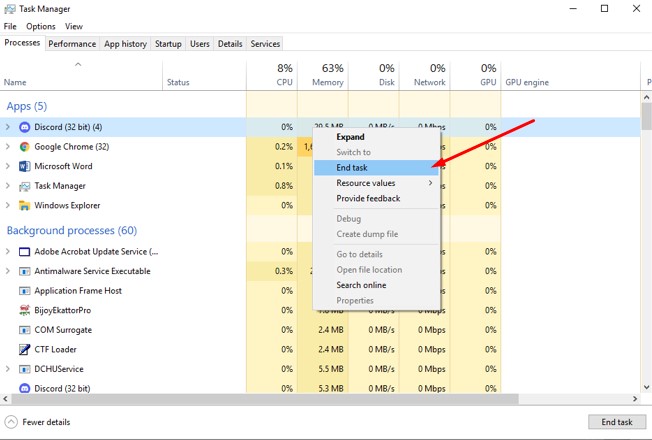
- When you right-click the Discord logo on your PC, tap on Properties from the options.
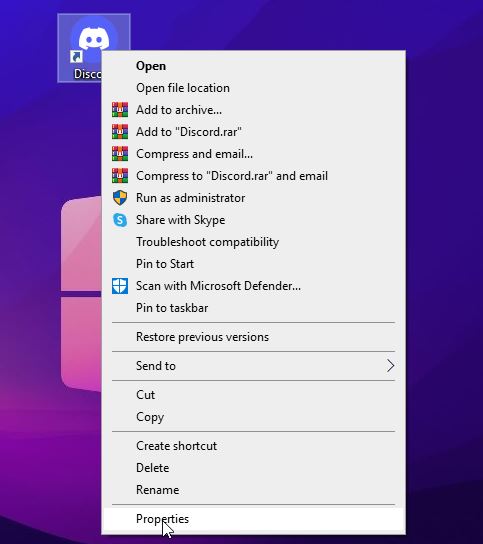
- Select ‘Run this program as an administrator’ under Compatibility tab, and then press OK.

- Lastly, reopen Discord, which should resolve the problem. If this is not the situation, proceed to the following option.
Method-4: Disable Hardware Acceleration
Streaming is a time-consuming activity that consumes considerable CPU power. The Discord Hardware Acceleration option allows the program to make use of various hardware equipment of your PC to improve performance. However, if your hardware is outdated, this function may cause you trouble. Deactivate Hardware Acceleration to verify whether this is the reason of the concern.
- Start Discord and then proceed to the Settings tab.

After that, go to Voice & Video and switch off Hardware Acceleration.

- Relaunch Discord to verify whether your issue has been rectified.
Method-5: Convert to Windowed Setting
Shift to Windowed Mode, given that your Discord application is jammed in the full-screen view. Simply hit the Ctrl, Shift, and F buttons on your keyboard at the same moment to exit full-screen mode. Congratulations if the Discord stream operates without a hitch!
Method-6: Install a New Graphics Driver
When you use a defective graphics driver, you’re more likely to experience streaming complications. It’s vital that you get the most recent GPU driver setup. You may physically upgrade the driver by visiting the website of your GPU producer and searching for the driver for your specific module.
Method-7: Use a virtual private network (VPN)
Streaming has the potential to utilize a lot of bandwidth. Your internet service provider (ISP) may restrict your broadband speed to optimize all connections to avoid network overload, which might create difficulties for you.
Using a VPN secures your information, hides your online activities from your ISP, and lets you overcome government bans, allowing you to securely connect the streaming service and prevent difficulties like poor loading, freezing, or delayed media.
Method-8: Attempt Using a Desktop Application or a Different Browser
All major browsers, including Chrome, Firefox, Opera, and others, are supported with Discord. Make sure you’re running the most recent edition of your browser to enable Discord to operate properly on your system.
If the Discord stream isn’t loading correctly, consider using Discord through your browser alternatively, or vice versa. Likewise, if you’re accessing Discord through your browser, try another one to verify if it functions.
When neither the computer application nor even the online version of Discord functions for you, it’s possible that something is malfunctioning on Discord’s side that prevents you from broadcasting properly.
Method-9: Setup Discord Again
If your Discord stream is not loading, it’s possible that one or more Discord items are faulty, broken, or absent. You can reinstall the application to get these files back in order to execute it.
FAQ
Why is Discord streaming black?
Why does stream keep buffering Discord?
Conclusion
Knowing how to fix Discord stream not loading can benefit you if you’re having trouble broadcasting your favorite video games or movies with your peers or server members. Any of the approaches discussed above should resolve the problem quickly and allow you to stream without interruption.

