Hardcore PC gamers use a wired mouse and keyboard to play games. Playing games with a joystick is also popular this time. If you can play with comfort instead of leaning back to the display, it would be much better. But is it possible to connect the PS4 with the PC?
Yes, you can connect both devices using wired and wireless connections. It’s just like attaching a mouse or a keyboard to a PC. Here, we are describing how to connect a PS4 controller to a PC via Bluetooth. You can complete the task quickly following this process.

Different Ways of Connecting PS4
You will learn some different ways to do this. Let’s start with the Bluetooth connection.
Pairing PS4 Controller Via Wireless
Sony, the renowned tech type of machinery manufacturer, officially brought a USB-A type wireless adapter. It helps to connect the DS4 controller with those PCs which don’t have Bluetooth capability. The adapter works like a bridge. But the sad news is this product is hard to find.
There is a Japanese version of this adapter. Though its price is slightly high, it can provide you with much convenience to connect your PS4 with the PC. Even if your PC doesn’t contain Bluetooth connectivity, or you don’t want cable connectivity, then this adapter can be the best solution. Just plug the adapter into your PC; it will install the driver automatically to make this usable.
How To Connect PS4 controller with Bluetooth
If you cannot afford the official DS4 adapters, then you can go for Bluetooth connectivity. But this connectivity won’t always work well as per the PC configuration. But it will help you to get rid of a long cable to connect the controller with the PC. Let’s use Bluetooth to connect the PS4 with the PC.
Note: Ensure that your controller is not connected to the PS4. Pairing these devices using a cable is a good way before proceeding.
Let’s start the process.
Step-1: Hold The Button
Hold the two buttons together at first. These are “Share” and “PS buttons”. It will bring the controller to Bluetooth connecting mode. Once it’s done, you’ll see the controller lights have started flashing.
Step-2: Go To PC Settings
Click on the Start Menu button of your PC, then click on the “Settings” option.
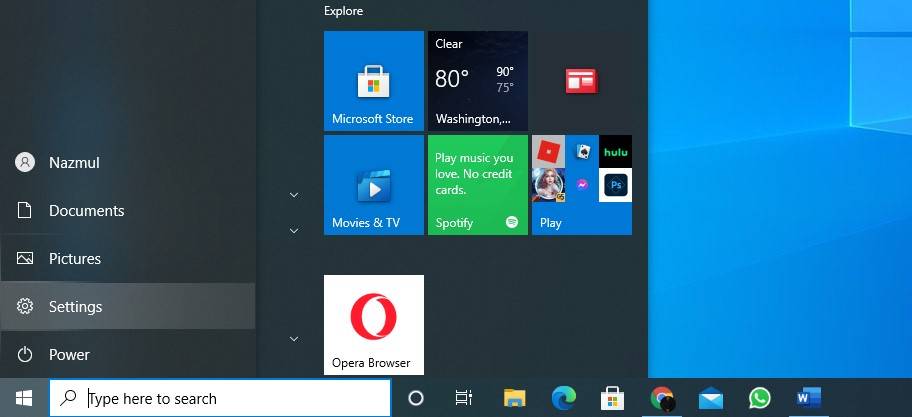

Step-3: Go To Bluetooth
From the Settings option, click on “Devices”. After that, find the “Bluetooth and Other Devices” option, click on that.

Step-4: Activate Bluetooth
Now, click on the “Add Bluetooth” option. Then click on “Bluetooth”. After that, select the” Wireless Controller”.
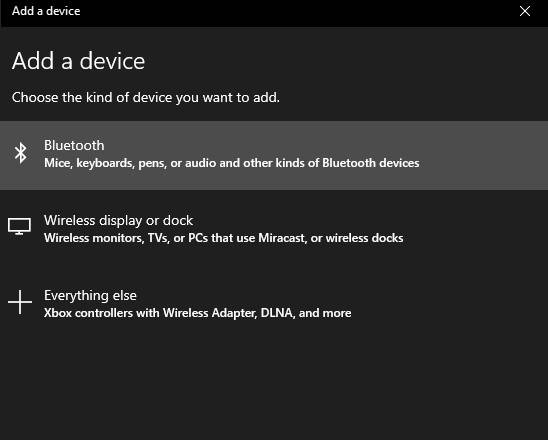
Once you have completed all the steps, click on “Done”.
Drivers will install on your computer automatically. If you hit the PS button and run Steam, it will start in a big picture mode.
How to Connect Your PS4 Controller to a PC via Bluetooth
Connecting PS4 Controller Without Bluetooth
In the process mentioned above, we learned about connecting PS4 controllers using Bluetooth. At this phase, you will learn the way of connecting PS4 controllers to your PC without Bluetooth. There are two ways of this process. One is using Steam, and another one is using a USB cable. Let’s see how to do this.
Connect via Steam
Most PC gamers have a Steam account. And it makes connecting controllers easier.
Step-1: Open The Big Picture Mode
Start your Steam and then click on the “Big Picture Mode” icon. You will find this on the top-right corner and looks like a square having two arrows pointing out.
Step-2: Navigate to Settings
Once the first step is done, then choose the gear icon. It is on the top-right side and will navigate you to the Settings option.
Step-3: Open Controller Settings
You will see the “Controller Settings” option under the “Controller” tab. Click on that.
Step-4: Check the Box
Now, check a box for the “PlayStation Configuration Support”.
Step-5: Plug Your PS4 Controller
At this step, connect your controller to the computer. You need a micro-USB cable to do this. Also, ensure that the backlight of your controller is glowing. It will indicate the connection.
Steam will detect and configure the controller. Once it is detected, you will see it on the bottom side of the page.
Connect PS4 Controller By USB
You connect your PS4 controller to your PC using USB cables. Here we are showing how to connect the controller on your PC using USB. All you have to do is:
Step-1: Plug the USB
There is a port for connecting micro-USB cables in PS4 controllers. Plug the cable (smaller end) to your controller using the port.
Step-2: Plug the PC
Now, connect the opposite side of the cable to the USB port of your PC.
Now you have to install a driver named DS4Windows. Download and install that.
Frequently Asked Questions
Can I connect the PS4 controller with the computer wirelessly?
Yes. It is possible. You can use Steam or USB with a DS4Windows driver to do this. Both methods need a micro-USB cable to connect the devices.
Can I connect my PS4 controller using Bluetooth?
How to connect a PS4 controller with a computer using USB?
1. Plug the smaller side of the micro-USB cable into the controller.
2. Plug the more significant side on the computer.
You have connected your PS4 controller and PC successfully. Now download and install the DS4Windows driver to use the controller.
Final Words
PS4 is a popular device for hardcore gamers. A PS4 controller can provide you with much comfort from leaning back to the screen. It also makes gaming more accessible. Pairing a PS4 controller with a computer is not so tricky.
You can use Bluetooth or USB connectivity to connect these. Connecting via Bluetooth can help you to get rid of long cables. But many people don’t know how to connect a PS4 controller to a PC using Bluetooth. We have discussed all the methods briefly here in this article. You can connect your favorite PS4 controller with your computer following these ways easily.

