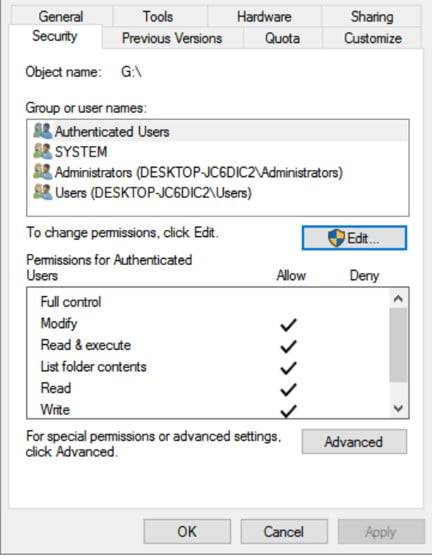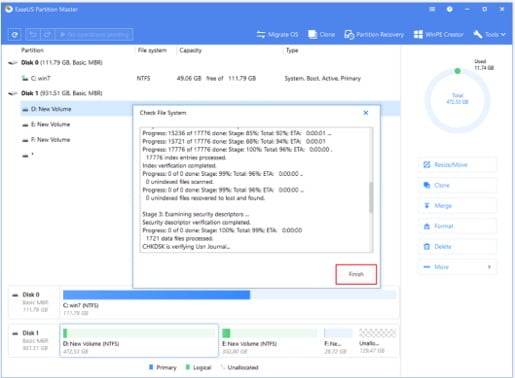You will never find one person that never faced data loss for an inaccessible USB device! The message “USB access denied windows 10” is very common. But do you know you can solve it easily?
Yes, you can solve it at home without the help of any professional. And to help you out in the trouble, we have come up with some easy solutions! These two solutions can be the savior for your USB access denied difficulty.
Check the methods and get into your favourite drive anytime. You will not face any data loss and you can enjoy your data too!
Methods of Making the USB Drive Accessible
Settings Permission:
Step 1: Get in Properties
If you see “Windows 10 access denied administrator” when you connect your USB, this method can be helpful.
First of all, you have to go to the CONNECT USB option. Take your cursor and right-click on the option.
Among the several options, you will find one named PROPERTIES. You have to select it.
Step 2: Change it
After you get inside the PROPERTIES, you will see different tabs. From the tabs, search for the tab named SECURITY TAB.
Once you get the SECURITY TAB, click it. Now you will see ADVANCED. Take your cursor on it and click it. After doing this, you have to search for the CHANGE button and press it.
Step 3: Enter the PC Name
Here, you will see an ENTER THE OBJECT NAME option. Under it, you will get options. All you need to do is enter the name of your PC here.
In the list, you can easily look at the names of the PC and select your ones. In almost all cases, the name of your PC will be automatically entered into the box.
After entering it, you have to press APPLY to save the changes. And then, click OK.
Step 4: Get into Properties Again
When you are done with entering the name of your PC, you have to go back to the USB drive.
In the USB drive, you have to repeat the same process again. Go there and right-click on it. Just like before, take your mouse to the PROPERTIES option and click it. You might be interested in Discord Screen Share Audio Not Working.
Step 5: Edit Security tab
Now, under the PROPERTIES, you will see the SECURITY TAB again. All you need to do is click on the tab again but you don’t need to get inside it.
And when you are done, you have to edit it. So, click it and go for an edit.
Step 6: Authenticate it
Here, you have to give permissions to the USB drive to be visible in your device. Allow all the permission required for opening the USB drive.
Authenticate it and then you have to click apply for saving the changes you have made. Now click OK to see if the changes work or not.
Step 7: Enjoy the USB Drive
Now that you are done with the whole process, “virtual disk manager access denied” will not show up anymore.
After going through the process, your USB device will get access to your Windows 10 and you will be able to open it anytime.
Access is denied in windows 10 fix Local drive is not accessible
Repair USB Drive
In some cases, when the USB drive fails to open up. You will see that the external hard drive access is denied in windows.”
Here, you must understand that there are bad sectors in your drive. All you need to do is restore them.
And for restoring then, you will need a partition manager software. Make sure that the software you use is powerful.
According to our recommendation, you can download EaseUS for this job.
Step 1: Download and Install
First of all, you have to download the EaseUS app. And then, install it just like you download and install other apps.
Give permission where it requires. And then, get inside the app for the next steps of repairing the USB drive.
Step 2: Check File System
After opening the software on your PC, you have to locate your disk. When you’re done with locating the disk, you have to go through the partition.
Your work here is to decide which partition of the disk you want to check. When you decide the partition that you want to check, you have to right-click on the partition you have selected.
After selecting it, you will see several options. Among the list, you have to find CHECK FILE SYSTEM. Click on the option and get in.
Step 3: Find and Fix Error
When you click the CHECK FILE SYSTEM, you’ll see a dialog box popping up. This dialog box will ask for your permission on checking the file errors inside the partition you have selected.
There is a box under it that tells “try to fix error if found.” You have to put the tick mark here.
As a result, it will take the responsibility of checking the file error and if it finds any, it will try to fix the error. After putting the tick mark, you have to click START to start the process.
Step 4:Complete the Process
It will start the process of checking the error on your file. It will take some time.
All you need to do is wait for the whole procedure to end. After it completes checking the file, you have to select FINISH.
Step 5: Avoid Data Loss
If you ever notice that the drive is not accessible, access is denied in Windows 10, you can run this method to solve it.
This method will resolve all the bad sectors of your drive. However, if this doesn’t help you access the drive, you have no other option left without formatting the drive.
Formatting the drive will make the USB drive workable again. Keep in mind that it can cause your data loss.
For avoiding any date loss, try to get a data recovery software before preceding. If you don’t want to get data recovery software, you have to take the risk of losing all the data in your USB drive.
Wrap Up
The two methods for inaccessible USB drive work in most of the troubles regarding a similar topic.
So, all you need to do is perform the processes carefully. And then, you will be able to get inside your drive without any complaints.
Share your experience regarding USB accessibility. Have you ever faced the same problem? How did you solve it?

![[FIXED]-USB Access Denied Windows 10 USB Access Denied Windows 10](https://enjoytechlife.com/wp-content/uploads/2020/08/USB-Access-Denied-Windows-10-768x427.jpg)