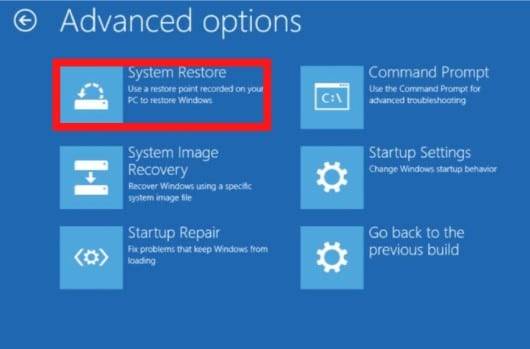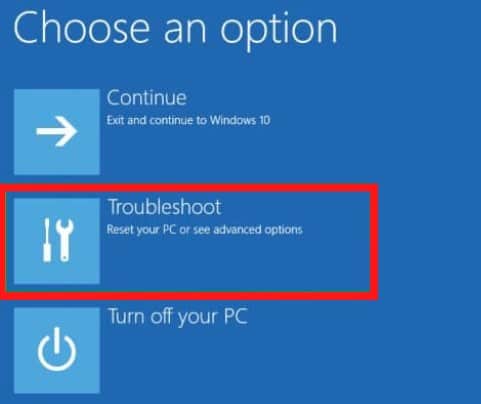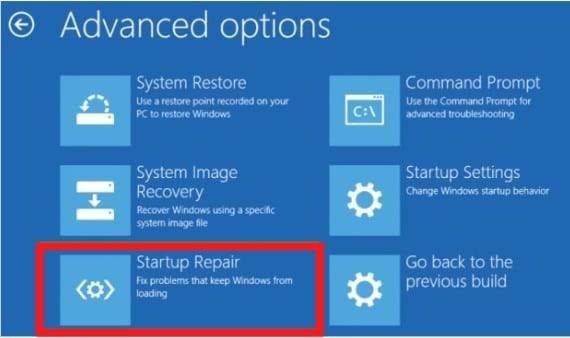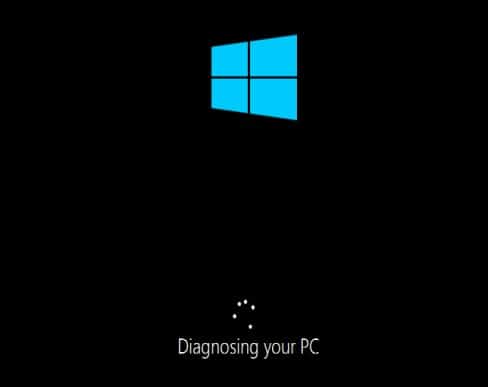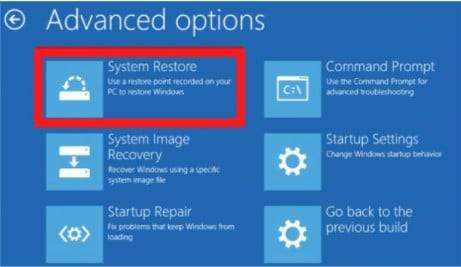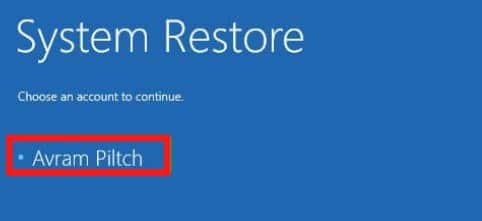Windows 10 is the latest operating system by Microsoft. It is a popular operating system also. Most of the computers of the world run using this OS. But it may cause you to face some problems. You may see the OS is not loading or crashed after starting up. If this occurs, then you won’t be able to use your computer.
System restoration could be the only solution to this problem. But make sure that you have proper knowledge of it. Otherwise, you may lose your essential files or destroy the data stored in the hard disk drive. You have to access the Windows Recovery Options to do the System Restore Windows 10 from boot.
How to Perform System Restore from Boot in Windows 10?
We are going to show you several methods of System Restore in Windows 10 from the boot. Let’s start the process.
Method-1: Follow the steps described below:
Step-1: Open the disc drive and insert windows 10 CD into it. You may have to choose the disk drive as boot priority one from the boot menu.
Step-2: From the windows setup page, select your language and region.
Step-3: Click on “Next” then “Repair your computer.”
Step-4: Click on Troubleshoot, then Advanced. Here choose the “System Restore” option.
The process will take a few times. Once the pc is prepared for system restore, you may have to log in using the log-in information.
Step-5: Click “Next” from the System Restore wizard and choose to restore point.
Step-6: Click “Next”
Step-7: Click on “Finish” to confirm the operation. It will start restoring.
Step-8: Wait until the process is complete. Then Restart the computer.
Method 2: Using Windows Startup Repair
If you see Windows 10 is not booting up and taking much more time to log in, you should go for Startup Repair as the first step. Let’s do this gradually.
Step-1: Turn the computer on, pressing the start button. Then hit F11 to get the Windows 10 Advanced Startup options. This key may vary according to the motherboards model.
Step-2: Boot off the install disk, then click on Next. After that, choose Repair.
Step-3: Click on Troubleshoot while the pc is booted.
Now click on Advanced options.
Step-4: Here, Windows may take a few times to attempt to fix the error. If you see it’s showing “Can’t Fix the Problem,” then your pc doesn’t have any problem.
The second method is done. It doesn’t bring any result; then you should try Method 3.
Method-3: Using Windows Restore
Step-1: Complete the first step as mentioned in the previous method. It will navigate you to the Windows 10 Advanced Startup Menu.
Step-2: Now click on “Startup Restore.”
After clicking Startup Restore, your computer will restart.
Step-3: Now select the username you used while installing the Operating System.
Step-4: Enter the password you used on installing windows.
Then hit Enter to navigate to the following options.
Step-5: Here, you have to choose a restore point. You will get it from the menu. Now follow the direction from the prompts.
Method 3 is complete. But you won’t use this method if you don’t have any restore points.
Method-4: Perform Disk Scan
If the first two methods failed, then you should go to the third method. The problem may occur from any corrupted file. A disk scan is required, although if you can boot the operating System or boot the windows in safe mode. Let’s try the third method.
Step-1: Open the main search box, then type “cmd” into it. CMD means command prompt.
Step-2: Put the cursor on the Command Prompt.
Step-3: Right-click on your mouse and then choose “Run as Administrator.”
Step-4: Once the command prompt opened, type SFC /scannow there
Step-5: Hit Enter
Scanning will start, and it may run for a while. This process will fix any corrupted files if found.
Method 5: Resetting Windows 10
Make your pc remove all the rogue software and related drivers. Usually, you don’t need to install them. Windows 10 operating system comes with a built-in reset feature. This feature allows the computer to back to the way like you had no software installed. Resetting is a great solution to remove all this type of software.
Method-6: Reinstalling the Windows 10 from the Scratch
If you see all the methods mentioned above are not working and are unable to reset the windows, you can reinstall the windows. For this, you don’t need to repurchase an operating System or any activation key. Just keep more than 4 gigabytes of space in your disk. Here we are describing step by step how to reinstall windows 10.
Step-1: Download the windows ten iso file. It’s available on Microsoft official website or other websites/
Step-2: Choose “Create Installation Media for another PC”
Step-3: Select “Next”
Step-4: Select the ISO file and click on “Next.”
Step-5: Now click on “Finish.”
Step-6: At this step, open the ISO file you have downloaded earlier
Step-7: Open “Setup”
Step-8: Now click on “next.”
Step-9: Click on “Accept”
Now you should wait for a few minutes.
Step-10: Click on “Install” and wait until the PC reboots.
Step-11: Now wait for the systems reboots.
Step-12: Once the systems reboot, install windows 10.
You have successfully reinstalled Windows 10.
Final Words
windows 10 is very user-friendly and millions of people use this operating system daily. But it may fail. Many people go to professionals to solve this problem. But System restore windows ten from the boot is not so tough. the process is simple and does not take much time. doing it by yourself will save you money, time, and valuable data. If you carefully follow the instructions mentioned above, it will be much easier for you.