We used to print each page separately. It’s an easy task for everyone. But most people lack the knowledge of how to print multiple pages on a page. And not to mention, this process will help you to save papers. Though this will save your paper, the problem is the document will be hard to read.
Here we are going to tell you the entire process of printing multiple pages into a single paper. However, the process is a bit tricky but not impossible. You can learn this easily. Let’s start learning to print multiple pages into one sheet.
Print Two Pages in a Single Sheet
First, we are going to tell you how to print two pages on a single sheet. You can do this using the Print Conductor, considering page orientation. It has two styles. Firstly, we will show you the process of portrait pages.
How to Print Portrait Pages?
Step-1: Set the horizontal pages on the second sheet

Step-2: Set the vertical pages on the first sheet

Step-3: Set up your printer to print using landscape orientation.
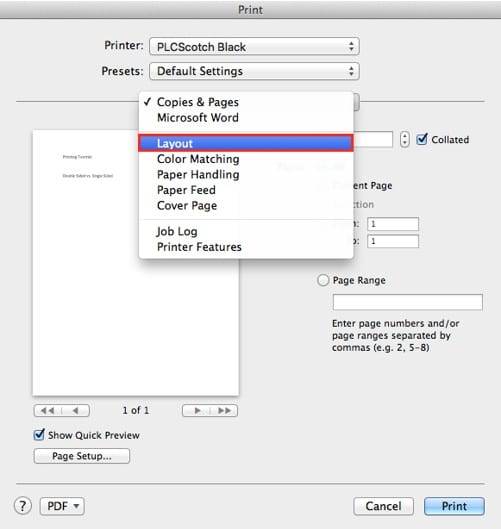
To check this, go to the Printer Properties. Else, you can change this directly using the Print Conductor.
Step-4: At this step, you’ll see two pages placed horizontally into one paper like a booklet.

That’s it. Now you can command the computer to print two pages into a single page.
Printing Landscape Pages:
The process mentioned above is for portrait pages. If you want to print two pages in a single page on landscape orientation, then you should follow this process:
Step-1: Set the horizontal pages on the first page

Step-2: Set the vertical pages on the second page

Step-3: Go to Printer Properties and then set your printer to print portrait orientation.
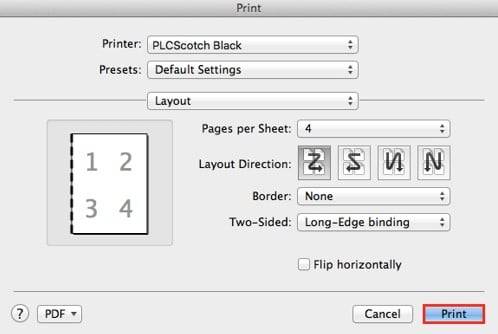
Step-4: Now, you’ll see two pages on a single page. These will be positioned vertically, one below to the other.
Click on “Print” to get the printed file. This process is very much essential for printing MS PowerPoint Presentations.
How to Print Multiple Pages on One Page Word?
Word is a dedicated application for doing the writing work, and it allows you to print all your word documents easily. It comes with a nifty feature. Using this feature, you can print multiple pages on one page easily.
Usually, the application allows printing 1,2,4,6,8, or 16 actual pages on a page. It will save quite a several papers for you. But the output will be so much tough to read. You can solve this problem following the steps described below:
Step-1: Load your desired document
Step-2: Go to File Menu and select “Print.”

There you will see a printing dialogue box.

Step-3: Now, look at the right corner of the lower side. There you will have an option named “Pages Per Sheet.” Enter the page quantity you want to print combinedly from the drop-down menu.
Step-4: If you have any other options for printing, specify those.
Step-5: Click “OK.” It will start the printing process to provide you with the output.
People who need to print many documents or send them via email can save pages or postage using Microsoft Word Zoom. It will allow you to print 16 pages on a single page. The process can check the layout of any document. If you want to print four pages into a single sheet, follow the process described below:
Step-1: Go to the File menu, then select “Print.”
Step-2: Select 4 pages from the drop-down menu of the “Pages Per Sheet” option
Step-3: If you have any other selections for printing, complete those
Step-4: Now click “OK” to start printing.
Zoom can automatically reduce the scale of pages and print size without changing the layout of a document or other format.
Printing Multiple Pages:
We usually print one page per sheet. But you can save a considerable number of papers by printing multiple pages into a single sheet, though it will reduce the font size and make readability harder. Let’s see the process of printing multiple pages into a single paper.
Step-1: Press Ctrl+P to bring the Print dialogue on display. You can also go to “File” then “Print” to do this process.
Step-2: Choose the “Pages Per Sheet,” click on the drop-down list. Here you should select how many pages you want to print. Remember, the more significant number of pages you will select, the output result will be smaller.
Step-3: Specify the other printing options if you have one.
Step-4: Now click “OK.”
Everything is done! You’ll get all the pages you’ve selected printed on a single piece of paper.
Remember, this process will work for the current session only. You have to do this set again to repeat the process.
How to Print a Large Letter on Multiple Pages in Word?
If you want to print a large letter on multiple Word pages, you cannot do this through the normal printing process. An easy solution to this problem is breaking the document, giving them different titles, and then printing them separately. And combine the printed papers using tape. But it’s not a professional solution. Let’s learn how to print a large letter on multiple Word pages using the most professional way.
Step-1: Open your printing software.
You have two options for this. The first one is to double-click on the printer software’s icon on the desktop. The second one is to open this from the Start Menu.
Step-2: Click on File>Open. Here, you have to choose your desired document. Then click “OK.”
Step-3: Now click on “File,” then choose “Print.”
Step-4: Go to the drop-down menu located next to “Page Scaling.” Now click on “Tile Large Pages” to select. You can choose “Tile All Pages” to print all the pages across multiple sheets.
Step-5: Now, you should enter the desired value for scaling each tiled page.
Step-6: Choose the box next to the “Overlap” option and enter numbers for inches.
Step-7: Click on the box located next to “Cut Marks.”
Step-8: Now click on the box located next to “Labels.”
Step-9: Click on “Print”
Everything is done. Your page is now sent to the printer to provide you the output.
Final Words
Printing a page on a single page is a common matter. It changes in the case of printing multiple pages on a single paper. The process is not so easy. But if you can learn the process, you would never say it is hard. For printing multiple pages on one page, it is essential to know how to print multiple pages on one page. You can easily print multiple pages into a single paper sheet following this article.

