Discord provides lots of tools for game players and community creators. However, you’ll require to install a bot if you don’t find what you’re looking for. If you are a bot creator yourself, you may wish to activate Discord’s developer mode that may also be referred to for the Discord Console. This post will go over how to open the Discord console by activating developer mode on your PC and smartphone.
What is Developer Mode?
The developer option provides you access to extra information in the Discord client, like the channel and text IDs of your server. For instance, whether you’re developing a bot to monitor and update in a certain server, you will require this knowledge to instruct the bot.
It is only one of several types of data required to create your customized Discord bot for your channel. Developer mode is available in the Discord desktop application for Windows 10 and Mac, as well as the Discord online browser and the Discord smartphone applications for Android, iPhone, and iPad.
Discord Developer Mode for Windows and Mac
You may enable or disable Discord developer mode by performing these instructions whether you’re running the Discord desktop application on Windows or Mac or if you’re employing the web application in your internet browser.
- Launch Discord and log in to get started. After you’ve logged in, hit the settings button next to your username at the bottom corner.
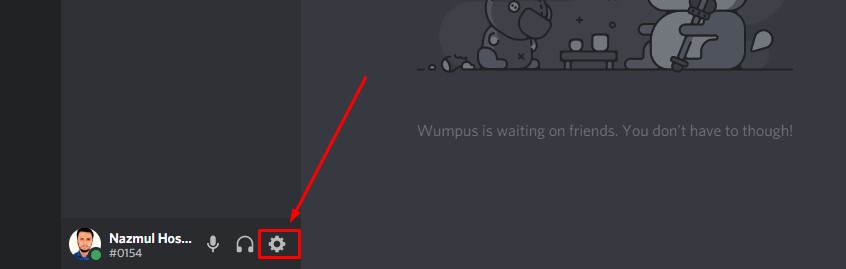
- Click “Appearance” under App Settings from the menu bar on the left in Discord’s user settings.

- You’ll find options that affect how Discord displays to you under the “Appearance” menu, such as theme choices, text sizes, and accessibility choices. Move down to the end of the screen and press the “Developer Mode” option. If the indicator is green and has a tick, developer mode is enabled. If it’s gray with an “X” sign, developer mode is turned off.
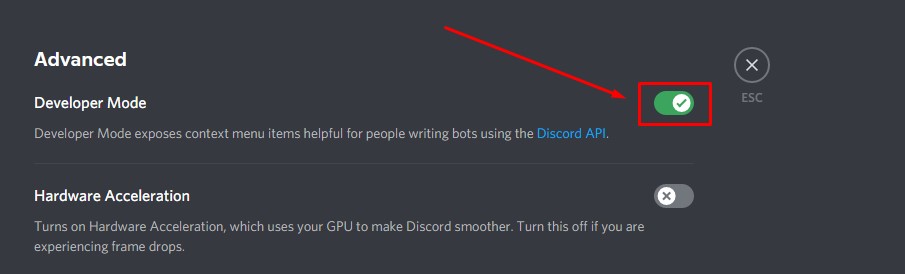
- You could capture ID values for users, channels, and servers in development mode by right-clicking the server’s name, channel name, or username and selecting “Copy ID.”
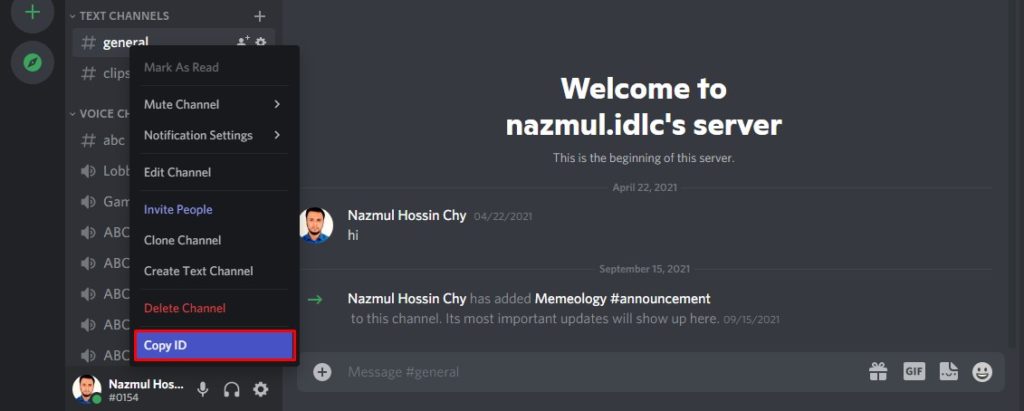
- Scroll above any published text and hit the three-dot menu symbol to capture the message ID. Choose “Copy ID” from the options.
If you are creating a Discord bot, you can use these options, as well as the Discord API, to direct the bot-specific channels, persons, or texts to focus on, as well as how to connect with the servers.
Android, iPhone or iPad Discord Developer Mode
If you choose to access Discord on a portable device (like Android, iPhone, or iPad), you may activate and utilize developer mode in the same manner, you would on a computer.
- To begin, log in to the Discord application on your smart device. To access the menu options, click the three-line menu symbol at the top-left area.
- Click your profile symbol in the bottom section of the menu box.
- Inside the “User Settings” option, you may access your profile and application settings. Scroll through this page, then select “Behavior.”
- Touch the slider beside the “Developer Mode” choice inside the “Behavior” submenu. If the indicator is gray, the functionality is disabled. Ensure the bar is blue if you intend to activate developer mode.
- You may collect IDs for servers, channels, users, and specific texts in Discord development mode. Hit the “Copy ID” button after pressing the server’s name to perform this for servers.
- Press and hold the title or text till the settings window displays beneath it for channel names and messages. Select “Copy ID” from the menu.
- To locate usernames on your server, select the name inside the channel or user list. At the bottom of the settings screen, select “Copy ID.”
You can paste the ID someplace else and employ it as part of the Discord API development once you’ve copied it to the clipboard.
What is my Discord developer ID?
To locate your personal developer id, access any server, search for your account on the right-hand display, right-click on it, and pick copy id. You can keep this Discord developer ID secure or apply it for other legitimate reasons. If you’re seeking for a dev server on Discord, go over to top.gg developer server.
Command for Discord Console
You may construct a program like a bot through the Discord Developer interface, and the Discord Developer Console can be launched instantaneously by a preset key or the Ctrl + Shift + I command in Windows. For Mac users, press Command + Shift + I to access Discord Console.
FAQ
What is API Discord?
Is it possible to create your custom Discord bot?
What is API Discord?
Is it possible to create your custom Discord bot?
How do you do commands in Discord?
Conclusion
If you execute all of the above processes, learning how to open Discord Console will be a breeze. You may gather data by opening the console or developer mode and developing anything or any bot. You may have pleasure not only playing games with your buddies but also in creating exciting activities for your server.

