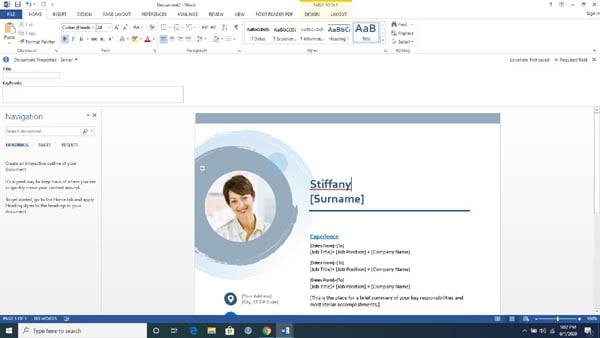Creating a funeral program card is not as easy as you are shocking. Although that is obvious. But the fact is you can still make a good-looking and perfect funeral program card.
There are several programs that exist which will help you to ease that burden. Indeed those will not put much pressure on your brain. Thanks to Microsoft Word and the online card is making tools, which makes it way more straightforward to create a funeral program card.
This will decrease the stress for a few moments and give you a chance to show how much you appreciate the life of your loved one. So let’s start to find your answer to the question of how to make a funeral program in word?
Microsoft Word 2013:
Microsoft word is the easiest and most popular word editor around the world, which is already installed on the maximum number of computers. As we have to use it almost every day, you can use this editor to make a funeral card. It will save energy and time before the real occasion of the funeral program. MS word can enable you to print and deliver the recipients. There are two ways to make a funeral program card in MS word.
Use a built-in template:
Almost everyone suggests that rather than designing a template users should use a ready-made template, which is time-saving. MS word provides a large number of different templates. Sometimes finding a suitable template can be difficult.
So here are the steps:
- First, you have to open MS word and click on the ‘File’ menu and then click on the ‘New’ option.

- A pop-up window will appear with a large number of templates. Among those, there are some suggested categories with a search box. In the search box, you can search for your desired template.

- From categories, you can choose ‘card,’ ‘flyers,’ or ‘brochures.’ Then you have to select a template and click on the ‘create’ button that will download it.

- Then you have to edit some words and set the image of your loved one and complete the template and print it.
Download template:
If you want something very specific and professional, you can download free funeral templates available online. Usually, this is the first choice for most people. Downloaded templates must be compatible with MS Word. This feature will make sure that the user can modify the template in MS word.
Lots of templates are compatible with other editors. But according to the study, this is best to use a funeral template compatible with MS word as this is the most preferred one. You may look for the article Spell Check not working in Word – Complete Guide.
Because it is a convenient option for those not-tech-savvy people, users will hardly find problems during edit and printing. When you try to design a template, make sure to choose a free one that will save you money.
But if you want an outstanding design with future support and customer service, then you have to go for a premium template that includes some charges. Check our other post on how to turn on spell check in Word.
In many cases, it appeared that the shape displayed on the preview is not exactly the same as after downloading the template. It is possible that every single detail may not match the template. We suggest that you download the template first and check every single detail after that.
This is suitable for those sites that provide a free template. Here is the description of how to edit a free funeral template in MS word with images.
Read Also: how to sign a word document electronically
Here is the description of how to edit a free funeral template in MS word with images.
Step-01: So when you make a purchase and download go to the folder where you downloaded the template. Double click on it.
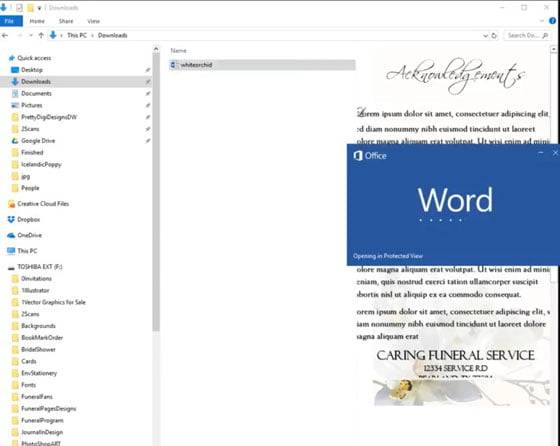
Step-02: You should have MS word 2013 or a higher version for a recently uploaded template. When you open the document, click on the “enable edit” button to get permission to edit. Otherwise, you won’t be able to edit.

Step-03: A view is in landscape mode. You can change it to portrait mode for your convenience. To do that, click on Layout and click on orientation. A dropdown will appear. Click on the portrait. Here we will work with landscape mode.

Step-04: There may not be a placeholder for a photo in the template. Don’t worry about that. It is very easy to make one. Go to insert and click on shapes and click your favorite shapes. For example, we select here a circular shape.

Step-05: So click and drag the circle to your favorite position.

Step-06: To insert the picture, click the Format button and then select the fill option to fill the oval circle with the picture. You will get an “insert picture” option. To insert your picture.
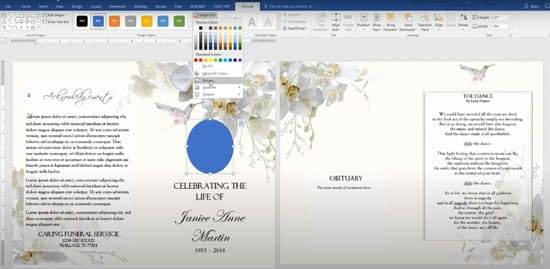
Step-07: Inserted image may contain an outline which is not good to see.
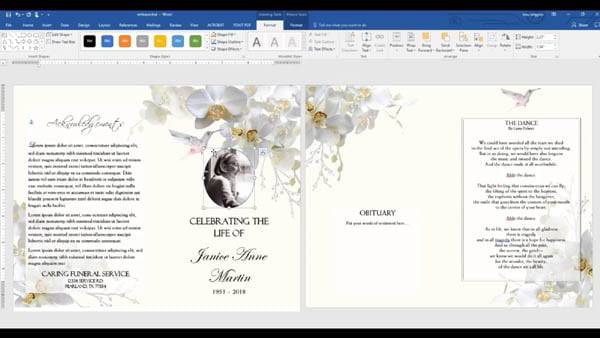
Step-08: Click on the shape outline and select the theme color. You can also choose no outline.
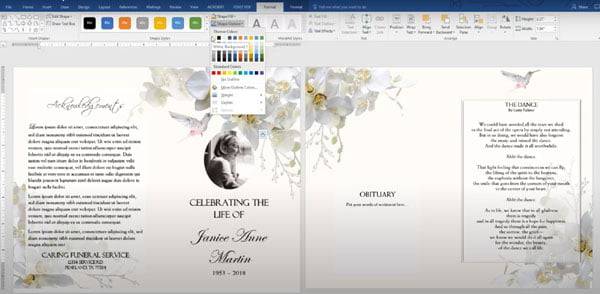
Step-09: You can also a thick or thin shape outline. Select weight and click your required shape.

Step-10: That’s how you can insert an image if there are no options of placeholder in the template. The rest of the part is straightforward. You have to edit your text according to your requirements.
So that’s it. With these two methods described above, you can design and print a funeral template according to your deceased one’s personality.