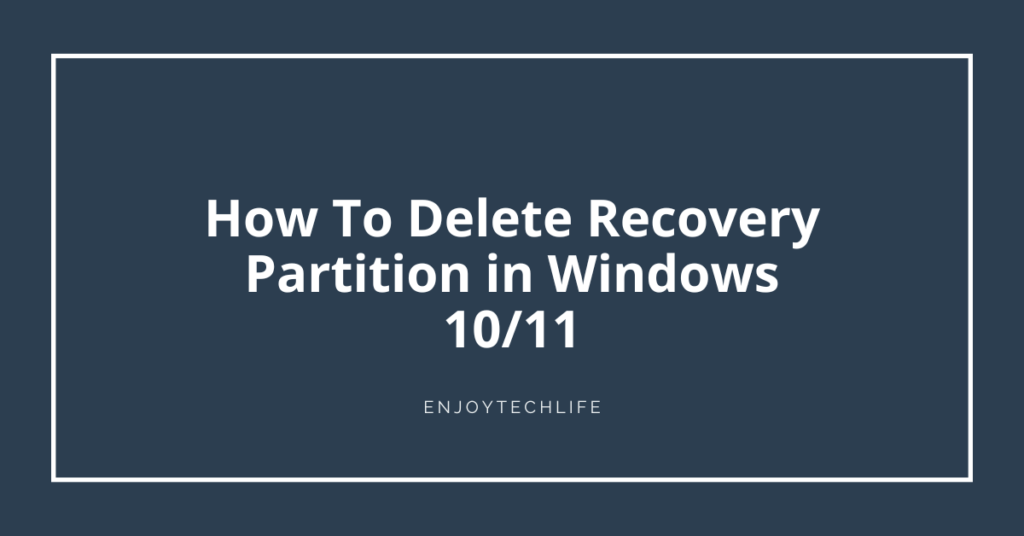It’s natural to want to know how to delete recovery partition in Windows 10/11. This may cross your thoughts if you’re trying to free up some space on your computer’s hard drive by getting rid of unused files. In Windows, you may manipulate the partitions on a hard drive and even erase ones that are already there.
Understanding recovery partitions and how to remove them is the objective of this post.
- What is Recovery Partition?
- Is Recovery Partition Necessary?
- Which Recovery Partition is Safe to Remove?
- Delete Recovery Partition with Diskpart
- Use AOMEI Partition Assistant to Erase Recovery Partition
- Process of Merging Recovery Partition
- How to Format a Hard Drive & Delete Recovery Partitions | Windows 10 | Diskpart Delete Partition
- Delete Partition Override Not Working Issue
- FAQs
- Conclusion
What is Recovery Partition?
The recovery partition is an isolated area of the primary hard disk that may be accessed only during a system recovery procedure. In the case of severe system failure, the recovery disk allows Windows to recover itself to its original configurations without requiring a complete system reinstallation.
In Windows 10/11, you have the option of using either the Windows Recovery Partition or the OEM Factory Recovery Partition provided by your PC manufacturer.
If your computer crashes, you may fix it by booting into the Windows Recovery Environment (WinRE), which is accessible through the Windows Recovery Partition. Using the OEM recovery partition, you may reset your computer to its original configuration by pressing a certain key (often F9 for HP & F12 for Dell). In most cases, the size of this partition is between 12 and 18 GB, making it much bigger than the Windows recovery disk.
WinRE, or Windows Recovery Environment, is a recovery environment created by Microsoft that may repair common issues that prevent an OS from booting.
Is Recovery Partition Necessary?
Even though Windows values the recovery partition highly, erasing it won’t cause any problems. Removing the recovery partition may disable some of the built-in recovery tools in all modern versions of Windows, but there are numerous alternative methods to restore your computer that are far less disruptive than doing a complete system recovery.
Be sure to make a copy of your Windows installation as well as the recovery partition in case anything goes wrong. So, in a instance anything goes wrong, you can get your computer back to its normal state.
Which Recovery Partition is Safe to Remove?
If you updated to Windows 10 from an earlier version of Windows, the recovery partition will not function as expected. Getting rid of this recovery partition can save up space on your hard drive.
To utilize Windows recovery tools, you need simply create a single recovery partition. When you upgrade Windows, it may generate a fresh recovery partition to the latest edition of the operating system. You should then remove all other partitions except the current recovery one.
In an administrative command prompt, execute “reagentc /info” (without the quotes) to view the location of this Windows recovery partition.
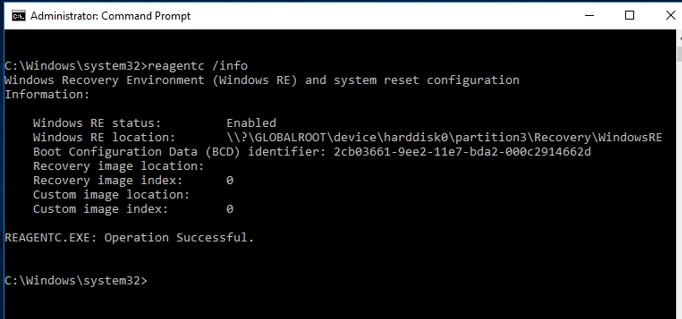
The below picture shows that “harddisk0\partition3” doesn’t quite refer to the 3rd partition on Disk 0. When prompted at a different command prompt, enter the following:
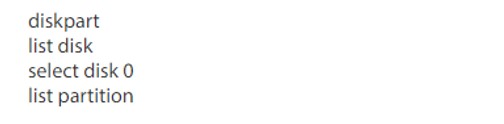
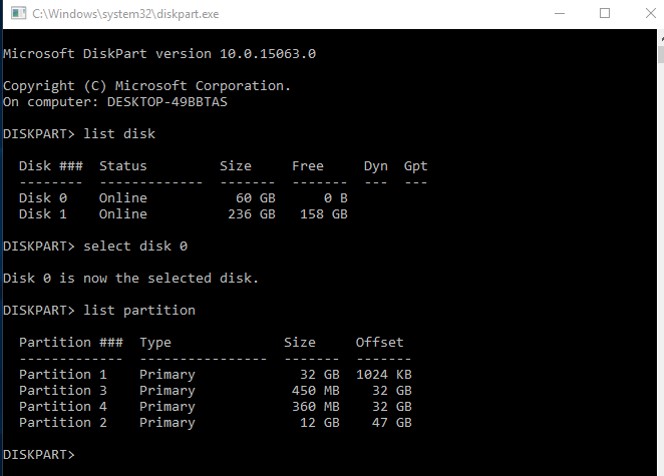
If you ever need to utilize the Windows recovery alternatives, you should maintain the second partition, which is the current Windows recovery partition here. Deleting a recovery partition is simple after you’ve determined which one you want to remove.
Delete Recovery Partition with Diskpart
Even if you can’t erase the recovery partition using Windows’ built-in disk management tool, you may do it using the command prompt by following the steps below.
In the search field, enter “diskpart.exe,” and then right-click Diskpart & choose Run as administrator from the context menu.
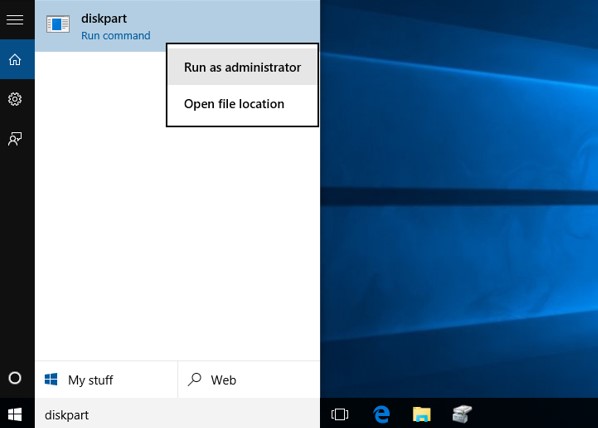
To view all the drives, enter “list disk” on the Diskpart prompt. Identify each disk in your computer by its unique disk number. In order to choose the disk containing the recovery partition, type “select disk n,” where “n” should be substituted with the disk number shown above.
In order to identify the recovery partition that has to be erased, type “list volume” to display a list of every partition on the chosen drive, complete with labels. Try the “list partition” command to view the partition type directly. You may remove a specific partition by saying something like, “select volume 3,” which refers to volume number 3. Enter “delete volume” into the input box.
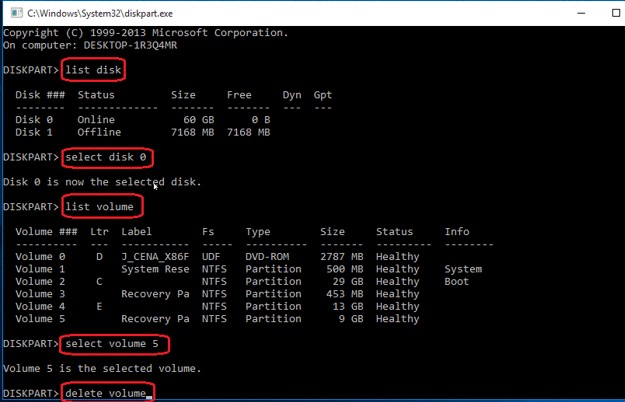
It is possible to accidentally remove necessary partitions if the interface does not provide a clear representation of the information of each partition. Worse yet, there is absolutely no chance to reverse or cancel this action. If you aren’t acquainted with Diskpart, a third-party partition manager is your best bet for erasing the recovery partition.
Use AOMEI Partition Assistant to Erase Recovery Partition
You may easily reclaim lost space without any visible defects or scrapes by using the free AOMEI Partition Assistant Standard application. If you’d like to use this program, just download it and then follow the illustrated instructions.
In case you’ve decided to remove your recovery partition, launch the program, right-click upon that, and choose “Delete Partition.” Next, click “OK.”
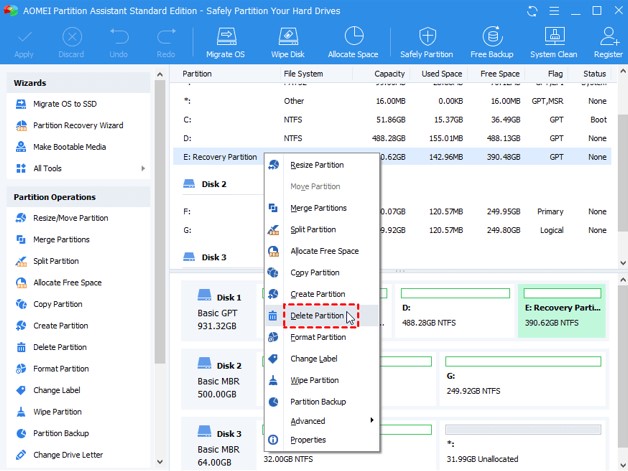
It’s time to get rid of the recovery partition, so choose your approach & press OK.

You may recognize the recovery partition by its appearance as free space. Verify that the selected partition is the one you want to delete, and then hit Apply to begin the procedure.

Process of Merging Recovery Partition
DiskPart is a command-line tool that assists manage hard drives and partitions, replacing fdisk. You may extend partitions, convert from MBR to GPT, and delete volumes using DiskPart. You can’t just integrate a recovery partition with another disk; you have to erase the recovery partition first, then integrate the freed-up space with the other partition.
To access Command Prompt, go to the search box on the bottom left of your screen and type “CMD.” Then, press the “ENTER” key. Simply enter “diskpart” into the search bar. To see all available storage media enter “list disk.”
After that, choose the disk by typing “select disk *” and pressing “ENTER.” The * will stand in for the disk’s identifier. Just by typing “list partition” and hitting enter, you may see all partitions on the active hard disk. To access the recovery partition, press “select partition *” and press Enter.
To remove the recovery partition, enter “delete partition override” and click Enter. Repeatedly typing “list partition” and pressing the “ENTER” key will display a list of all disk partitions. To enlarge an existing partition, enter “select partition *” and press “ENTER.” To initiate the partition expansion, type “extend” and push the Enter button.
How to Format a Hard Drive & Delete Recovery Partitions | Windows 10 | Diskpart Delete Partition
Delete Partition Override Not Working Issue
Deleting a secured or hidden partition is often difficult, however, delete partition override may help. This error, “The operation is not supported by the object,” is a common one, nevertheless. If you try to use the Diskpart erase partition override command, you will get the error message
This issue may have arisen because you attempted to delete files from a dynamic drive using Diskpart. Detailed advice on how to fix the issue is provided here. If your HDD is a dynamic disk, you shouldn’t use “partition” in Diskpart; rather, you should use the term “volume” instead. Delete volume override may be used to unprotected or hidden volumes on dynamic disk. Here are the steps:
- Launch Diskpart in administrator mode.
- Then click “Enter” after each of the following instructions to execute it:
- The command “list volume” displays a rundown of all available storage devices.
- To delete an override for a certain volume, choose its volume (where “m” is a number) and press “Delete.”
Once the undesirable partition has been effectively erased, enter “exit” to quit the window.
FAQs
Can I delete recovery folder?
Why is my recovery drive full?
How do I move my recovery partition to another drive?
Conclusion
If your computer’s hard disk is almost full, it’s because you have many Windows recovery partitions, then it’s time you learned how to delete recovery partitions in Windows 10/11. Please make sure you have a backup of all of your data before erasing the partition.