Discord offers several beneficial characteristics that make it a popular gaming platform. Discord offers something for everybody, whether it’s streaming games with your pals or merely having a platform to communicate. The Discord status, which indicates whether someone is available or not, is a minor but noteworthy feature.
Whenever Discord is active, the active status typically shows. However, there are occasions when you require some solitude while remaining informed about what is going on around the server. This post will explain to you how to appear offline on Discord so that you can enjoy your privacy.
Discord Status Categories
Online, Idle, Do Not Disturb, and Invisible are the four distinct statuses accessible on Discord.
- Online: When you start Discord, you’ll see this as the present status. A green dot beside your picture denotes whether or not your status is set to Online. This indicates to people that you’re reachable for a webchat.
- Idle: Others will notice that you have been away from being Online for some time if you have the Idle status. It appears as a yellow dot next to your picture while the Idle status is enabled.
- When you haven’t used Discord in a while, it will automatically assign the Idle state. You may, nevertheless, manually adjust it. When you return to the Discord app, the auto-idle status vanishes. However, you may personally select Idle state for an infinite duration.
- Do not Disturb: The Do Not Disturb status informs people that you are unavailable for communication and must not be bothered. Beside your picture, it displays a red circle. All Discord-related device alerts are likewise muted when you switch to this state.
- Invisible: Although you have the Discord application running, the Invisible state makes you look offline. Your friends and other server users will see you offline if your status is set to Invisible. You will, nonetheless, be able to utilize all of Discord’s services, including chat, as usual.
Note: Do not Disturb and Invisible are user-activated, whereas Online and Idle are server-controlled statuses. You may still directly configure Idle, as previously indicated.
- Custom status: You may also customize any one of the four status kinds with a unique display banner that you can configure for a specific length of time depending on particular situations.
Process of appearing Offline on Discord
This may be done in a single, easy step on your smartphone or any other device. Follow the instructions below to appear inactive on your PC or Laptop.
Step-1: Launch your Discord application.
Step-2: Select your avatar or profile photo.
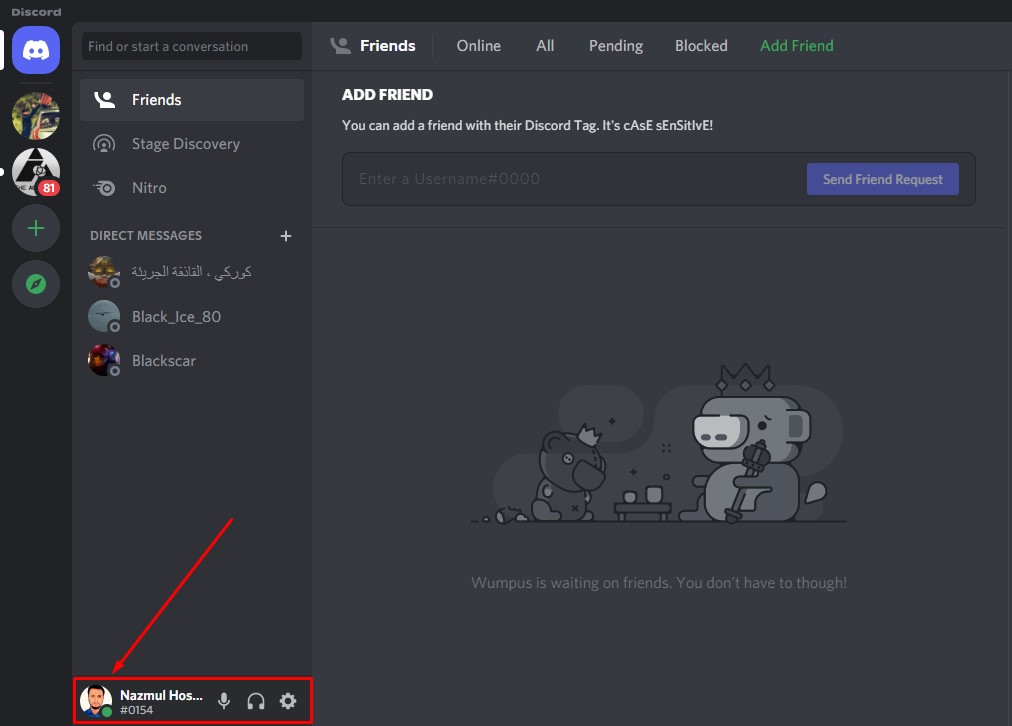
Step-3:To display your active status as offline on Discord, select the ‘Invisible’ option.
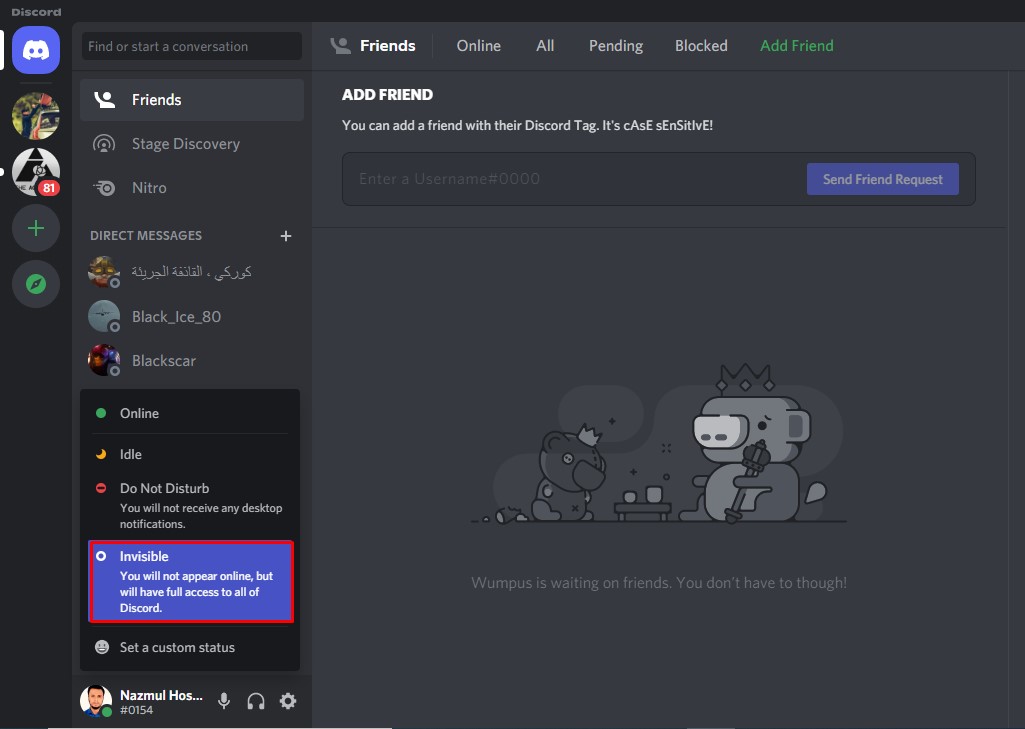
Follow the convenient steps below to appear offline on your Discord mobile app.
Step-1: Navigate to the menu in the Discord app on your smartphone.
Step-2: At the end of the pop-up display, click your avatar.
Step-3: After that, go to ‘Set Status’ and pick Invisible.
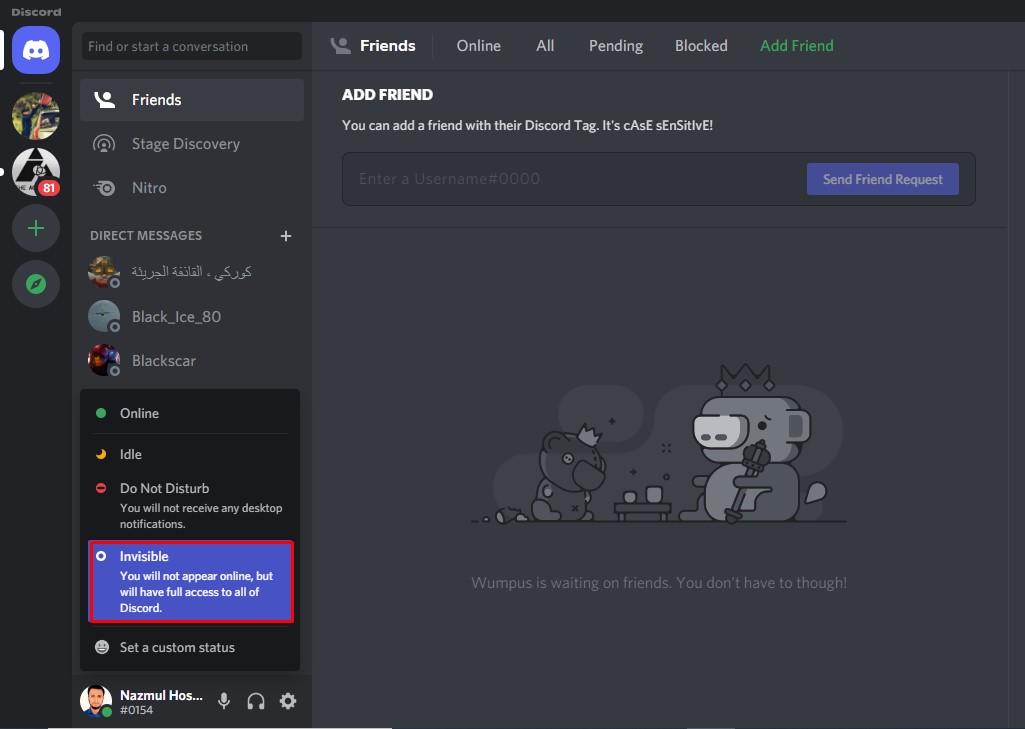
Discord users will now view you as offline, even if you haven’t closed the app. When you’re through with your responsibilities, remember to switch your status from “Invisible” to “Online.” Repeat the procedure outlined above.
How to Create a Discord Custom Status
Discord also allows you to create a customized status for each of the four primary status categories in which you may personalize your displayed status statement. To create a custom status on Discord, follow these steps:
Step-1: Choose ‘Set a custom status’ after tapping on your avatar, as already mentioned.
Step-2:Enter your customized status message in the pop-up message box, then pick the suitable ‘Clear after’ option to tell Discord when to cease showing your text.

Set your Status Invisible in Particular Servers
Apart from being untraceable among friends and associates, you may pick which servers you want to be invisible. For instance, if you’re organizing a raid or other significant gaming activity with one group, you may set your status online for that group and invisible for the rest.
This will enable you to converse freely with people with whom you’re playing without being interrupted by others. Some folks have a regular group of friends with whom they play. Updating your status to “Invisible” will help you avoid hurt sentiments and unpleasant comments.
Hide the Game that you are Playing
‘Display currently running game as a status message’ is a Discord feature. It won’t detect any game you play; however, it can identify many of them, regardless of whether they utilize Discord. Turning this option off can be beneficial at times.
To do so, go over to Discord’s Settings and choose Games Activity from the menu. After that, Select Toggle off Display currently running game as a status message. This can be switched off anyhow as it is not set to utilize by all servers or devices. In any case, here is how to acquire it if you desire a little more privacy.
FAQ
What will I lose if I choose the Invisible status?
Is it possible to detect whether someone is online but inactive in Discord?
Conclusion
It may be quite soothing not to deal with people’s texts and notifications and instead focus on your game or personal time on Discord. This is why you should know how to appear offline on Discord. It will let you play games or concentrate on other projects without feeling obligated to respond while simultaneously keeping you informed about chats and updates.

