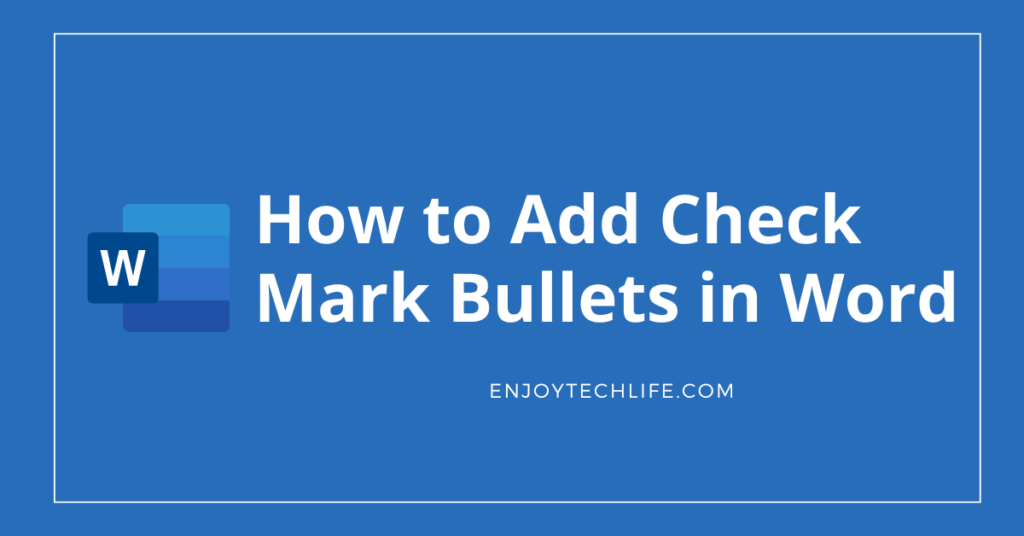MS word comes with a rich collection of symbols and bullets to use in the required places of your document. The check mark bullet is one of those symbols or bullets which are vastly used among writers. By using the check marks, you will be able to represent your content in a comparatively better way.
But if you are pretty new to this, there is a high chance that you might get confused about how to add check mark bullets in word. The task is not the toughest as MS word is always user-friendly and easy to operate. But, as proper guidance is crucial, we are here to help you with that.
Methods of Adding Check Mark Bullets in Word
The check mark bullets are probably the most used bullet type as it gives a clear indication about the content topic. Being a popular bullet type, there are numerous methods by which you can apply it in your document. There are five possible methods of implementing check mark bullets in word.
But among those, two are comparatively easy to understand and execute. Now, those two popular methods of adding check mark bullets in the word are:
- Inserting a check mark by inserting bullets
- Inserting a check mark by inserting Symbol
No matter which method you choose for the process, proper execution will bring a positive result.
How to Add Check Mark Bullets in Word – The Easiest Methods and Their Steps
As we learned, these two methods are easy to understand and execute, and the correct execution path matters the most. Now, the steps you need to follow for adding check mark bullets in word by using these two methods are discussed below:
Method – 1: Inserting a Check Mark by Inserting Bullets
While using this method through bullets, the steps you need to go through to get your job done are:
Step-1: Select the Desired Text Portion and Access to the Home Tab
You won’t add check marks to all of your text, right? That’s why you must choose the desired document portion by selecting it. When selection is made, you need to check on the tab of MS word you are currently situated. If you are in the “Home Tab,” you need not take action.

But when you are not in the “Home Tab,” you will have to enter that section which you will find in the upper portion of the word window.
Step-2: Enter Bullet Library and Access Symbols
As you are in the “Home Tab,” locate the “Paragraph” section, which is right beside the “Font” section. In this section, the first option will be “Bullet,” with a dropdown icon beside it. You need to reveal the “Bullet Library” by clicking on that icon to take things into the next phase.

Along with many bullets, you need to locate and click on the option named “Define New Bullet.” By doing so, you will enter this section containing three options, as the first one is called “Symbol.” You need to select it and then press “OK,” which will direct you to the list of various symbols.

Step-3: Apply the Check Mark Bullet
In the “Symbols” section, there will be numerous symbols along with your desired checkmark bullet. As soon as you find it, click on it to select that desired symbol you were searching for. Then select the color and font of that check mark bullet by matching it with your preferred text portion.
Then click the “OK” button twice to apply this desired checkmark bullet to the selected text part of your article.
Method – 2: Inserting a Check Mark by Inserting Symbols
As you will insert the symbols for implementing check marks, the steps to follow in this method are:
Step-1: Place the Cursor in the Right Place
There must be a fixed spot of text in the document where you are going to add the check mark. So, choose the desired text portion first, and when done, put your mouse cursor over where you need the check mark bullet.
Step-2: Enter Insert Tab and Access Symbols
Now, you will most probably be in the “Home Tab” as you are writing your article. But you need to enter the “Insert Tab” to access the section where you will find different symbols along with the check mark bullet. This “Insert Tab” is situated on just the right side of the “Home Tab,” and as soon as you locate it, click on it.
Right after entering this tab, you will find various sub-sections, but all of those aren’t necessary. Locate the “Symbol” sub-section, which is most probable situated in the last position of the list. There will be a dropdown icon below the “Symbol” sub-section, and you need to click on it to reveal the dialogue box of symbols.
Step-3: Add the Check Mark Bullet
You can find your desired checkmark bullet symbol from this dialogue box full of symbols. But if not so, click on “More Symbols,” where you will find more options to choose from. Keep scrolling until you find your desired checkmark bullet symbol to put in the chosen place of the document.
After finding the desired checkmark bullet, click on it to insert it in the article and press “Close.” You can easily change the size, color, and font of the check mark bullet once you make proper implementation.
Read More:
- How to Add Sub Bullets in Word
- How many Microsoft word pages equal a book page?
- How To Lock An Image In Word
- How to Make Tab Indent Bullets in Word
Final Thoughts
The check mark bullets are commonly used in the articles for proper indication of the content. Adequate implementation of this bullet makes the article comparatively clearer and more attractive to the readers. But it is not unusual to face difficulties while finding the right process of how to add check mark bullets in word.
There are various ways of adding this bullet, but the two methods described above are two of the easiest. You can either go through the bullets section or even the symbol section to complete the implementation process.