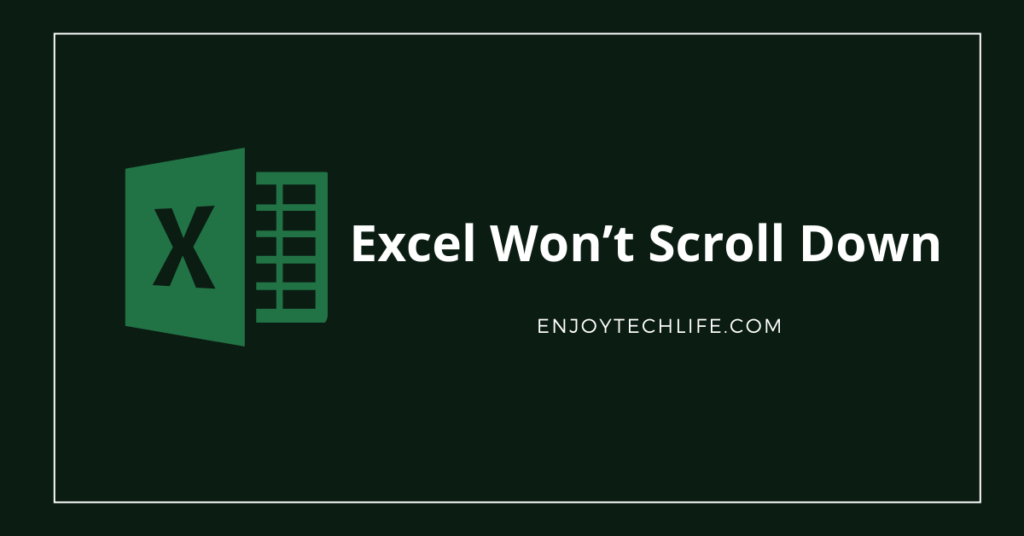Nowadays, excel is an essential thing in daily life for official work. It normally makes our work easier to keep documents tidy and safe. Moreover, the scroll down feature makes excel more user-friendly and easier. But it is horrifying to face the situation when this amazing feature stops working.
It’s difficult to work without scrolling, and it’s also an obstacle to the Easy operation of excel. Using excel with a scroll-down feature makes the whole process less time-consuming, easier to work, and user-friendly. Whenever you are having trouble with Excel won’t scroll down, you must apply effective solutions.
Table of Contents
- The Reasons Why Excel May Refuse to Scroll Down
- The Process of Fixing the Excel won’t Scroll Down Problem
- Final Thoughts
The Reasons Why Excel May Refuse to Scroll Down
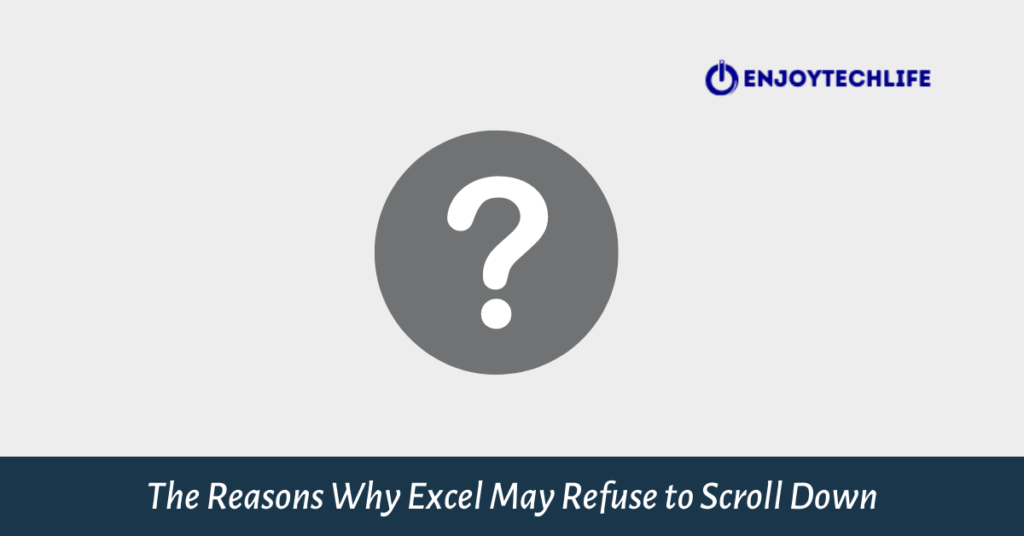
This problem can happen for various reasons, and sometimes both the user and the software bug are responsible. Sometimes we are unable to scroll in excel using arrow keys. Some users also ask why can’t I scroll left and right in excel? There are some possible reasons for that, and those are:
- Frozen panes issue
- Missing scroll bars
- Getting stuck in zooming instead of scrolling
- A dialog box or a window is open
- For shift key stuck
- Hardware issue
Usually, for these reasons, we have to face this problem. It hampers both our work and time. For hassle-free work and better experience, we need to fix this problem first. Let’s explore those solutions below to fix this problem.
The Process of Fixing the Excel won’t Scroll Down Problem

Excel might stop scrolling down at any moment while you are doing something crucial in a meeting or in a conference. It’s an interruption in our work and distracts us from the workflow. Moreover, it’s an embarrassing situation for the user.
So, it’s necessary to fix this problem, and every user must know how to regulate this problem. Here is the complete guideline step by step:
Step-1: Unfreeze the Freeze Panes
In most cases, the users can’t scroll down just because of frozen panes in the excel sheet.
- To unfreeze the panes, first of all, select the view tab.
- Then click the freeze panes option
- Click the unfreeze panes option
Now to check, try to scroll down the sheet. If the issue is still bothering you, then follow the next step.
Step-2: Close extra window
If there is any kind of hidden window or dialog box is open, then just close the window. Then try to scroll down. If it fails, then try the rest of the methods.
Step-3: Deselect the Zoom
If the spreadsheet zooms in or out instead of scrolling down, you need to deselect the zoom-on role. To fix this issue by strictly following the steps below:
- In MS Excel, click on Options from the left
- Then from the Options tab, click on the option named Advanced
- Now you have to deselect the Zoom on roll with IntelliMouse from the chart
- Then click on “OK” or press the “Enter” button from the keyboard
- In shortcut, you can release the CTRL key
Step-4: Release Shift Key
At first check, are you pressing the shift key, or is it stuck? If so, then you can’t be able to scroll down the excel sheet while pressing the shift key. If you press it, then just release the shift key. If it is stuck or jammed, clean the keyboard using a compressed air duster cleaner.
After this step, this problem should be solved, and if unfortunately, that does not happen, follow the next step.
Read More: How to Remove Negative Sign in Excel
Step-5: Restore missing Scroll Bars
In some cases, the scroll bars can be missing in Excel. The reason behind this issue is, the scroll bar option may not be connected properly. The solving steps in this case are:
- Click on Excel’s File tab
- Then click on Options
- Then click on the Advanced tab from the options window
- Select both the Show horizontal scroll bar and show vertical scroll bar checkbox if it isn’t selected
- Lastly, click on OK to complete
These are some of the best methods to fix the Excel sheet scrolling issue. Hope you have already fixed your problem with steps 1 to 5 above.
If you set up the software once, then no need to set up this every time you open Excel. However, if you install a new version of Excel, then you may must set up this again. But if it’s a hardware issue, you have to solve this manually as per your requirements. You can read the other post of excel How to Change Line Thickness in Excel Graph.
Final Thoughts
Excel has widely used all over the world. It makes our daily work easier. For a better experience, this should give the service without the hassle. But sometimes, it is not impossible to notice that some minor issues like Excel won’t scroll down.
This problem can easily be solved by using some simple methods discussed above. Then Excel will give the user a hassle-free experience.