Discord is used by gamers, Redditors, and Patreon creators to connect and share information. Discord’s developers have begun adding new functionalities after responding to customer feedback. The inclusion of “Spoilers” is the latest. Spoilers are messages that are hidden until you tap on them. Implementing keyboard instructions on your smartphone or computer might alter how users and the audience see your text.
Users may apply this tool to incorporate various kinds of formatting to their texts, such as bold, italics, coding, and spoiler tags. Spoiler tags can be used to warn others that you are going to reveal information that they may not be prepared for. Any reader will only view a grey or black overlay above the content after this tag is inserted. The topic of Discord Spoiler Text will be addressed in this article.
Table of Contents
- Using Discord on a PC to Create Spoiler Text
- Applying Markdown to add Spoiler Tag
- Using Discord on a Smartphone to Create Spoiler Text
- Disabling Spoiler Tags
- FAQ
- Conclusion
Using Discord on a PC to Create Spoiler Text
The user’s demands have been acknowledged, and Discord programmers have made it very easy to insert spoiler tags that restrict whatever text the writer wishes to submit. In Discord, there are a number of unique means to apply a spoiler tag. Examine both alternatives below and select the one that best serves your requirements.
Adding Spoiler Tag in Conventional Way
- Inside the Discord chat window, enter your text.

- To mark your text, utilize your mouse or double-click the message.

- In the tiny pop-up box, tap the eye symbol.
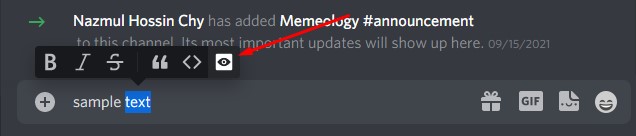
- Inspect to observe whether your message has the two vertical lines now.
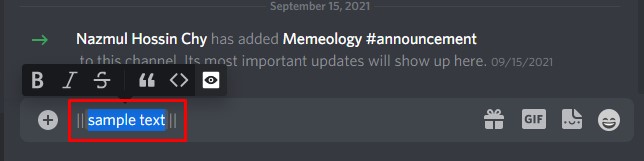
- To deliver the text with the Spoiler tag, press Enter on your device’s keypad. Everybody in the conversation may see the text after you post it. However, the words will be greyed out until your buddies hit the spoiler tag to view the information.

Applying Markdown to add Spoiler Tag
Markdown codes are an alternative way to add spoiler tags to your Discord conversations. This approach is appealing since it eliminates the need for your fingertips to quit the keypad. This is how you can use markdown codes to insert spoiler tags into a text:
- Using the Shift + Back Slash button, insert two vertical lines before your message.

- After that, input your message.

- Now at the end of your message, add two more vertical lines.

- To deliver the text with a spoiler tag, press Enter on your keypad. These lines will keep your message concealed behind a spoiler tag, prompting others to tap to view it.
When you insert the spoiler within two sets of double lines, the contents of the spoiler sentence are only visible to other Discord members who tap on the text to open and view what it contains. Those who don’t want the surprise to be revealed can totally avoid tapping on the spoiler text.
Attachments could also be hidden as spoilers. Discord offers you the opportunity to “Mark as Spoiler” while submitting the attachment. This, unfortunately, is only applicable to Discord’s desktop application.
Using Discord on a Smartphone to Create Spoiler Text
When we’re communicating with individuals on Discord, we’re not constantly at our computers. Luckily, the smartphone application includes many of the similar functionality as the desktop program. However, because the approaches differ significantly based on whether you’re operating iOS or Android, both of them will be covered in this part.
Incorporating Spoiler Tags on Android
Launch the Discord application on your smartphone and then go to the chat window where you’ll be posting your texts. When you click the chat window, your device’s keypad displays. Just as on a pc, input the two vertical lines.
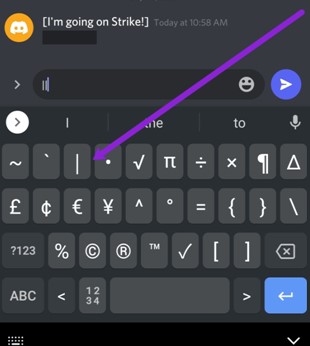
To post a text to the chat, input the text you’d want to use. Add two additional vertical bars after that.
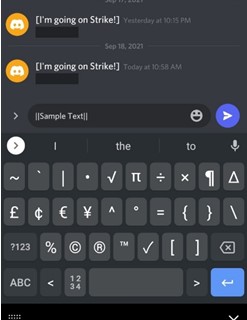
To the right of the message area, hit the send symbol. Anyone who reads your text will now have to click it to discover what’s within.
Incorporating Spoiler Tags on iOS
Write your text in the Discord chat. The vertical lines aren’t necessary.
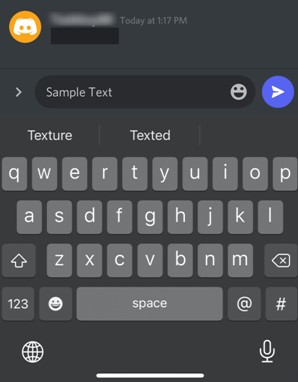
Double-tapping the text or long-pressing it will mark it. Move the pointer across the text to conceal all portions of it. Then, in the pop-up box, select Mark as spoiler.
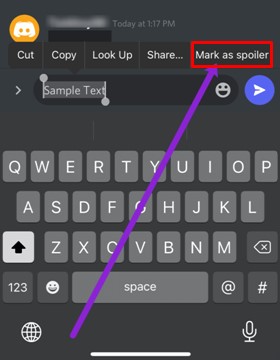
Lastly, hit the send icon to publish your spoiler to the whole chat group.
Disabling Spoiler Tags
Members and administrators both have considerable influence over spoilers. Irrespective of your choice, now let us discuss about how to disable spoilers. Instead of going to the server, you wish to monitor, go to your user settings and view the spoiler tag option there. This is what you should do:
- Launch Discord and touch the Settings icon in the bottom left corner beside your username.
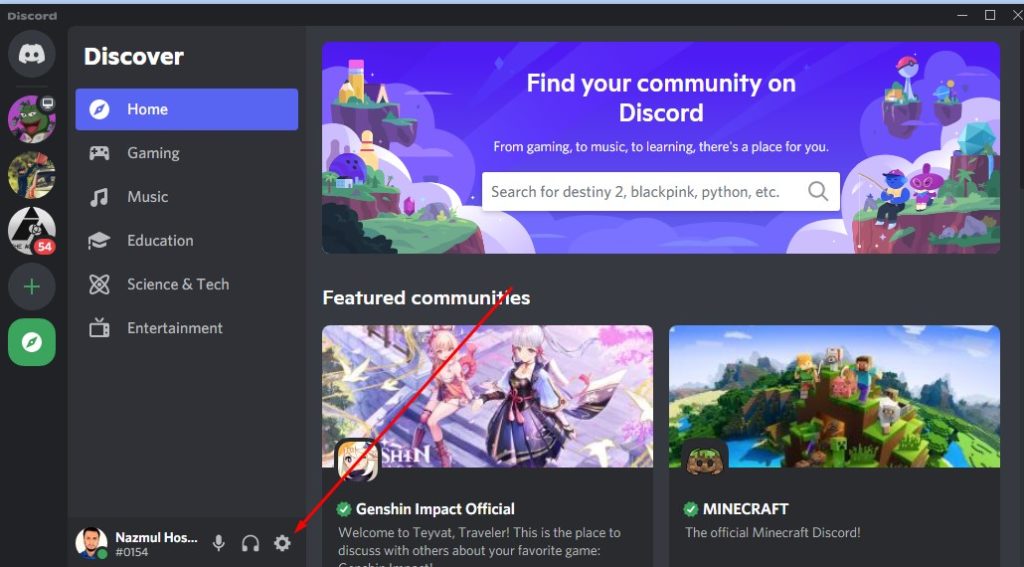
- In the left column, select Text & Images.
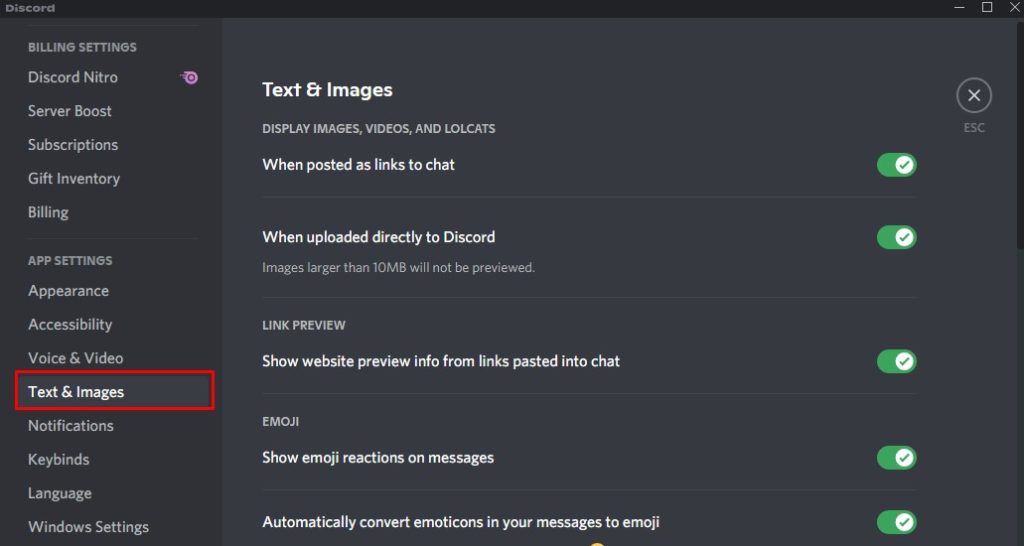
- To view the spoiler tag settings, proceed to the end of this page.
This submenu has three alternatives for you to choose from. Here’s a rundown of what each choice entails:
- On Click – This conceals all spoilers in all channels for you, including those you don’t control.
- On servers I moderate – This will disable spoiler tags on any servers that you control or administer.
- Always – Your account’s spoiler tags will be disabled as a result of this. A spoiler tag will never appear.

Like you can notice, it’s relatively simple to turn off spoiler tags if these irritate you. Just be cautious; you might unveil something you weren’t expecting.
FAQ
Is it plausible to turn off spoiler tags for other members on Discord?
Conclusion
Hopefully, this Discord Spoiler Text post has provided you with every information you require. You may now explore your Discord conversations without fear of seeing something you don’t want to view. Consider utilizing spoiler tags to ensure that the information you share on Discord does not include any spoilers. You have unlimited opportunities to remove and reapply the tags. Don’t hesitate to use the spoiler tag if you’re ready to reveal a life-changing revelation on your Discord channel.

